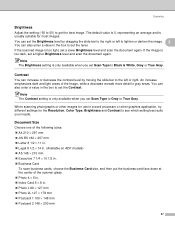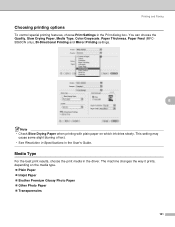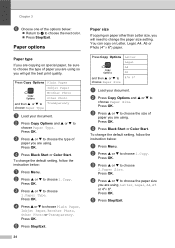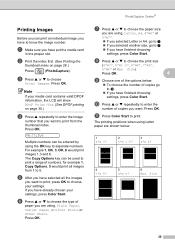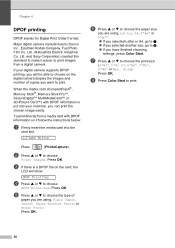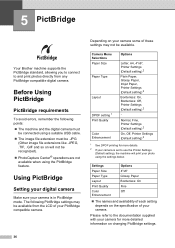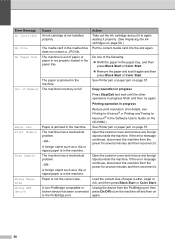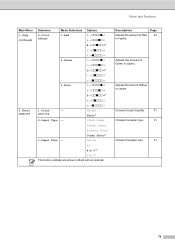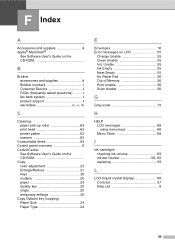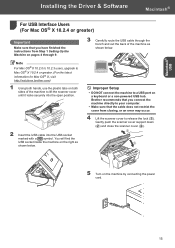Brother International DCP-130C Support Question
Find answers below for this question about Brother International DCP-130C - Color Inkjet - All-in-One.Need a Brother International DCP-130C manual? We have 3 online manuals for this item!
Question posted by marcellodemuro on November 18th, 2011
Non Funziona Più Lo Scanner
The person who posted this question about this Brother International product did not include a detailed explanation. Please use the "Request More Information" button to the right if more details would help you to answer this question.
Current Answers
Related Brother International DCP-130C Manual Pages
Similar Questions
Hi, My Name Is Robert My Brother -all In One -color Inkjet 5460cn Codeis 46?
(Posted by robcrumtom7 10 years ago)
Mfc7360n Scanner Cannot Connect To Device
(Posted by Tedddoe12 10 years ago)
Can I Install Brother Mfc-j430w Color Inkjet Printer Without Cd
(Posted by gracebrid 10 years ago)
Scanning Not Functioning
I have DCP-130C Brother Printer[ Scanner, Copier, 4 color] since more than 4 years. Now I am using ...
I have DCP-130C Brother Printer[ Scanner, Copier, 4 color] since more than 4 years. Now I am using ...
(Posted by gsrks1937 11 years ago)
How Do I Use The Scanner Please
Having difficulkty to get the scanner to work, the printer is fine so assume the driver is correct. ...
Having difficulkty to get the scanner to work, the printer is fine so assume the driver is correct. ...
(Posted by cherith 12 years ago)