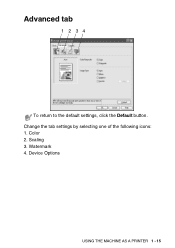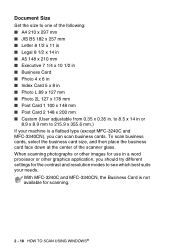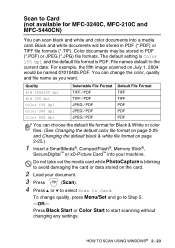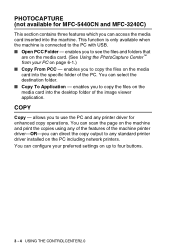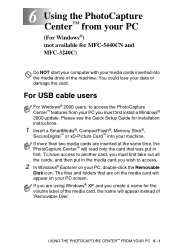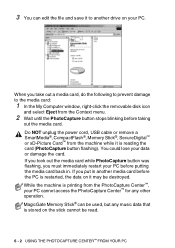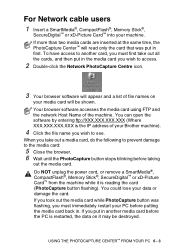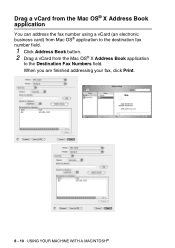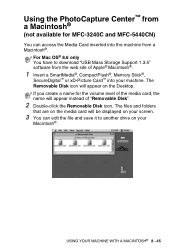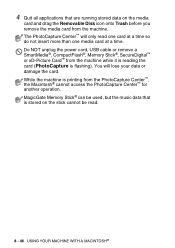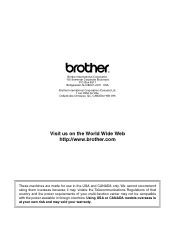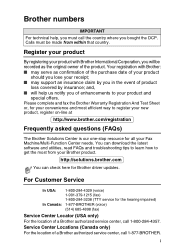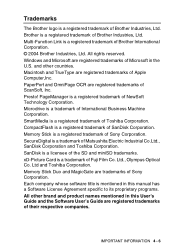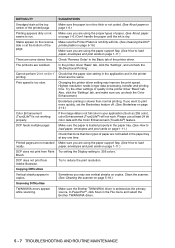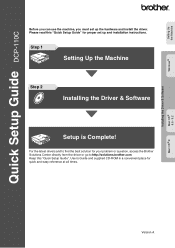Brother International DCP 110c Support Question
Find answers below for this question about Brother International DCP 110c - Color Flatbed Multi-Function Center.Need a Brother International DCP 110c manual? We have 6 online manuals for this item!
Question posted by Anonymous-68410 on July 27th, 2012
Why Won't The Machine Accept A 4gb Sd Card? It Accepts The 2.5 One.
The person who posted this question about this Brother International product did not include a detailed explanation. Please use the "Request More Information" button to the right if more details would help you to answer this question.
Current Answers
Related Brother International DCP 110c Manual Pages
Similar Questions
Can I Save Sd Card Photos To Computer Using A Brothers Printer
(Posted by karLyse 9 years ago)
Why Won't My Brother 7360n Fax Machine Accept New Toner
(Posted by tujim 10 years ago)
Where Is Sd Card Located
Where is the SDCard slot located on the J280W model
Where is the SDCard slot located on the J280W model
(Posted by tyjere9 10 years ago)
I Am Having Problems Getting My Mfc-j270w Multi-function Machine To Work Wireles
(Posted by patrick865 11 years ago)
Cani Print Pvc I Card Using Dcp-j125 Printer?use External Tray As In Epson?
Epson uses tray for card/cd/dvd printing.Can we do same in my own dcp-j125 printer?
Epson uses tray for card/cd/dvd printing.Can we do same in my own dcp-j125 printer?
(Posted by hemantjiremali 11 years ago)