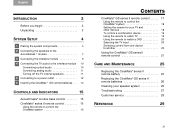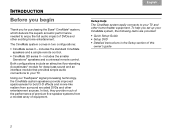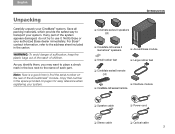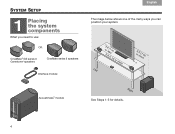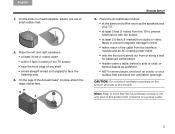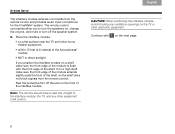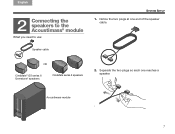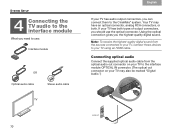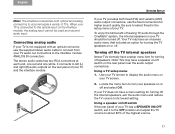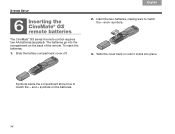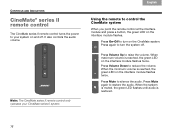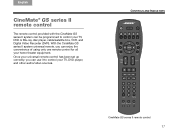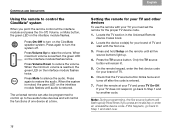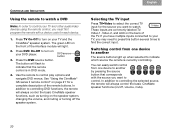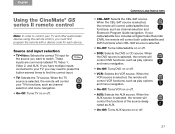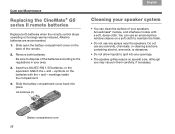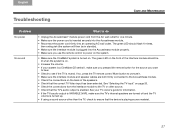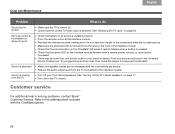Bose CineMate GS Series II Support Question
Find answers below for this question about Bose CineMate GS Series II.Need a Bose CineMate GS Series II manual? We have 3 online manuals for this item!
Question posted by merwindavid60 on December 13th, 2016
How To Turn On? Can Do Sat And Tv But Cant Get Sound On
Current Answers
Answer #1: Posted by techyagent on January 8th, 2017 10:58 AM
Propose test (if have not been tried) would be on the remote control. With fresh batteries correctly installed, point the remote towards the lens of an active digital camera. For every press of any/all button(s) on the remote, there should be a bright light that would register on the LCD screen of the camera.
No light, no infrared transmission from the remote; remote most likely faulty.
On the other hand, if the remote is good, then consider a possible IR sensor, an internal hardware concern in the unit itself or a compatibility issue.
please check this link below for more help
Thanks
Techygirl
Related Bose CineMate GS Series II Manual Pages
Similar Questions
I was given a Bose CineMate with no remote. Is there any way I can turn on the module without the or...