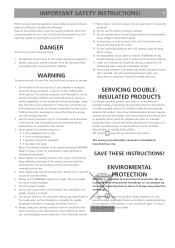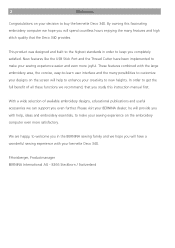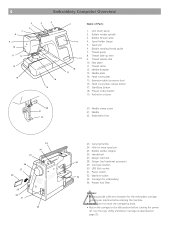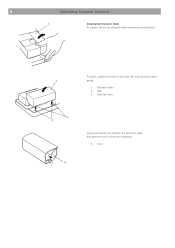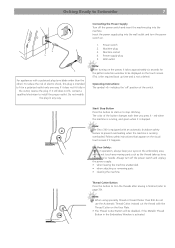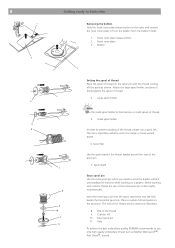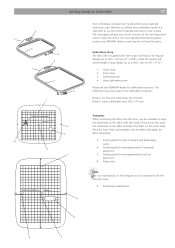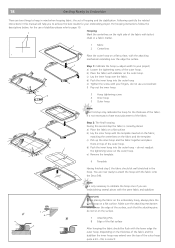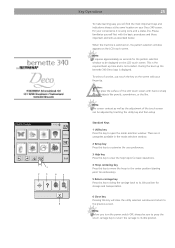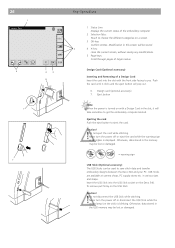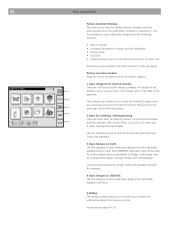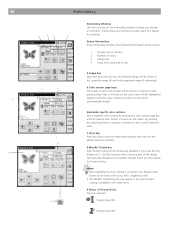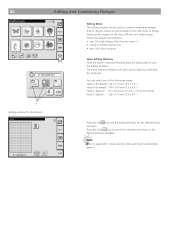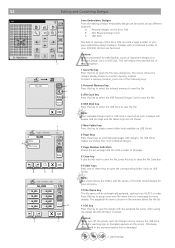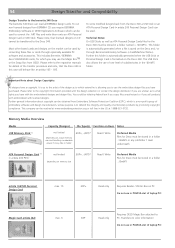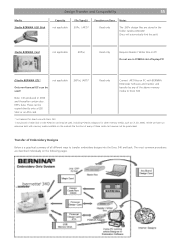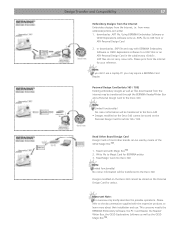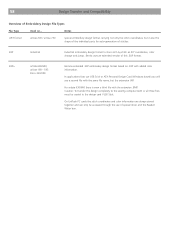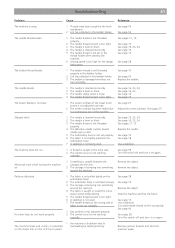Bernina Bernette 340 deco Support Question
Find answers below for this question about Bernina Bernette 340 deco.Need a Bernina Bernette 340 deco manual? We have 1 online manual for this item!
Question posted by rrheeder on February 26th, 2015
Clumping Benetton Deco 340
How do you stop clumping on the bernette deco 340
Current Answers
Answer #1: Posted by TechSupport101 on February 26th, 2015 9:15 AM
Hi. Go here http://www.craftsy.com/blog/2014/01/sewing-machine-thread-bunching-up/ for possible causes of machine thread bunching up.
Related Bernina Bernette 340 deco Manual Pages
Similar Questions
Bernette Deco 340 Embroidery Machine
I am seeking an Embroidery Foot no 22 for the Bernette Deco 340
I am seeking an Embroidery Foot no 22 for the Bernette Deco 340
(Posted by baxterclan 1 year ago)
Does The Bernette Deco 340 Have A Nut To Hold The Bobbin Govenor In Place?
(Posted by l184m 1 year ago)
New Bulb Not Working In Sewing Machine Bernette 12 What Can It Be
(Posted by Anonymous-152221 8 years ago)
Software For Deco 340
how do I get the Artlink v6 software loaded on my PC
how do I get the Artlink v6 software loaded on my PC
(Posted by Anonymous-126604 10 years ago)
My Sewing Machine Bernette 15 Stops Working
After 1 day using my Bernette 15 stops working - engine hoots but doesn't rotate spindle and hand wh...
After 1 day using my Bernette 15 stops working - engine hoots but doesn't rotate spindle and hand wh...
(Posted by sgrayxx 12 years ago)