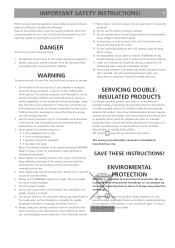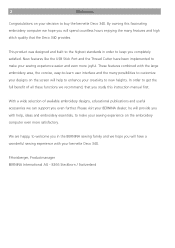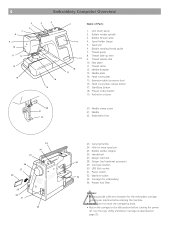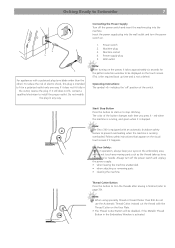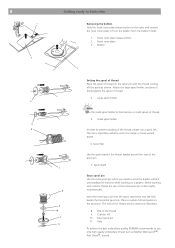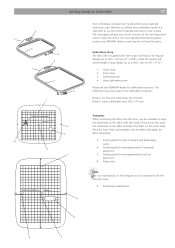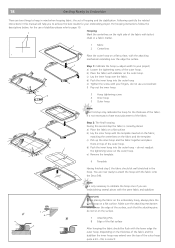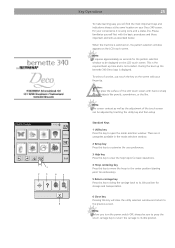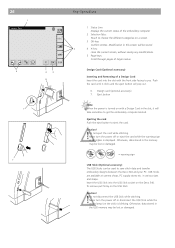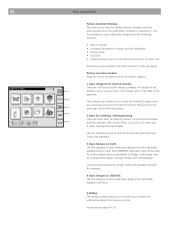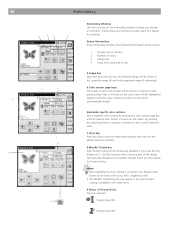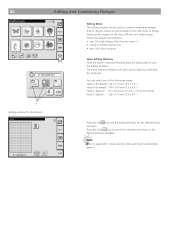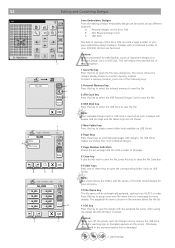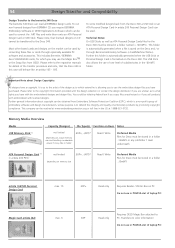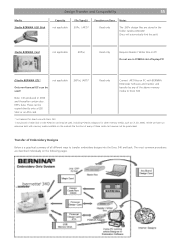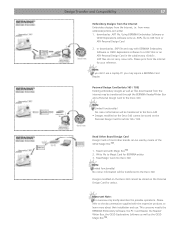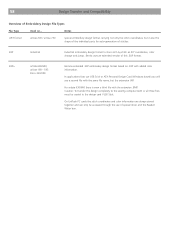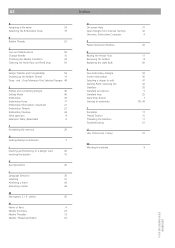Bernina Bernette 340 deco Support Question
Find answers below for this question about Bernina Bernette 340 deco.Need a Bernina Bernette 340 deco manual? We have 1 online manual for this item!
Question posted by baxterclan on September 15th, 2022
Bernette Deco 340 Embroidery Machine
Current Answers
Answer #1: Posted by Asadbekboy on February 17th, 2023 6:32 PM
Alternatively, you can also check with online retailers such as Amazon, Sewing Machines Plus, or Sewing Parts Online to see if they carry the Bernette Embroidery Foot no. 22. Be sure to double-check that the foot is compatible with your specific model of embroidery machine before making a purchase.
Asadbek
Related Bernina Bernette 340 deco Manual Pages
Similar Questions
I can not set the top tension. Set the dial to 0 or 9, the tension stays loose.
I have an Bernina Bernette 340 deco embroidery machine. I desperately need instructions for resettin...