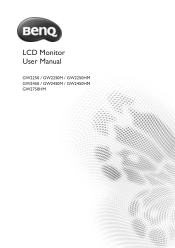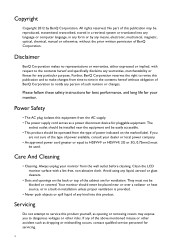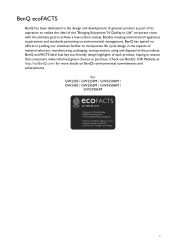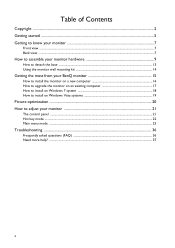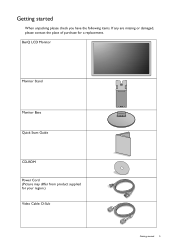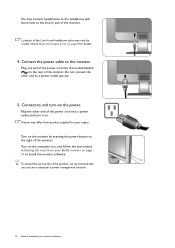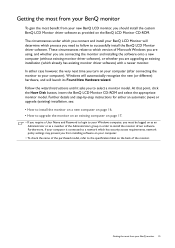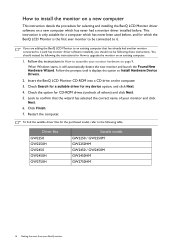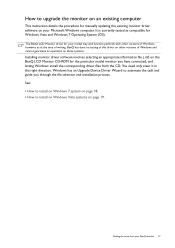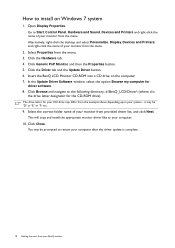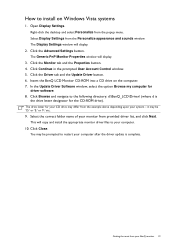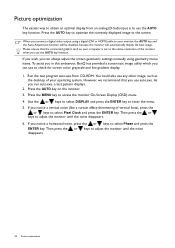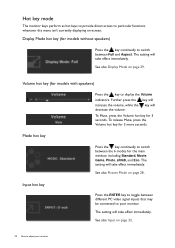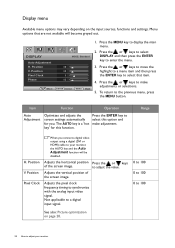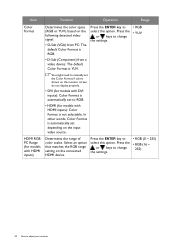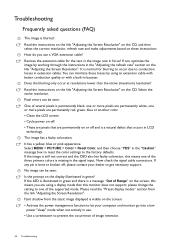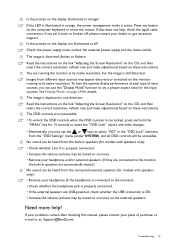BenQ GW2450HM Support Question
Find answers below for this question about BenQ GW2450HM.Need a BenQ GW2450HM manual? We have 1 online manual for this item!
Question posted by kussing on December 8th, 2012
Letters And Icons Not Sharp, With Shadows
I connected my brand new BenQ GW2450HM via the original D-Sub cable with the docking station of my HP EliteBook 8560w. After switching it on, I deceted, that all letters, icons, pictures, etc. on the monitor have a kind of shadows and appear un-sharp. Neither auto adjust function, nor changing the pixel clock, nor updating the monitor driver with the one on the deliverd CD solved the problem. Can somewhone please help me in solving thise problem?
Current Answers
Related BenQ GW2450HM Manual Pages
Similar Questions
Faulty Monitor
Hi ,My BENQ monitor got faulty (no Display) starting this year. BENQ service centre charged me RS 25...
Hi ,My BENQ monitor got faulty (no Display) starting this year. BENQ service centre charged me RS 25...
(Posted by beraarnab 7 years ago)
I Have Just Bought A Benq Monitor Bl912 I Am Not Able To Get Sound,
No sound on monitor I have attached a D-Sub cable supplied . do I need another cable for sound
No sound on monitor I have attached a D-Sub cable supplied . do I need another cable for sound
(Posted by berylyeomans 8 years ago)
Benq Monitor - No Signal Detected
I am trying to set up a new desktop with a Benq monitor, when I turn it on it says no signal detecte...
I am trying to set up a new desktop with a Benq monitor, when I turn it on it says no signal detecte...
(Posted by labels61928 10 years ago)
How Do I Install The Benq Gw2255 Software Without A Disk Driv On My Computer?
please provide a link
please provide a link
(Posted by alexandercapiaghi 10 years ago)