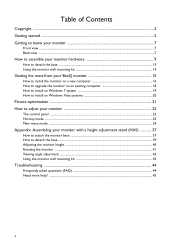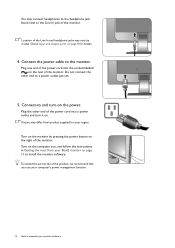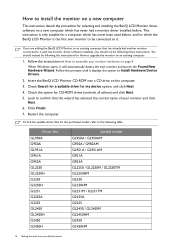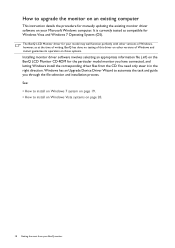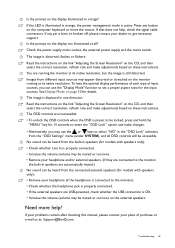BenQ GL2450HM Support Question
Find answers below for this question about BenQ GL2450HM.Need a BenQ GL2450HM manual? We have 2 online manuals for this item!
Question posted by jennymgilchrist on November 10th, 2014
I'm Trying To Set Up A Second Monitor, The Benq Gl2450hm ,i Don't Know How.
I have a Windows 7 PC, it has an amdradeon 7800series video card, and should easily be able to handle 2 monitors. My first is a samsung and the big benq will be my second monitor. But I might be doing something wrong??I have connected the Benq with the black and blue cord, I think it's a vga cable? to the blue port which is free in my pc. The other end to the blue vga port in the monitor. It has power, and turns on. The benq title comes up, then goes black for a few seconds.But then 'no signal detected' message and then monitor goes black, and on button turns orange. My pc is not looking for, or downloading any drivers or anything. I'm not sure whats wrong or what to do.
Current Answers
Answer #1: Posted by TommyKervz on November 10th, 2014 10:21 PM
Related BenQ GL2450HM Manual Pages
Similar Questions
Faulty Monitor
Hi ,My BENQ monitor got faulty (no Display) starting this year. BENQ service centre charged me RS 25...
Hi ,My BENQ monitor got faulty (no Display) starting this year. BENQ service centre charged me RS 25...
(Posted by beraarnab 7 years ago)
Senseye Demo
why is the senseye in demo why cant i switch it to full senseye screen instead of having it in split...
why is the senseye in demo why cant i switch it to full senseye screen instead of having it in split...
(Posted by garyaustin077 8 years ago)
Ugh, I Don't Know How To Respond To My Previous Question About The Second Monito
The response given means nothing to me I'm afraid. I don't know why I would only need to use one out...
The response given means nothing to me I'm afraid. I don't know why I would only need to use one out...
(Posted by jennymgilchrist 9 years ago)
Benq 2412hd Problem With Screen On, Then Screen Turn Off By Itself After Few Min
Can the problem be solved ? Thanks
Can the problem be solved ? Thanks
(Posted by LimasP 9 years ago)
Benq Monitor - No Signal Detected
I am trying to set up a new desktop with a Benq monitor, when I turn it on it says no signal detecte...
I am trying to set up a new desktop with a Benq monitor, when I turn it on it says no signal detecte...
(Posted by labels61928 10 years ago)