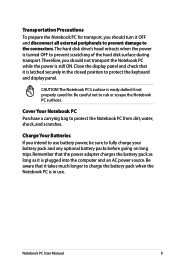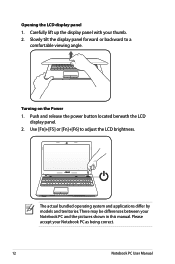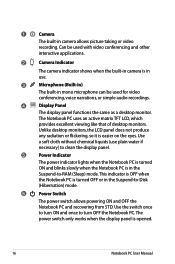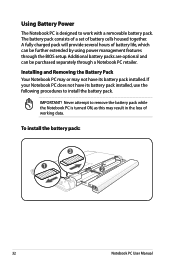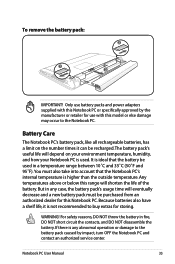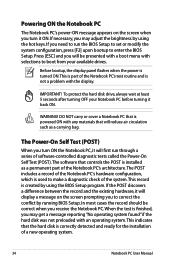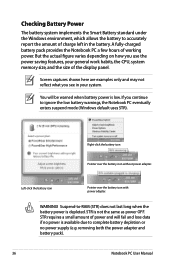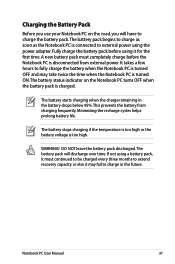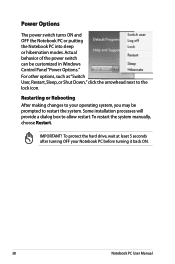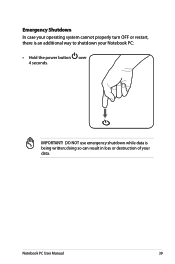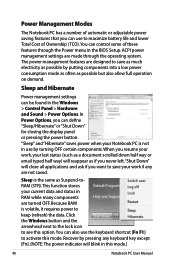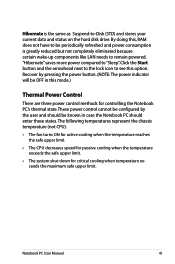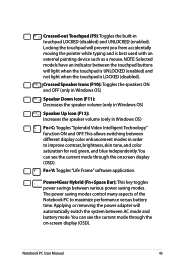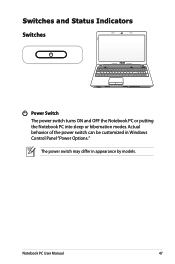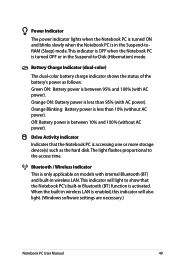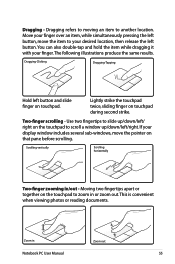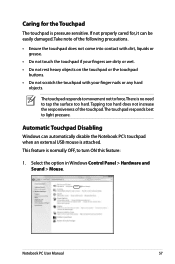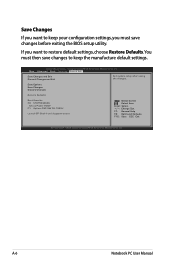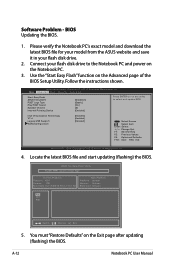Asus X54C Support Question
Find answers below for this question about Asus X54C.Need a Asus X54C manual? We have 1 online manual for this item!
Question posted by sandragm on June 15th, 2014
My Screen Has Turned 90%how Do I Restore To Vertical
The person who posted this question about this Asus product did not include a detailed explanation. Please use the "Request More Information" button to the right if more details would help you to answer this question.
Current Answers
Answer #1: Posted by TechSupport101 on June 15th, 2014 1:58 AM
Hi. Is it 90 percent or 90 degrees? If it is degrees, then see the tutorial here http://www.ehow.com/how_5925384_rotate-computer-screen-90-degrees.html - however, if it is percentage, then you may be having a hardware failure sadly. The ASUS computer model's User Manual is available here http://www.helpowl.com/manuals/Asus/X54C/157446