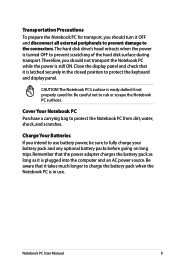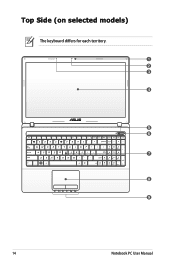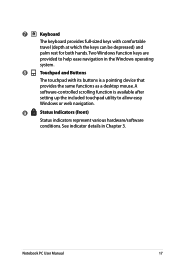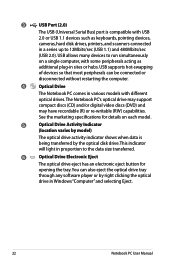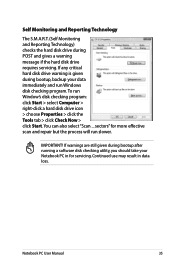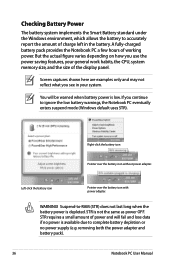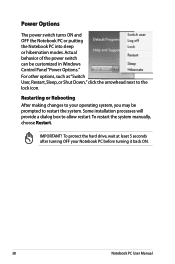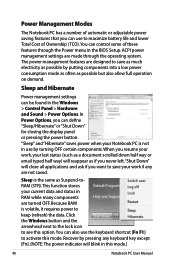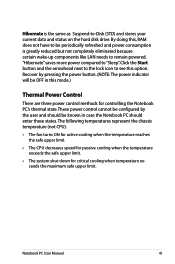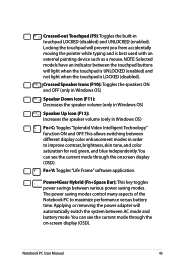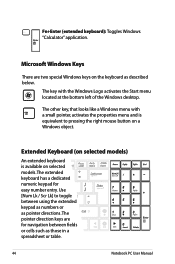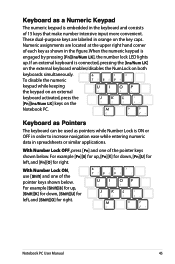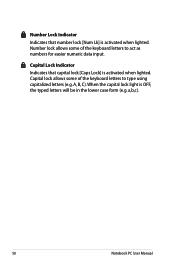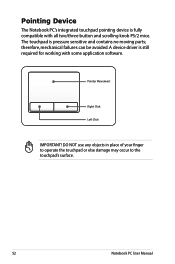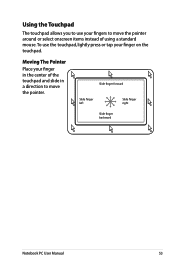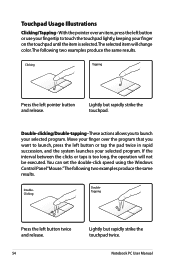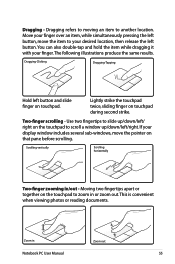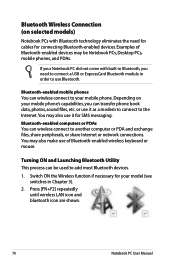Asus X54C Support Question
Find answers below for this question about Asus X54C.Need a Asus X54C manual? We have 1 online manual for this item!
Question posted by luba1art on November 16th, 2012
Disengage Finger Pad Keyboard Icons Manuel
There is an icon on the keyboard that looks like a square with a diagonal line through it...... f9...if this is a key to disengage the finger pad, I hit it and the finger pad is still active. Also where do I find a manuel explaining all the icons on the keyboard? I went to a download page for the manuel and was warned that the download (100 pages ) will open my computer up to unfavorable consequences....I don't want to have to return this computer because I have no idea what all the icons are all about........thank you for your help.
Current Answers
Answer #1: Posted by cljeffrey on November 21st, 2012 4:52 PM
In order to deactivate the finger pad you will have to press FN and F9.
Here is a link below where you can download the manual.
Just make sure you select others for the OS then you will see that the manual is all the way to the bottom.
http://www.asus.com/Notebooks/Versatile_Performance/X54C/#download
If you have any questions or comments you can email me at [email protected] which I reside in the U.S
ASUS strives to meet and exceeds our customer expectations within our warranty policy.
Regards,
Jeffrey
ASUS Customer Loyalty
ASUS strives to meet and exceeds our customer expectations within our warranty policy.
Regards,
Jeffrey
ASUS Customer Loyalty