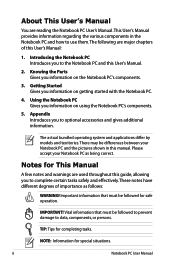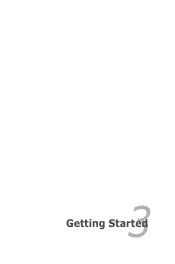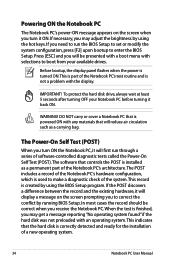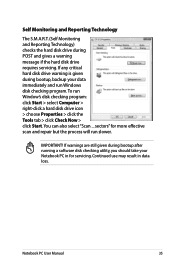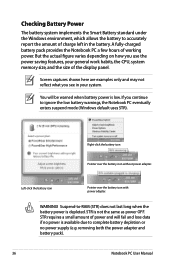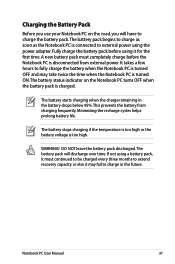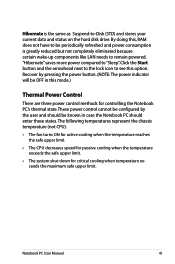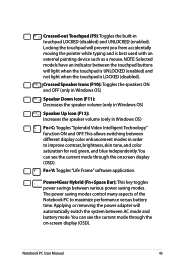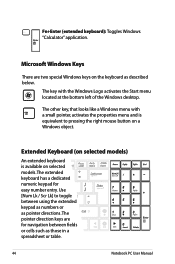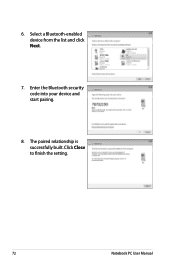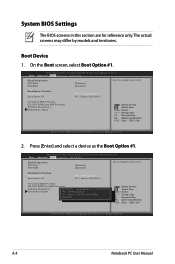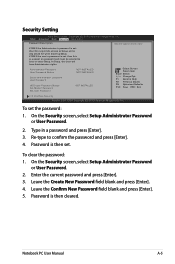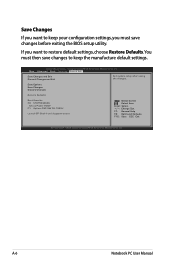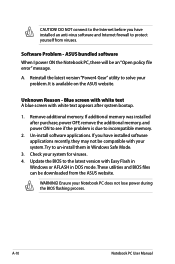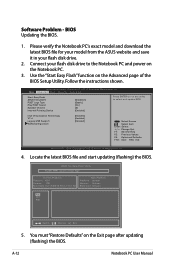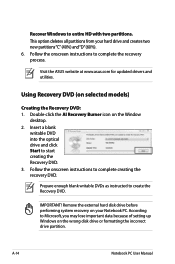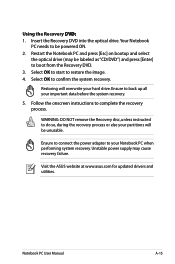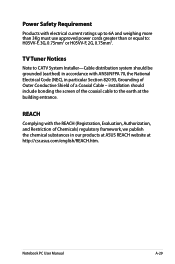Asus X54C Support Question
Find answers below for this question about Asus X54C.Need a Asus X54C manual? We have 1 online manual for this item!
Question posted by Abbiehobbs77 on May 15th, 2015
Black Screen With Cursor After Start Up
my Asus x54c has developed a black screen with moving cursor after windows start up splash! I have tried ctrl,alt +del and f8 at start up but no task managers etc come up it remains black, I have tried all safe modes but still happens!
Current Answers
Answer #1: Posted by waelsaidani1 on May 15th, 2015 7:50 AM
The problem seems to be with the Hard Drive or the Operating System. Try the below mentioned steps and check if this fixes the problem:
1. Ensure there is no disc in the Optical Drive (CD/DVD drive).
2. Ensure there is no USB device or any other external device connected to the computer.
3. Restart the computer after removing any discs or external devices from the computer and check if the computer boots to windows.
4. If the above two steps don't fix the issue, check in the BIOS if the Hard Drive is detected.
5. If the Hard Drive is not detected load the BIOS Defaults and check if the Hard Drive is detected (owner's manual of the laptop might have the steps on how to load BIOS defaults).
6. If the Hard Drive is still not detected, reseat (remove and put it back) the Hard Drive and then check. (This step might require you to open the laptop chassis. If that is the case then take help of a local computer technician. If you want to do it yourself, ensure all the power sources including battery are removed and also all the external devices are removed. You can refer to the service manual of your laptop for steps on how to remove the Hard Drive).
7. If the Hard Drive is detected in BIOS, check the BOOT sequence. Check to make sure, Hard Drive is the first boot device.
1. Ensure there is no disc in the Optical Drive (CD/DVD drive).
2. Ensure there is no USB device or any other external device connected to the computer.
3. Restart the computer after removing any discs or external devices from the computer and check if the computer boots to windows.
4. If the above two steps don't fix the issue, check in the BIOS if the Hard Drive is detected.
5. If the Hard Drive is not detected load the BIOS Defaults and check if the Hard Drive is detected (owner's manual of the laptop might have the steps on how to load BIOS defaults).
6. If the Hard Drive is still not detected, reseat (remove and put it back) the Hard Drive and then check. (This step might require you to open the laptop chassis. If that is the case then take help of a local computer technician. If you want to do it yourself, ensure all the power sources including battery are removed and also all the external devices are removed. You can refer to the service manual of your laptop for steps on how to remove the Hard Drive).
7. If the Hard Drive is detected in BIOS, check the BOOT sequence. Check to make sure, Hard Drive is the first boot device.
Related Asus X54C Manual Pages
Similar Questions
Updates Failed Laptop Froze Im In Safe Mode Troubleshoot Help Please
x55a failed to install updates laptop attempted to uninstall the updates froze. Im in safe mode how ...
x55a failed to install updates laptop attempted to uninstall the updates froze. Im in safe mode how ...
(Posted by Tyzhaun07 9 years ago)