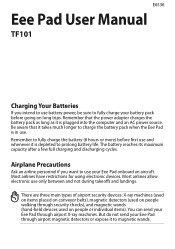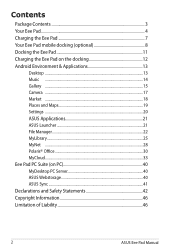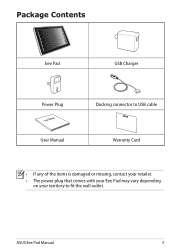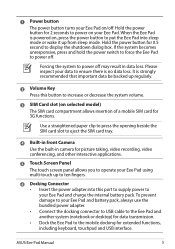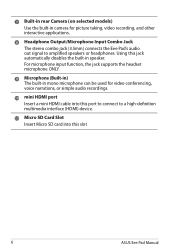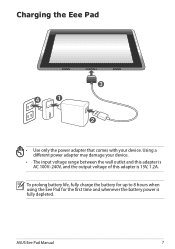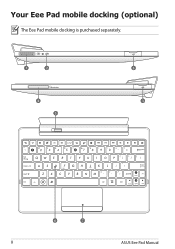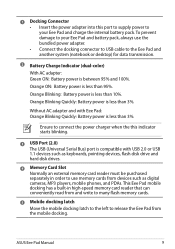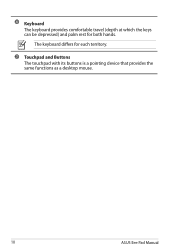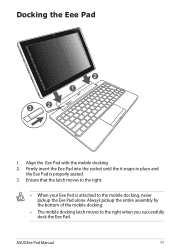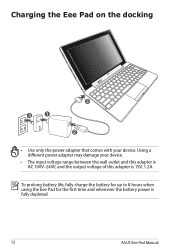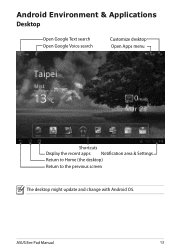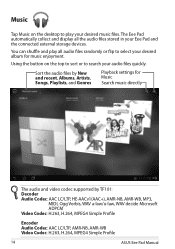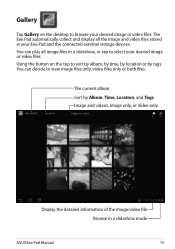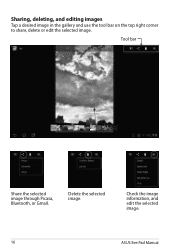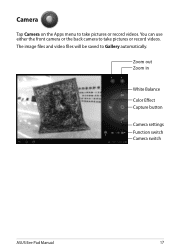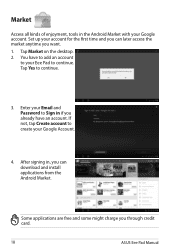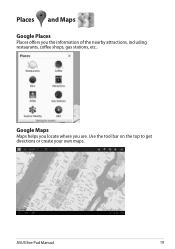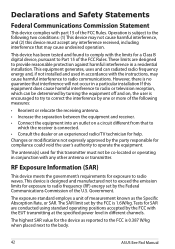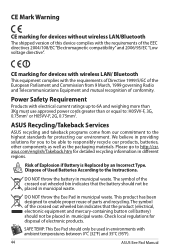Asus TF101-A1 Support Question
Find answers below for this question about Asus TF101-A1.Need a Asus TF101-A1 manual? We have 1 online manual for this item!
Question posted by carrolltara320 on March 6th, 2016
My Asus Won't Charge And Won't Turn On, There Is A Low Battery Symbol Flashing O
I can't get my Asus to charge
Current Answers
Answer #1: Posted by TechSupport101 on March 6th, 2016 1:24 AM
Hi. If the Eee will not charge as per the manual here https://www.helpowl.com/manuals/Asus/TF101A1/149336 then you may either have a bad charger or an electronic failure. Try connecting the USB cable to a PC USB port or another smartphone AC adapter with a USB output port.
Related Asus TF101-A1 Manual Pages
Similar Questions
Asus Tf101a1 Eee Pad Transformer Will Not Turn On Charge Time
(Posted by cdukit 10 years ago)
User Manual For Asus Transformer Tablet Wont Turn Or Charge
(Posted by amebeskep 10 years ago)
Asus Eee Pad Transformer T101-a1 Battery Charging How To
(Posted by adThaRo 10 years ago)
Battery Charge Indicator Keep On Blinking?
Hi, I got this Eee Pad TF101 Transformer tablet with docking keyboard. The battery charge indicator ...
Hi, I got this Eee Pad TF101 Transformer tablet with docking keyboard. The battery charge indicator ...
(Posted by willykoo33 12 years ago)