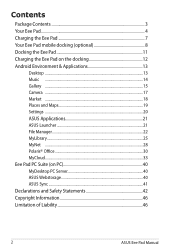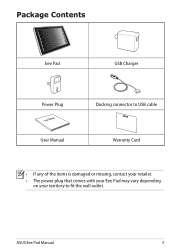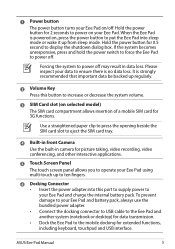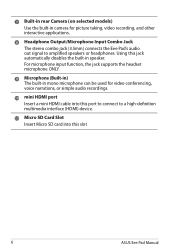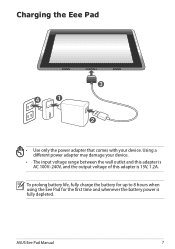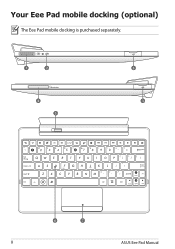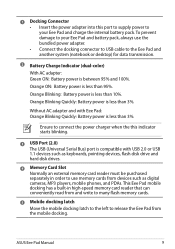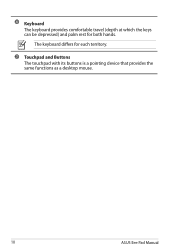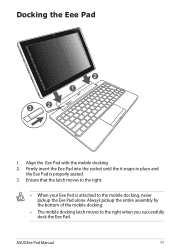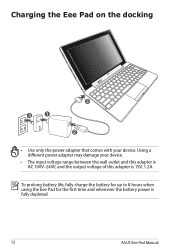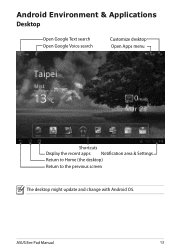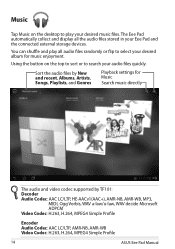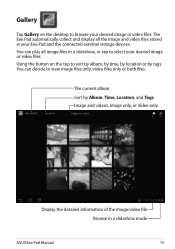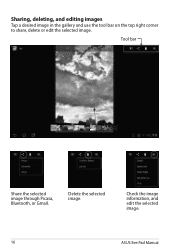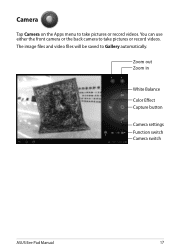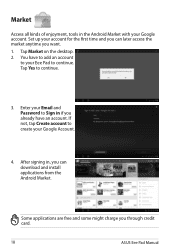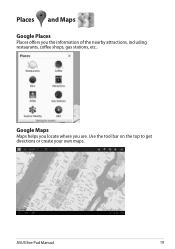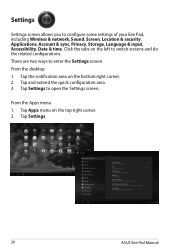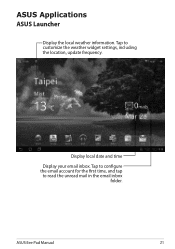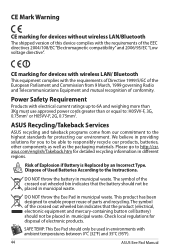Asus TF101-A1 Support Question
Find answers below for this question about Asus TF101-A1.Need a Asus TF101-A1 manual? We have 1 online manual for this item!
Question posted by adThaRo on March 9th, 2014
Asus Eee Pad Transformer T101-a1 Battery Charging How To
The person who posted this question about this Asus product did not include a detailed explanation. Please use the "Request More Information" button to the right if more details would help you to answer this question.
Current Answers
Related Asus TF101-A1 Manual Pages
Similar Questions
Asus Eee Pad Transformer Tf101-x1 16gb 10.1-inch Tablet Battery Won't Charge
(Posted by nieni 9 years ago)
Asus Tf101a1 Eee Pad Transformer Will Not Turn On Charge Time
(Posted by cdukit 10 years ago)
Asus Eee Pad Transformer Tf101
my asus eee pad transformer tf101 docking station keypad is putting capitals out when i press althou...
my asus eee pad transformer tf101 docking station keypad is putting capitals out when i press althou...
(Posted by caffas11 12 years ago)