Asus TF101-A1 Support Question
Find answers below for this question about Asus TF101-A1.Need a Asus TF101-A1 manual? We have 1 online manual for this item!
Question posted by isomichae on August 7th, 2014
Asus Eee Pad Dock Battery Won't Charge
The person who posted this question about this Asus product did not include a detailed explanation. Please use the "Request More Information" button to the right if more details would help you to answer this question.
Current Answers
There are currently no answers that have been posted for this question.
Be the first to post an answer! Remember that you can earn up to 1,100 points for every answer you submit. The better the quality of your answer, the better chance it has to be accepted.
Be the first to post an answer! Remember that you can earn up to 1,100 points for every answer you submit. The better the quality of your answer, the better chance it has to be accepted.
Related Asus TF101-A1 Manual Pages
User Manual - Page 2
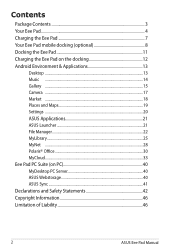
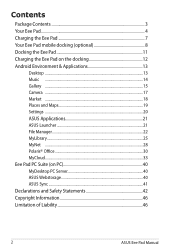
... the Eee Pad 7 Your Eee Pad mobile docking (optional 8 Docking the Eee Pad 11 Charging the Eee Pad on the docking 12 Android Environment & Applications 13
Desktop ...13 Music ...14 Gallery ...15 Camera ...17 Market ...18 Places and Maps 19 Settings ...20 ASUS Applications 21 ASUS Launcher 21 File Manager...22 MyLibrary...25 MyNet ...28 Polaris® Office 30 MyCloud...33 Eee Pad PC Suite...
User Manual - Page 3
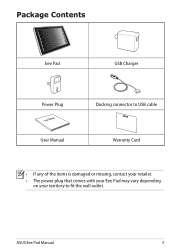
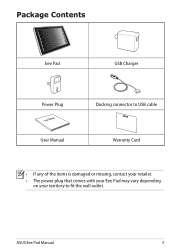
ASUS Eee Pad Manual
Package Contents
Eee Pad
USB Charger
Power Plug
User Manual
User Manual
Docking connector to USB cable Warranty Card
• If any of the items is damaged or missing, contact your retailer.
• The power plug that comes with your Eee Pad may vary depending on your territory to fit the wall outlet.
User Manual - Page 5
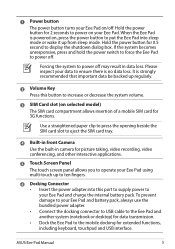
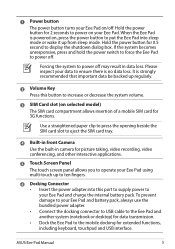
ASUS Eee Pad Manual
It is powered on, press the power button to put the Eee Pad into this button to your Eee Pad and charge the internal battery pack.
Use a straightened paper clip to press the opening beside the SIM card slot to eject the SIM card tray.
4 Built-in front Camera Use ...
User Manual - Page 6
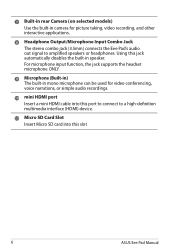
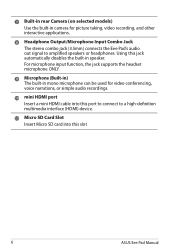
... recording, and other interactive applications.
8 Headphone Output/Microphone Input Combo Jack The stereo combo jack (3.5mm) connects the Eee Pad's audio out signal to a high-definition multimedia interface (HDMI) device.
11 Micro SD Card Slot Insert Micro SD card into this slot
ASUS Eee Pad Manual Using this jack automatically disables the built-in speaker.
User Manual - Page 7
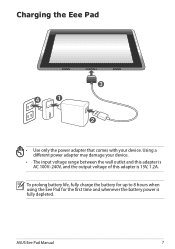
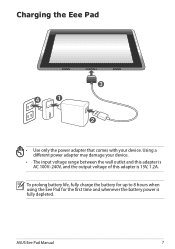
Using a different power adapter may damage your device. To prolong battery life, fully charge the battery for up to 8 hours when using the Eee Pad for the first time and whenever the battery power is 15V, 1.2A.
ASUS Eee Pad Manual
Charging the Eee Pad
3
4
1
2
• Use only the power adapter that comes with your device.
• The input voltage range between the...
User Manual - Page 8
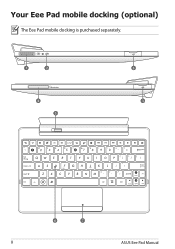
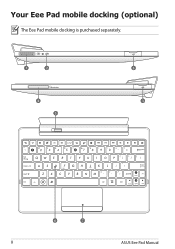
Your Eee Pad mobile docking (optional)
The Eee Pad mobile docking is purchased separately.
1
2
4 5
Tab
Caps Lock
Shift
Ctrl
Fn
3 3
Backspace
Enter
Shift
Fn PgUp
Alt
Ctrl
Home
PgDp
End
6
7
ASUS Eee Pad Manual
User Manual - Page 9
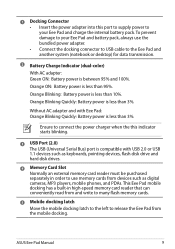
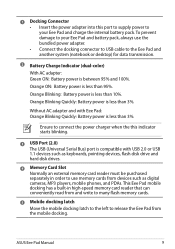
... than 10%.
To prevent damage to your Eee Pad and battery pack, always use memory cards from the mobile docking.
Without AC adapter and with USB 2.0 or USB 1.1 devices such as digital cameras, MP3 players, mobile phones, and PDAs. Orange ON: Battery power is less than 95%. ASUS Eee Pad Manual
1 Docking Connector • Insert the power adapter into...
User Manual - Page 10
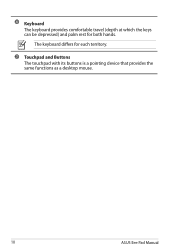
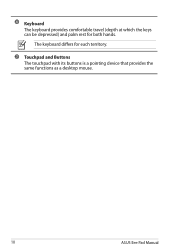
The keyboard differs for both hands.
6 Keyboard The keyboard provides comfortable travel (depth at which the keys can be depressed) and palm rest for each territory.
7 Touchpad and Buttons The touchpad with its buttons is a pointing device that provides the same functions as a desktop mouse.
10
ASUS Eee Pad Manual
User Manual - Page 11
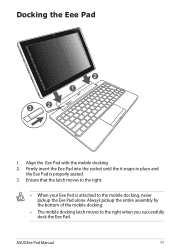
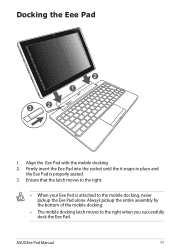
...ASUS Eee Pad Manual
11
Docking the Eee Pad
3
2
2 1
1. Align the Eee Pad with the mobile docking. 2. Firmly insert the Eee Pad into the socket until the it snaps in place and
the Eee Pad is attached to the right when you successfully dock the Eee Pad. Always pickup the entire assembly by the bottom of the mobile docking.
• The mobile docking latch moves to the mobile docking...
User Manual - Page 12
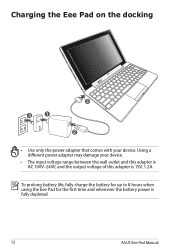
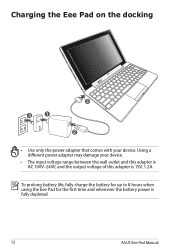
Charging the Eee Pad on the docking
4
1
3 2
• Use only the power adapter that comes with your device.
• The input voltage range between the wall outlet and this adapter is AC 100V-240V, and the output voltage of this adapter is fully depleted.
12
ASUS Eee Pad Manual To prolong battery life, fully charge the battery for up to 8 hours...
User Manual - Page 13
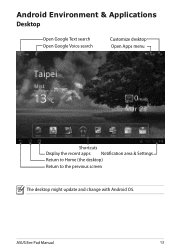
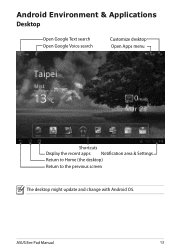
Android Environment & Applications Desktop
Open Google Text search Open Google Voice search
Customize desktop Open Apps menu
Shortcuts Display the recent apps Notification area & Settings Return to Home (the desktop) Return to the previous screen
The desktop might update and change with Android OS.
ASUS Eee Pad Manual
13
User Manual - Page 14
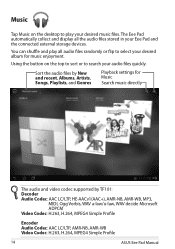
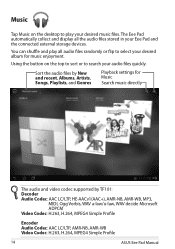
... in your audio files quickly. The Eee Pad automatically collect and display all audio files...TF101: Decoder Audio Codec: AAC LC/LTP, HE-AACv1(AAC+), AMR-NB, AMR-WB, MP3, MIDI, Ogg Vorbis, WAV a-law/u-law, WAV decide Microsoft ADPCM Video Codec: H.263, H.264, MPEG4 Simple Profile
Encoder Audio Codec: AAC LC/LTP, AMR-NB, AMR-WB Video Codec: H.263, H.264, MPEG4 Simple Profile
14
ASUS Eee Pad...
User Manual - Page 15
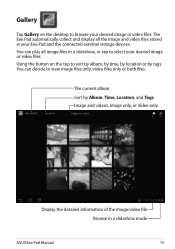
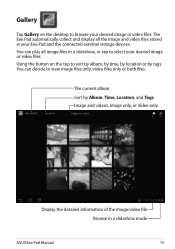
...and video files stored in your desired image or video files. The Eee Pad automatically collect and display all image files in a slideshow, or tap to select your Eee Pad and the connected external storage devices.
Gallery
Tap Gallery on the ...only
Display the detailed information of the image/video file Browse in a slideshow mode
ASUS Eee Pad Manual
15 The current album Sort by tags.
User Manual - Page 16
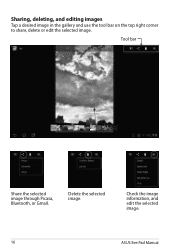
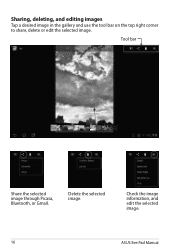
Check the image information, and edit the selected image.
16
ASUS Eee Pad Manual
Delete the selected image. Tool bar
Share the selected image through Picasa, Bluetooth, or Gmail. Sharing, deleting, and editing images
Tap a desired image in the gallery and use the tool bar on the top right corner to share, delete or edit the selected image.
User Manual - Page 17
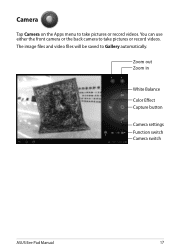
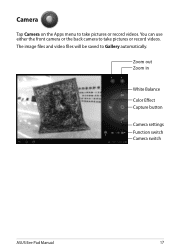
You can use either the front camera or the back camera to take pictures or record videos.
The image files and video files will be saved to Gallery automatically. Camera
Tap Camera on the Apps menu to take pictures or record videos. Zoom out Zoom in
White Balance Color Effect Capture button
Camera settings Function switch Camera switch
ASUS Eee Pad Manual
17
User Manual - Page 18
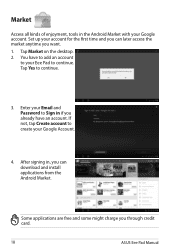
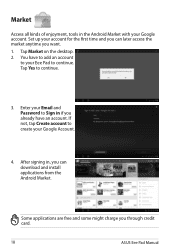
Enter your Google Account.
4. Some applications are free and some might charge you can later access the market anytime you already have to add an ...enjoyment, tools in the Android Market with your Eee Pad to continue.
You have an account. Tap Yes to your Google account. After signing in, you through credit card.
18
ASUS Eee Pad Manual Set up your account for the first time...
User Manual - Page 19
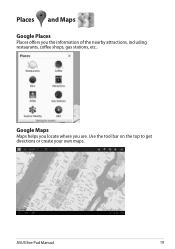
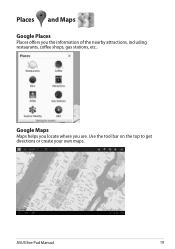
Google Maps
Maps helps you locate where you the information of the nearby attractions, including restaurants, coffee shops, gas stations, etc..
Places and Maps
Google Places
Places offers you are. ASUS Eee Pad Manual
19 Use the tool bar on the top to get directions or create your own maps.
User Manual - Page 20
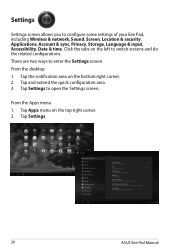
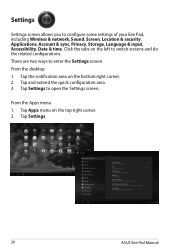
.... 2. Tap Apps menu on the bottom right corner. 2. Tap Settings.
20
ASUS Eee Pad Manual Tap Settings to switch screens and do the related configurations. From the Apps ...the tabs on the left to open the Settings screen. There are two ways to configure some settings of your Eee Pad, including Wireless & network, Sound, Screen, Location & security, Applications, Account & sync, Privacy, Storage, ...
User Manual - Page 21
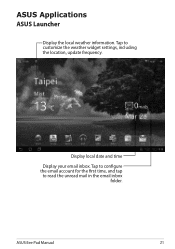
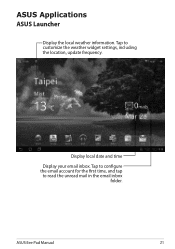
Tap to read the unread mail in the email inbox
folder. ASUS Eee Pad Manual
21 Tap to configure the email account for the first time, and tap to customize the weather widget settings, including the location, update frequency. Display local date and time
Display your email inbox. ASUS Applications ASUS Launcher
Display the local weather information.
User Manual - Page 44
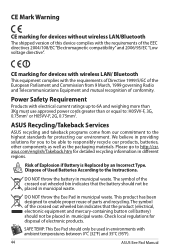
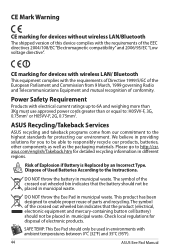
... ambient temperatures between 0°C (32°F) and 35°C (95°F).
44
ASUS Eee Pad Manual
Dispose of parts and recycling. The symbol of the crossed out wheeled bin indicates that the product (electrical, electronic equipment and mercury-containing button cell battery) should only be placed in providing solutions for you to responsibly recycle...
Similar Questions
Asus Eee Pad Transformer Tf101-x1 16gb 10.1-inch Tablet Battery Won't Charge
(Posted by nieni 9 years ago)
Asus Eee Pad Transformer T101-a1 Battery Charging How To
(Posted by adThaRo 10 years ago)
Asus Eee Pad Transformer Tf101
my asus eee pad transformer tf101 docking station keypad is putting capitals out when i press althou...
my asus eee pad transformer tf101 docking station keypad is putting capitals out when i press althou...
(Posted by caffas11 12 years ago)

