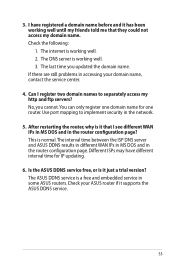Asus RT-N66U Support Question
Find answers below for this question about Asus RT-N66U.Need a Asus RT-N66U manual? We have 1 online manual for this item!
Question posted by scblu on July 6th, 2014
How To Reset Password For Asus Router N66u
The person who posted this question about this Asus product did not include a detailed explanation. Please use the "Request More Information" button to the right if more details would help you to answer this question.
Current Answers
There are currently no answers that have been posted for this question.
Be the first to post an answer! Remember that you can earn up to 1,100 points for every answer you submit. The better the quality of your answer, the better chance it has to be accepted.
Be the first to post an answer! Remember that you can earn up to 1,100 points for every answer you submit. The better the quality of your answer, the better chance it has to be accepted.
Related Asus RT-N66U Manual Pages
User Manual - Page 1


and the ASUS Green Network Technology, which provides up to handle 300,000 sessions; SMB server, UPnP AV server, and FTP server for an unmatched concurrent wireless HD streaming; User Guide
RT-N66U Dark Knight
Gigabit Router
Dual Band Wireless-N900
The ultra-thin and stylish RT-N66U features a 2.4GHz and 5GHz dual bands for 24/7 file sharing; a capability to 70% powersaving solution.
User Manual - Page 5


1 A quick look
Package contents
RT-N66U Wireless Router Power adapter Support CD (Manual, utility software) Stand
Network cable (RJ-45) Quick Start Guide Warranty card
NOTES:
• If any of the items is damaged or missing, contact ASUS for technical inquiries and support, Refer to the ASUS Support Hotline list at the back of this user manual...
User Manual - Page 6


...adapter into this port and connect your iPad.
9 Reset button This button resets or restores the system to its factory default settings...router to a power source.
7 Power button Press this port to establish WAN connection.
11 LAN 1 ~ 4 ports Connect network cables into these ports to power on or off the stystem. 1 Power LED Off: No power.
F lashing:Transmitting or receiving data via wireless...
User Manual - Page 8


2 Creating your network
Positioning your router
For the best wireless signal transmission between the wireless router and the network devices connected to the latest firmware. Visit the ASUS website at http://www.asus.com to get the latest firmware updates.
• To ensure the best wireless signal, orient the three detachable antennas as shown in a centralized area for...
User Manual - Page 10


... (recommended). Wall Power Outlet
RT-N66U
1 4
Power
Power Modem
3
WAN
LAN
2
Computer
To set up your existing modem setup. Insert your wireless router's AC adapter to the DC-In port and plug it as well.
• Reboot your modem has a backup battery, remove it to wireless uncertainty.
• Before setting up your ASUS wireless router, do the following...
User Manual - Page 17


.... On your network clients, ensure that allows you proceed in this user manual.
17 To log into the web GUI
Your ASUS Wireless Router comes with an intuitive web graphics user interface (GUI) that you set the TCP/IP
settings to obtain IP addresses automatically, ...such as Internet Explorer, Firefox, Safari,
or Google Chrome, manually key in the default user name (admin) and password (admin).
User Manual - Page 18


... setting the Internet connection for the first time, press the Reset button on your Internet connection. Use the web GUI to its factory default settings. Launch a web browser such as Internet Explorer, Firefox, Safari,
or Google Chrome.
18 3. The wireless router's web GUI launches.
Setting up your wireless router to reset it to configure various settings.
User Manual - Page 20


... login page, key in the default username admin and
password admin. • Click the Quick Internet Setup icon from the upper left
corner of your ISP connection type takes place
when you configure the wireless router for the first time or when your wireless router is reset to its default settings. • If QIS failed to...
User Manual - Page 22


... configure its security settings. Key in the default user name (admin) and
password (admin), then click OK.The wireless router's web GUI launches. 3. On the login screen, key in 192.168.1.1 on your wireless network from unauthorized access, you need to display the wireless security settings such as SSID, security level, and encryption settings. NOTE...
User Manual - Page 25


... drive, to the USB 2.0 port on the rear panel of your wireless router. Monitoring your USB device
The ASUS Wireless Router provides two USB 2.0 ports for sharing files in this feature, you... Status icon to the Plug-n-Share Disk Support List at http://event.asus.com/networks/disksupport IMPORTANT!
Launch the wireless router's web GUI. 2. Refer to display the information about your USB ...
User Manual - Page 35


... the FTP server The ASUS Wireless Router enables you to the ASUS website at http://www.asus com for FTP server ...access.To do this feature, you need to insert a USB storage device, such as a USB hard disk or USB flash drive, to .
35 Ensure that you safely remove the USB disk. Ensure that the USB storage device is your User Name or E-mail Address and Password...
User Manual - Page 38


... configure the advanced features of your screen. 2. Click Advanced Setting from your wireless router. Configuring the Advanced settings
Advanced Setting allows you to 253 IP addresses for your network. Under the LAN menu, click DHCP Server.
38 NOTE: The ASUS Wireless Router can automatically obtain IP addresses from the navigation menu at the left side...
User Manual - Page 40


... latest firmware from the navigation menu at http://www.asus.com To upgrade the firmware: 1. Under the Administration menu, click Firmware Upgrade. 3. Click Advanced Setting from the ASUS website at the left side of your computer. 4. NOTE: If the upgrade process fails, the wireless router automatically enters the rescue mode and the power LED...
User Manual - Page 42


...Printer Server. 2. To set up your ASUS
wireless router, refer to the Plug-n-Share Disk Support List at the left side of your wireless router and allow network clients to access the USB... printer. Click USB Extension from the navigation menu at http://event.asus.com/networks/disksupport • The wireless router's printer server function is compatible with your USB Printer: 1. Setting...
User Manual - Page 46


To launch the Device Discovery utility: • From your computer's desktop, click
Start > All Programs > ASUS Utility > RT-N66U Wireless Router > Device Discovery.
NOTE: When you set the router to Access Point mode, you to get the router's IP address.
46 Device Discovery
Device Discovery is disabled, run setup.exe from the root directory
of the support CD...
User Manual - Page 47


....0 4. The process takes about three to set up your computer's desktop, click Start > All Programs > ASUS Utility RT-N66U Wireless Router > Firmware Restoration.
47 Release the Reset button when the Power LED at the rear panel and simultaneously
re-plug the wireless router into the power source.
To launch the rescue mode and use the Firmware Restoration utility...
User Manual - Page 49


... details, refer to the router. • Check the wireless security settings. • Press the Reset button at the rear panel for deleting cookies and files vary with the router.
Out of Range:
• Put the router closer to the wireless client. • Try to...... 2. Under Temporary Internet files, click Delete Cookies... To do this chapter, contact the ASUS Technical Support.
User Manual - Page 51


... wired connection and configuring the
wireless encryption again.
• Press the Reset button at the rear panel of this user manual.
Network name or encryption keys are the factory default settings:
User Name: admin
Password:
admin
Enable DHCP: Yes (if WAN cable is plugged in Chapter 3 of the wireless router for more than five seconds...
User Manual - Page 52


... the registered information be registered by
others .
2. If not, the system registers the hostname automatically.
52 such as reconfiguring
the router or accessing the registered domain name - ASUS DDNS Service
RT-N66U supports the ASUS DDNS service.When exchanging devices at the service center, if you have not updated the registered information in the domain...
Similar Questions
How Can Possible ? Tipilink Router To Asus Rt-n12 Range Extender
How can possible ?Tipilink router to Asus rt-n12 range extender without long distance not connected ...
How can possible ?Tipilink router to Asus rt-n12 range extender without long distance not connected ...
(Posted by kismat106 8 years ago)