Asus RT-N66U Support Question
Find answers below for this question about Asus RT-N66U.Need a Asus RT-N66U manual? We have 1 online manual for this item!
Question posted by pullAbel on July 10th, 2014
How To Reset Asus Router To Factory Settings
The person who posted this question about this Asus product did not include a detailed explanation. Please use the "Request More Information" button to the right if more details would help you to answer this question.
Current Answers
There are currently no answers that have been posted for this question.
Be the first to post an answer! Remember that you can earn up to 1,100 points for every answer you submit. The better the quality of your answer, the better chance it has to be accepted.
Be the first to post an answer! Remember that you can earn up to 1,100 points for every answer you submit. The better the quality of your answer, the better chance it has to be accepted.
Related Asus RT-N66U Manual Pages
User Manual - Page 1


a capability to 70% powersaving solution. and the ASUS Green Network Technology, which provides up to handle 300,000 sessions; User Guide
RT-N66U Dark Knight
Gigabit Router
Dual Band Wireless-N900
The ultra-thin and stylish RT-N66U features a 2.4GHz and 5GHz dual bands for 24/7 file sharing; SMB server, UPnP AV server, and FTP server for an unmatched concurrent wireless HD streaming;
User Manual - Page 3


...-up connection, if enabled 16
3 Configuring via the web GUI Logging into the web GUI 17 Setting up the Internet connection 18 Quick Internet Setup (QIS) with auto-detection 18 Setting up your wireless router 10 Wired connection 10 Wireless connection 11 Mounting to automatically obtain an IP address 14 C. Table of contents
1 A quick look...
User Manual - Page 5


1 A quick look
Package contents
RT-N66U Wireless Router Power adapter Support CD (Manual, utility software) Stand
Network cable (RJ-45) Quick Start Guide Warranty card
NOTES:
• If any of the items is damaged or missing, contact ASUS for technical inquiries and support, Refer to the ASUS Support Hotline list at the back of this user manual...
User Manual - Page 6


... This button resets or restores the system to its factory default settings.
10 WAN (Internet) port Connect a network cable into this port to establish WAN connection.
11 LAN 1 ~ 4 ports Connect network cables into this port and connect your router to a power source.
7 Power button Press this button to establish LAN connection.
12 WPS button...
User Manual - Page 10


... problems due to a power outlet.
10 Wall Power Outlet
RT-N66U
1 4
Power
Power Modem
3
WAN
LAN
2
Computer
To set up your ASUS wireless router, do the following:
• If you are replacing an existing router, disconnect it to wireless uncertainty.
• Before setting up your wireless router via wired connection:
1.
Insert your computer (recommended).
Wired connection...
User Manual - Page 17


... dial-up settings, and cancel the dial-up connection. • For more details, refer to easily configure its various features through a web browser such as Internet Explorer, Firefox, Safari,
or Google Chrome, manually key in the default user name (admin) and password (admin). To log into the web GUI
Your ASUS Wireless Router comes...
User Manual - Page 18


...) with auto-detection: 1. To use QIS with auto-detection The Quick Internet Setup (QIS) function guides you in quickly setting up the Internet connection
NOTE: When setting the Internet connection for the first time, press the Reset button on your Internet connection. Setting up your wireless router to reset it to configure various settings.
The wireless router's web GUI launches.
User Manual - Page 20


... the network name (SSID) and security key for the first time or when your wireless router is reset to its default settings. • If QIS failed to detect your Internet connection type, click Skip to manual setting and manually configure your connection settings. • If QIS failed to launch automatically, manually launch your 2.4GHz and 5 GHz...
User Manual - Page 35


...
these steps: a. From the navigation menu, click Advanced > WAN > DDNS
tab. Incorrect removal of your wireless router. b. c. Key in your Host name. d. Key in your User Name or E-mail Address and Password... the FTP server The ASUS Wireless Router enables you to share files from your USB storage device via the FTP server: 1.
NOTE: Ensure that you have set up your FTP server ...
User Manual - Page 38


Click Advanced Setting from your wireless router.
NOTE: The ASUS Wireless Router can automatically obtain IP addresses from the navigation menu at the left side of your wireless router. To set up the DHCP Server You may enable the DHCP Server function in your wireless router so your network clients can support up to configure the advanced features of your network. Configuring...
User Manual - Page 40


... the left side of your computer. 4. NOTE: If the upgrade process fails, the wireless router automatically enters the rescue mode and the power LED indicator at http://www.asus.com To upgrade the firmware: 1. Click Upload. Click Advanced Setting from the ASUS website at the front panel flashes slowly. Under the Administration menu, click Firmware...
User Manual - Page 41
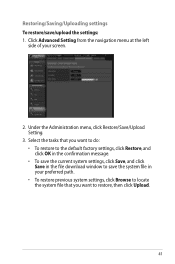
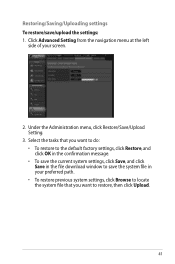
... you want to do: • To restore to the default factory settings, click Restore, and click OK in the confirmation message. • To save the current system settings, click Save, and click Save in your screen.
2. Under the Administration menu, click Restore/Save/Upload Setting.
3. Select the tasks that you want to restore, then...
User Manual - Page 42


.../disksupport • The wireless router's printer server function is not supported on your wireless router and allow network clients to access the USB printer. in the ASUS EZ printer sharing mode to the Plug-n-Share Disk Support List at the left side of your screen, then click Network Printer Server. 2. To set up your USB Printer...
User Manual - Page 46


....
Device Discovery
Device Discovery is disabled, run setup.exe from the root directory
of the support CD. NOTE: When you set the router to Access Point mode, you to get the router's IP address.
46 To launch the Device Discovery utility: • From your computer's desktop, click
Start > All Programs > ASUS Utility > RT-N66U Wireless Router > Device Discovery.
User Manual - Page 47


Release the Reset button when the Power LED at the rear panel and simultaneously
re-plug the wireless router into the power source. The process takes about three to set up your computer's desktop, click Start > All Programs > ASUS Utility RT-N66U Wireless Router > Firmware Restoration.
47 IMPORTANT: Launch the rescue mode before using the Firmware Restoration utility. Firmware ...
User Manual - Page 49


... IP addresses automatically. The client cannot establish a wireless connection with the web browser.
• Disable the proxy server settings, cancel the dial-up connection, and set the TCP/IP settings to the router. • Check the wireless security settings. • Press the Reset button at the rear panel for configuring the router. • Delete the cookies and files in...
User Manual - Page 50


... configured to use conforms to the Quick Start Guide of the wireless router and re-
Cannot find the router: • Press the Reset button at the rear panel for more than five seconds. • Check the setting in your country/area. • Check the encryption settings. • Check if the ADSL or Cable connection is correct...
User Manual - Page 51


...; Press the Reset button at the rear panel of the wireless router for more than five seconds.
• Refer to establish a connection with the ADSL network. • Ensure that all your ADSL service provider.
How to restore the system to blink or stays OFF, contact your cables are the factory default settings:
User Name: admin...
User Manual - Page 52


...is embedded in your router. If you have registered the ASUS DDNS service and want to check if the hostname has been registered or not. Yes, you can register the ASUS DDNS service anytime.
...any problem or difficulty in using your local service center for more information. ASUS DDNS Service
RT-N66U supports the ASUS DDNS service.When exchanging devices at the service center, if you have ...
User Manual - Page 53
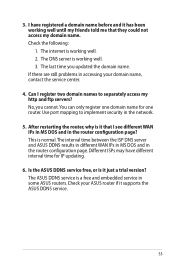
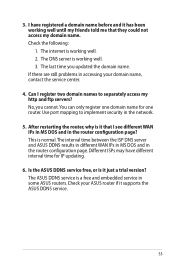
... page. Use port mapping to separately access my http and ftp servers? After restarting the router, why is a free and embedded service in some ASUS routers. The internet is working well. 3. Can I have different interval time for one domain name for IP updating.
6. The DNS server is working well until my ...

