Asus RT-N66U Support Question
Find answers below for this question about Asus RT-N66U.Need a Asus RT-N66U manual? We have 1 online manual for this item!
Question posted by FogeDoll on July 9th, 2014
How To Setup Usb Printer On Asus Router N66u
The person who posted this question about this Asus product did not include a detailed explanation. Please use the "Request More Information" button to the right if more details would help you to answer this question.
Current Answers
There are currently no answers that have been posted for this question.
Be the first to post an answer! Remember that you can earn up to 1,100 points for every answer you submit. The better the quality of your answer, the better chance it has to be accepted.
Be the first to post an answer! Remember that you can earn up to 1,100 points for every answer you submit. The better the quality of your answer, the better chance it has to be accepted.
Related Asus RT-N66U Manual Pages
User Manual - Page 1


SMB server, UPnP AV server, and FTP server for an unmatched concurrent wireless HD streaming; and the ASUS Green Network Technology, which provides up to handle 300,000 sessions; User Guide
RT-N66U Dark Knight
Gigabit Router
Dual Band Wireless-N900
The ultra-thin and stylish RT-N66U features a 2.4GHz and 5GHz dual bands for 24/7 file sharing; a capability to 70% powersaving solution.
User Manual - Page 3


...Setup (QIS) with auto-detection 18 Setting up your Guest Network 27 Using the Traffic Manager 28 Managing QoS (Quality of Service) Bandwidth 28 Monitoring Traffic 29 Using the USB... 9 Setting up the wireless security settings 22 Managing your network clients 24 Monitoring your USB device 25 Creating your wireless router 10 Wired connection 10 Wireless connection 11 Mounting to ...
User Manual - Page 5


... 11 12
1 A quick look
Package contents
RT-N66U Wireless Router Power adapter Support CD (Manual, utility software) Stand
Network cable (RJ-45) Quick Start Guide Warranty card
NOTES:
• If any of the items is damaged or missing, contact ASUS for technical inquiries and support, Refer to the ASUS Support Hotline list at the back of...
User Manual - Page 6


... into one of these ports to charge your router to a power source.
7 Power button Press this port to a wide area network (WAN).
4 2.4GHz LED / 5GHz LED Off: No 2.4GHz or 5GHz signal. On: Wireless system is ready. 1 Power LED Off: No power. Insert your iPad's USB cable into these ports to a local area...
User Manual - Page 8


...your router
For the best wireless signal transmission between the wireless router and the network devices connected to it, ensure that you:
• Place the wireless router in a centralized area for a maximum wireless coverage ... Always update to get the latest firmware updates.
• To ensure the best wireless signal, orient the three detachable antennas as shown in the drawing below.
•...
User Manual - Page 10


Wall Power Outlet
RT-N66U
1 4
Power
Power Modem
3
WAN
LAN
2
Computer
To set up your computer (recommended).
Setting up your wireless router
IMPORTANT!
• Use wired connection in setting up your wireless router to avoid possible setup problems due to a power outlet.
10 If your modem has a backup battery, remove it from your network.
• Disconnect the cables...
User Manual - Page 17


... login page, key in this user manual.
17 To log into the web GUI
Your ASUS Wireless Router comes with an intuitive web graphics user interface (GUI) that you set the TCP/IP
...through a web browser such as Internet Explorer, Firefox, Safari,
or Google Chrome, manually key in the wireless router's default IP address: 192.168.1.1 2. On your network clients, ensure that allows you proceed in the...
User Manual - Page 18


... a web browser such as Internet Explorer, Firefox, Safari,
or Google Chrome.
18 Setting up your wireless router to reset it to configure various settings. The wireless router's web GUI launches. To use QIS with auto-detection The Quick Internet Setup (QIS) function guides you in quickly setting up the Internet connection
NOTE: When setting the...
User Manual - Page 20


... • Click the Quick Internet Setup icon from the upper left
corner of your ISP connection type takes place
when you configure the wireless router for your wireless router's web GUI to access the QIS page... Assign the network name (SSID) and security key for the first time or when your wireless router is reset to its default settings. • If QIS failed to detect your Internet connection...
User Manual - Page 25


... a USB storage device and USB printer, to allow other network clients to the Plug-n-Share Disk Support List at http://event.asus.com/networks/disksupport IMPORTANT! For more details, refer to the section Using AiDisk for connecting USB devices such as a USB hard disk or USB flash drive, to display the information about your USB device: 1. Launch the wireless router...
User Manual - Page 26
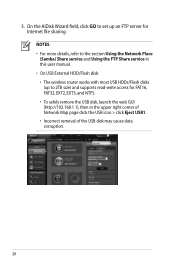
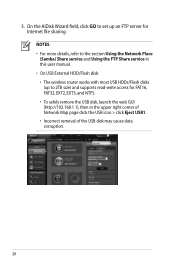
..., and NTFS. • To safely remove the USB disk, launch the web GUI (http://192.168.1.1), then in this user manual. • On USB External HDD/Flash disk: • The wireless router works with most USB HDDs/Flash disks (up an FTP server for Internet ...the FTP Share service in the upper right corner of Network Map page click the USB icon > click Eject USB1. • Incorrect removal of the...
User Manual - Page 30
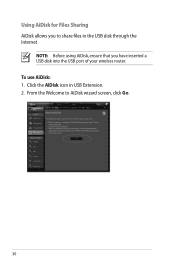
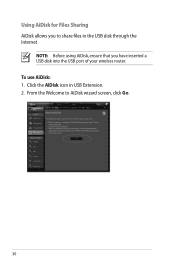
Using AiDisk for Files Sharing AiDisk allows you have inserted a USB disk into the USB port of your wireless router. From the Welcome to share files in USB Extension. 2.
NOTE: Before using AiDisk, ensure that you to AiDisk wizard screen, click Go.
30 To use AiDisk: 1. Click the AiDisk icon in the USB disk through the Internet.
User Manual - Page 33
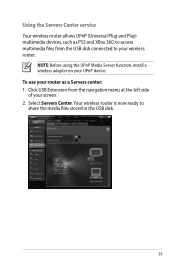
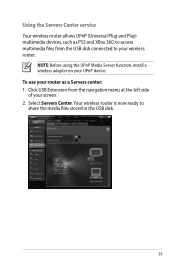
... access multimedia files from the navigation menu at the left side of your screen. 2. Click USB Extension from the USB disk connected to share the media files stored in the USB disk.
33 Using the Servers Center service Your wireless router allows UPnP (Universal Plug and Play) multimedia devices, such as a Servers center: 1. NOTE: Before...
User Manual - Page 35


Using the FTP Share service
Sharing files via the FTP server The ASUS Wireless Router enables you safely remove the USB disk. To use this , follow
these steps: a. From the navigation menu, click Advanced > WAN > DDNS
tab. NOTE: Ensure that you have set up your USB storage device via the FTP server: 1. c. Key in your Host...
User Manual - Page 38


... the LAN menu, click DHCP Server.
38 Configuring the Advanced settings
Advanced Setting allows you to 253 IP addresses for your network. NOTE: The ASUS Wireless Router can automatically obtain IP addresses from the navigation menu at the left side of your network clients can support up the DHCP server: 1. Setting up ...
User Manual - Page 42


... Server. 2. Click Download Now! Setting up your network printer
Use the Network Printer Setup utility to set up a USB printer on Windows® 2000. in the ASUS EZ printer sharing mode to access the USB printer. To set up your USB Printer: 1.
NOTES: • To check if your USB printer is not supported on your wireless router and allow network clients to download the network...
User Manual - Page 46


... the device.
NOTE: When you set the router to Access Point mode, you to get the router's IP address.
46 To launch the Device Discovery utility: • From your computer's desktop, click
Start > All Programs > ASUS Utility > RT-N66U Wireless Router > Device Discovery. 4 Using the utilities
NOTES: • Install the wireless router's utilities from the root directory
of the...
User Manual - Page 47


... process takes about three to set up your computer's desktop, click Start > All Programs > ASUS Utility RT-N66U Wireless Router > Firmware Restoration.
47
Hold the Reset button at the front panel flashes slowly, which indicates that the wireless router is used on an ASUS Wireless Router that you specify. To launch the rescue mode and use the Firmware Restoration utility...
User Manual - Page 52


..., click Query to keep the original domain name, data transfer is a must.Visit your router.
If not, the system registers the hostname automatically.
52 I did not register the ASUS DDNS for more information. ASUS DDNS Service
RT-N66U supports the ASUS DDNS service.When exchanging devices at the service center, if you have not updated the...
User Manual - Page 53
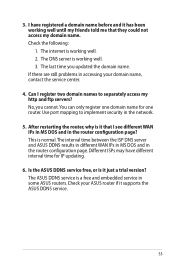
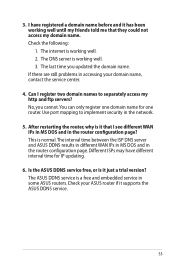
... domain name. The internet is working well until my friends told me that I register two domain names to implement security in some ASUS routers. If there are still problems in the router configuration page. Check your domain name, contact the service center.
4. Use port mapping to separately access my http and ftp servers...
Similar Questions
How Can Possible ? Tipilink Router To Asus Rt-n12 Range Extender
How can possible ?Tipilink router to Asus rt-n12 range extender without long distance not connected ...
How can possible ?Tipilink router to Asus rt-n12 range extender without long distance not connected ...
(Posted by kismat106 8 years ago)
Rtn66u Install Usb Printer How To Install Printer Driver
(Posted by bubbmeli 10 years ago)

