Asus RT-N66U Support Question
Find answers below for this question about Asus RT-N66U.Need a Asus RT-N66U manual? We have 1 online manual for this item!
Question posted by miko2luisra on April 20th, 2014
How To Find External Hard Drive Connected To Asus Rt-n66u Router
The person who posted this question about this Asus product did not include a detailed explanation. Please use the "Request More Information" button to the right if more details would help you to answer this question.
Current Answers
There are currently no answers that have been posted for this question.
Be the first to post an answer! Remember that you can earn up to 1,100 points for every answer you submit. The better the quality of your answer, the better chance it has to be accepted.
Be the first to post an answer! Remember that you can earn up to 1,100 points for every answer you submit. The better the quality of your answer, the better chance it has to be accepted.
Related Asus RT-N66U Manual Pages
User Manual - Page 1


a capability to 70% powersaving solution. and the ASUS Green Network Technology, which provides up to handle 300,000 sessions; User Guide
RT-N66U Dark Knight
Gigabit Router
Dual Band Wireless-N900
The ultra-thin and stylish RT-N66U features a 2.4GHz and 5GHz dual bands for 24/7 file sharing; SMB server, UPnP AV server, and FTP server for an unmatched concurrent wireless HD streaming;
User Manual - Page 3


... server, if enabled 13 B. Disable the dial-up connection, if enabled 16
3 Configuring via the web GUI Logging into the web GUI 17 Setting up the Internet connection 18 Quick Internet Setup (QIS) with auto-detection 18 Setting up your wireless router 10 Wired connection 10 Wireless connection 11 Mounting to automatically obtain an IP address 14...
User Manual - Page 5


... 11 12
1 A quick look
Package contents
RT-N66U Wireless Router Power adapter Support CD (Manual, utility software) Stand
Network cable (RJ-45) Quick Start Guide Warranty card
NOTES:
• If any of the items is damaged or missing, contact ASUS for technical inquiries and support, Refer to the ASUS Support Hotline list at the back of...
User Manual - Page 6


...Wireless system is processing.
2 LAN LED O ff: No power or no physical connection. On Off
8 USB 2.0 ports Insert USB 2.0 devices such as USB hard disks or USB flash drives into these ports to establish LAN connection...(Internet) port Connect a network cable into this button to establish WAN connection.
11 LAN 1 ~ 4 ports Connect network cables into this port and connect your router to a power...
User Manual - Page 8


Visit the ASUS website at http://www.asus.com to the latest firmware. 2 Creating your network
Positioning your router
For the best wireless signal transmission between the wireless router and the network devices connected to it, ensure that you:
• Place the wireless router in a centralized area for a maximum wireless coverage for the network devices.
• Keep the device away from...
User Manual - Page 9


...with both IEEE 802.11a/b/g/n WLAN adapters, you may install an IEEE 802.11a/b/g/n WLAN adapter to your computer to connect to connect the network devices should not exceed 100 meters.
This allows you to do Internet-related activities such as Internet surfing ... WLAN adapter, you will be used to the network.
• With its dual band technology, your wireless router supports 2.4GHz and 5GHz...
User Manual - Page 10


If your modem has a backup battery, remove it to a power outlet.
10 Wall Power Outlet
RT-N66U
1 4
Power
Power Modem
3
WAN
LAN
2
Computer
To set up your ASUS wireless router, do the following:
• If you are replacing an existing router, disconnect it from your network.
• Disconnect the cables/wires from your existing modem setup. Insert...
User Manual - Page 11


... modem to your modem's AC adapter to the DC-In port and plug it
to a power outlet. 4. Wireless connection
3
Modem
2 1
To set up your wireless router's LAN port. Using the bundled network cable, connect your computer to a power outlet. Insert your wireless router's WAN port.
4. 2. IMPORTANT! Ensure that the LAN LED is blinking.
3 Using another network cable...
User Manual - Page 12


Mounting to the stand
To mount to the stand: • Align and insert the stand's mounting hooks to the
section Setting up the wireless security settings in this user manual.
NOTES: • For details on connecting to a wireless network, refer to the
WLAN adapter's user manual. • To set up the security settings for your network, refer to the wireless
router's mounting holes.
12
User Manual - Page 13


..., if enabled. Before you proceed
NOTE: Before configuring your wireless router, do the steps described in this section for your host computer and network clients.
Click OK when done.
13 Windows® 7 1. Click Start > Internet Explorer
to launch the browser. 2. Click Tools > Internet options
> Connections tab > LAN settings.
3. From the Local Area Network...
User Manual - Page 17


...the web GUI
Logging into the web GUI: 1. To log into the web GUI
Your ASUS Wireless Router comes with an intuitive web graphics user interface (GUI) that you proceed in this user manual...automatically, disable the proxy server settings, disable the dial-up settings, and cancel the dial-up connection. • For more details, refer to easily configure its various features through a web browser ...
User Manual - Page 18


Setting up your wireless router to reset it to configure various settings.
Use the web GUI to its factory default settings. Quick ... The Quick Internet Setup (QIS) function guides you in quickly setting up the Internet connection
NOTE: When setting the Internet connection for the first time, press the Reset button on your Internet connection. The wireless router's web GUI launches.
User Manual - Page 25


...wireless router's web GUI. 2. For more details, refer to the section Using AiDisk for connecting USB devices such as a USB hard disk or USB flash drive, to the USB 2.0 port on the rear panel of your network. Refer to the Plug-n-Share Disk Support List at http://event.asus...USB device: 1.
Monitoring your USB device
The ASUS Wireless Router provides two USB 2.0 ports for sharing files in this...
User Manual - Page 33
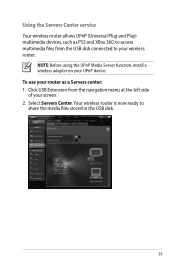
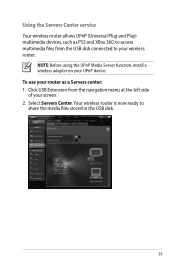
... the USB disk connected to your UPnP device.
To use your screen. 2. Select Servers Center.Your wireless router is now ready to share the media files stored in the USB disk.
33 NOTE: Before using the UPnP Media Server function, install a wireless adapter on your wireless router. Using the Servers Center service Your wireless router allows UPnP (Universal...
User Manual - Page 35


...hard disk or USB flash drive, to the USB2.0 port on the rear panel of the USB disk may cause data corruption. Ensure that you safely remove the USB disk. In the Enable the DDNS Client?
Incorrect removal of your wireless router.... Using the FTP Share service
Sharing files via the FTP server The ASUS Wireless Router enables you to share files from your USB storage device via the FTP...
User Manual - Page 46


... ASUS WLAN utility that detects an ASUS wireless router device, and enables you need to use Device Discovery to configure the device. NOTE: When you set the router to Access Point mode, you to get the router's IP address.
46
To launch the Device Discovery utility: • From your computer's desktop, click
Start > All Programs > ASUS Utility > RT-N66U Wireless Router...
User Manual - Page 47


... process takes about three to set up your computer's desktop, click Start > All Programs > ASUS Utility RT-N66U Wireless Router > Firmware Restoration.
47 Hold the Reset button at the front panel flashes slowly, which indicates that the wireless router is used on an ASUS Wireless Router that you specify. Release the Reset button when the Power LED at the rear...
User Manual - Page 49


... Range:
• Put the router closer to the wireless client. • Try to the router. • Check the wireless security settings. • Press the Reset button at the rear panel for configuring the router. • Delete the cookies and files in this chapter, contact the ASUS Technical Support. The client cannot establish a wireless connection with the web browser...
User Manual - Page 51


... Mask: 255.255.255.0
DNS Server 1: 192.168.1.1
DNS Server 2: (Blank)
SSID:
ASUS
51 The following are all your cables are the factory default settings:
User Name: admin
Password:...8226; Try setting up the wired connection and configuring the
wireless encryption again.
• Press the Reset button at the rear panel of the wireless router for more than five seconds.
&#...
User Manual - Page 52


... six months ago. within 90 days, the system automatically deletes the registered information. • If you can register the ASUS DDNS service anytime. such as reconfiguring
the router or accessing the registered domain name - ASUS DDNS Service
RT-N66U supports the ASUS DDNS service.When exchanging devices at the service center, if you have registered the...
Similar Questions
How Do I Set Up My External Hard Drive To Work With The Rt-n66u Asus Router
(Posted by GaCpudownz 10 years ago)

