Asus RT-N66U Support Question
Find answers below for this question about Asus RT-N66U.Need a Asus RT-N66U manual? We have 1 online manual for this item!
Question posted by drsjodep on August 11th, 2014
How To Set Up External Hard Drive To Rt-n66u
The person who posted this question about this Asus product did not include a detailed explanation. Please use the "Request More Information" button to the right if more details would help you to answer this question.
Current Answers
There are currently no answers that have been posted for this question.
Be the first to post an answer! Remember that you can earn up to 1,100 points for every answer you submit. The better the quality of your answer, the better chance it has to be accepted.
Be the first to post an answer! Remember that you can earn up to 1,100 points for every answer you submit. The better the quality of your answer, the better chance it has to be accepted.
Related Asus RT-N66U Manual Pages
User Manual - Page 1


and the ASUS Green Network Technology, which provides up to handle 300,000 sessions; a capability to 70% powersaving solution. SMB server, UPnP AV server, and FTP server for an unmatched concurrent wireless HD streaming; User Guide
RT-N66U Dark Knight
Gigabit Router
Dual Band Wireless-N900
The ultra-thin and stylish RT-N66U features a 2.4GHz and 5GHz dual bands for 24/7 file sharing;
User Manual - Page 3


... Using the USB Extension 29 Using AiDisk for Files Sharing 30
Disable the proxy server, if enabled 13 B. Set the TCP/IP settings to the stand 12 Before you need 9 Setting up the wireless security settings 22 Managing your network clients 24 Monitoring your USB device 25 Creating your Guest Network 27 Using the Traffic...
User Manual - Page 5


1 A quick look
Package contents
RT-N66U Wireless Router Power adapter Support CD (Manual, utility software) Stand
Network cable (RJ-45) Quick Start Guide Warranty card
NOTES:
• If any of the... this user manual.
• Keep the original packaging material in case you would need future warranty services such as repair or replacement. Your wireless router
12
345
6 7 8 9 10 11 12
User Manual - Page 6


...receiving data via wireless connection.
5 USB LED O ff: No power or no physical connection. On Off
8 USB 2.0 ports Insert USB 2.0 devices such as USB hard disks or USB flash drives into these ports ...to charge your iPad.
9 Reset button This button resets or restores the system to its factory default settings.
10 WAN (Internet)...
User Manual - Page 9


... to connect to connect the network devices should not exceed 100 meters.
What you need
To set up your network, you need one or two computers that will be able to use the 2.4GHz...:
• Ethernet RJ-45 (LAN) port (10Base-T/100Base-TX/ 1000BaseTX)
• IEEE 802.11a/b/g/n wireless capability • An installed TCP/IP service • Web browser such as movies or music using the 5GHz...
User Manual - Page 10


... has an integrated auto-crossover function, so use either straight-through or crossover cable for wired connection. Wall Power Outlet
RT-N66U
1 4
Power
Power Modem
3
WAN
LAN
2
Computer
To set up your ASUS wireless router, do the following:
• If you are replacing an existing router, disconnect it as well.
• Reboot your computer...
User Manual - Page 11


... LED is blinking.
3 Using another network cable, connect your modem to your wireless router's WAN port.
4. Insert your wireless router's AC adapter to the DC-In port and
plug it to your wireless router via wired connection: 1. 2. Wireless connection
3
Modem
2 1
To set up your
wireless router's WAN port. 3. Insert your modem's AC adapter to the DC...
User Manual - Page 12


Mounting to the stand
To mount to the stand: • Align and insert the stand's mounting hooks to the
section Setting up the security settings for your network, refer to the wireless
router's mounting holes.
12 NOTES: • For details on connecting to a wireless network, refer to the
WLAN adapter's user manual. • To set up the wireless security settings in this user manual.
User Manual - Page 13


A. Disable the proxy server, if enabled. Click Tools > Internet options
> Connections tab > LAN settings.
3. From the Local Area Network (LAN) Settings screen, untick Use a proxy server for your LAN.
4. Before you proceed
NOTE: Before configuring your wireless router, do the steps described in this section for your host computer and network clients. Click OK...
User Manual - Page 17


...) and password (admin).
To log into the web GUI
Your ASUS Wireless Router comes with an intuitive web graphics user interface (GUI) that you set the TCP/IP
settings to obtain IP addresses automatically, disable the proxy server settings, disable the dial-up settings, and cancel the dial-up connection. • For more details, refer...
User Manual - Page 18


...'s web GUI launches. Quick Internet Setup (QIS) with auto-detection: 1. Setting up your wireless router to reset it to configure various settings.
3. Use the web GUI to its factory default settings. Launch a web browser such as Internet Explorer, Firefox, Safari,
or Google Chrome.
18
To use QIS with auto-detection The Quick Internet Setup...
User Manual - Page 20


... network name (SSID) and security key for the first time or when your wireless router is reset to its default settings. • If QIS failed to detect your Internet connection type, click Skip to manual setting and manually configure your connection settings. • If QIS failed to launch automatically, manually launch your web browser...
User Manual - Page 21


Your Internet and wireless settings are displayed. Read the wireless network connection tutorial. Click Next to continue.
5. When done, click Finish.
21 4.
User Manual - Page 25


..., and printer with clients in this user manual. To monitor your USB device.
25 Launch the wireless router's web GUI. 2. NOTE: To use this feature, you to access the USB device.
...details, refer to the section Using AiDisk for connecting USB devices such as a USB hard disk or USB flash drive, to the Plug-n-Share Disk Support List at http://event.asus.com/networks/disksupport IMPORTANT...
User Manual - Page 26
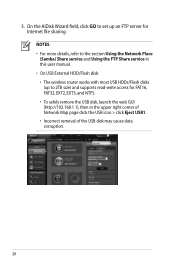
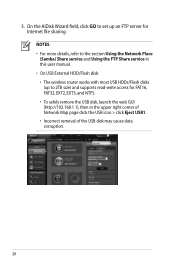
... file sharing. On the AiDisk Wizard field, click GO to set up to the section Using the Network Place (Samba) Share service and Using the FTP Share service in this user manual. • On USB External HDD/Flash disk: • The wireless router works with most USB HDDs/Flash disks (up an FTP...
User Manual - Page 35


...To do this feature, you need to insert a USB storage device, such as a USB hard disk or USB flash drive, to the USB2.0 port on the rear panel of the USB disk may cause data corruption...., click USB Extension > Servers Center > FTP Share tab and select the account that you have set up your wireless router. NOTE: Ensure that the USB storage device is your USB storage device via the FTP server...
User Manual - Page 46


To launch the Device Discovery utility: • From your computer's desktop, click
Start > All Programs > ASUS Utility > RT-N66U Wireless Router > Device Discovery. NOTE: When you set the router to Access Point mode, you to get the router's IP address.
46 Device Discovery
Device Discovery is disabled, run setup.exe from the ...
User Manual - Page 47


....0 4. IMPORTANT: Launch the rescue mode before using the Firmware Restoration utility. The process takes about three to set up your computer's desktop, click Start > All Programs > ASUS Utility RT-N66U Wireless Router > Firmware Restoration.
47
Unplug the wireless router from the power source. 2. Firmware Restoration
Firmware Restoration is in the rescue mode. 3. It uploads the...
User Manual - Page 50


... means Internet Access is possible. • Restart your computer. • Refer to the
channels available in the wireless adapter such as SSID and encryption settings. configure the settings. • Check if the WAN LED on the wireless router is ON. Cannot find the router: • Press the Reset button at the rear panel for...
User Manual - Page 52


... name, data transfer is a must.Visit your device, contact the service center.
Yes, you encounter any problem or difficulty in the domain -
ASUS DDNS Service
RT-N66U supports the ASUS DDNS service.When exchanging devices at the service center, if you can still register the ASUS DDNS service for your router, so...
Similar Questions
How To Find External Hard Drive Connected To Asus Rt-n66u Router
(Posted by miko2luisra 10 years ago)
How Do I Set Up My External Hard Drive To Work With The Rt-n66u Asus Router
(Posted by GaCpudownz 10 years ago)

