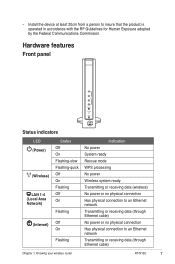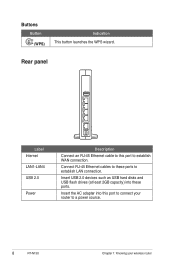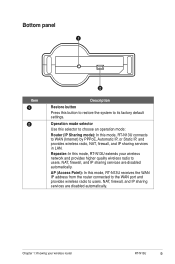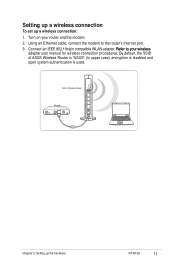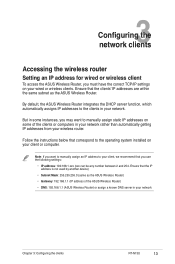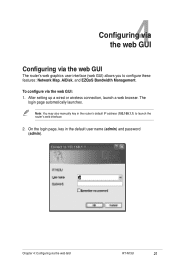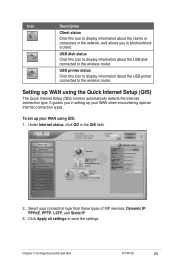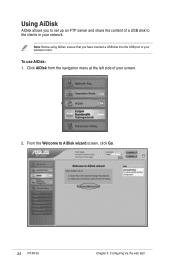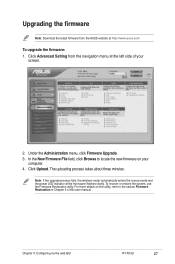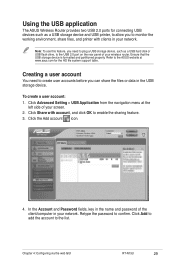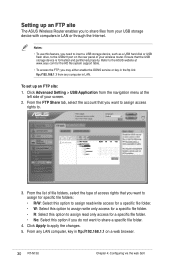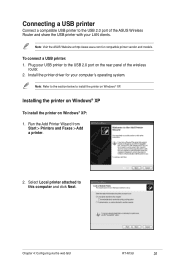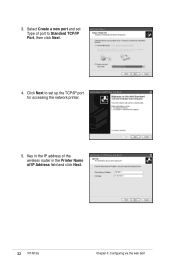Asus RT-N13U Support Question
Find answers below for this question about Asus RT-N13U - Wireless Router.Need a Asus RT-N13U manual? We have 1 online manual for this item!
Question posted by gdb758 on April 7th, 2010
Is There A Manual For This Router?
The person who posted this question about this Asus product did not include a detailed explanation. Please use the "Request More Information" button to the right if more details would help you to answer this question.
Requests for more information
Request from NancyGE on April 7th, 2010 9:55 PM
Windows XP ,32-bit
Yes, there is a user's manual for this router. But first I need to know two things:
- What operating system are you using (Windows XP, Windows Vista, Windows 7, etc.)
- Do you need the 32 or 64 bit version?
Responses to this request
Response submitted April 8th, 2010 6:33 AMWindows XP ,32-bit
Current Answers
Related Asus RT-N13U Manual Pages
Similar Questions
Asus Wireless N Router Rt-n13u How To Operate The Remote Control
(Posted by Melmateo31 9 years ago)
How To Setup Asus Rt N13u Router As A Repeater
(Posted by rpenrony 9 years ago)
Asus Rt-n10 Ieee Wireless Router Ez N 802.11b/g/n How To Set Up As Repeater
(Posted by jameTJW65 10 years ago)
Error 31 For Asus Rt-n11 Ez Wireless N Router?
Quick question: I've installed the EZ setup wizard for the EZ wireless N router RT-N11. However,...
Quick question: I've installed the EZ setup wizard for the EZ wireless N router RT-N11. However,...
(Posted by wongsuzanne 12 years ago)