Asus RT-N13U Support Question
Find answers below for this question about Asus RT-N13U - Wireless Router.Need a Asus RT-N13U manual? We have 1 online manual for this item!
Question posted by gaan on May 15th, 2014
Why I Can't Access The Configuration Page(192.168.1.1) After Switch Rt-n13u To
access point mode
Current Answers
There are currently no answers that have been posted for this question.
Be the first to post an answer! Remember that you can earn up to 1,100 points for every answer you submit. The better the quality of your answer, the better chance it has to be accepted.
Be the first to post an answer! Remember that you can earn up to 1,100 points for every answer you submit. The better the quality of your answer, the better chance it has to be accepted.
Related Asus RT-N13U Manual Pages
User Guide - Page 9
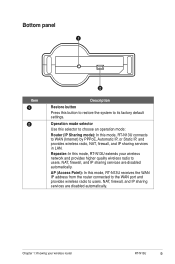
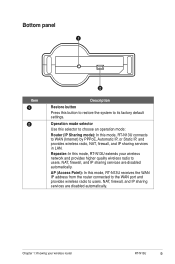
...radio to users. NAT, firewall, and IP sharing services are disabled automatically. AP (Access Point): In this mode, RT-N13U connects to its factory default settings.
Bottom panel
1
Item 1
2
2
Description Restore button Press this mode, RT-N13U extends your wireless router RT-N13U
Repeater: In this button to restore the system to WAN (Internet) by PPPoE, Automatic...
User Guide - Page 10


... that enables you use either straightthrough or crossover cable for initial configuration to avoid possible
setup problems due to wireless uncertainty. • For more details on your PC's LAN
port.
10 RT-N13U Chapter 2: Setting up the wired connection: 1.
The wireless router has integrated auto-crossover function, so use wired connection for wired connection...
User Guide - Page 12


... key in the router's default IP address (192.168.1.1) to launch the
router's web interface. • For more details on your computer. Configuring the wireless router
The ASUS Wireless Router includes a web graphics user interface (web GUI) that allows you have to select the network first.
If your PC connects to the router wirelessly, you to configure the wireless router using the web...
User Guide - Page 13
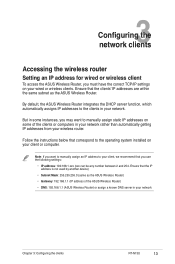
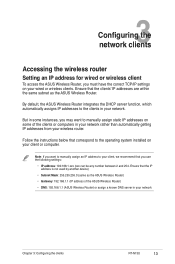
... in some of the ASUS Wireless Router) • DNS: 192.168.1.1 (ASUS Wireless Router) or assign a known DNS server in your client or computer. Ensure that you may want to manually assign an IP address to the operating system installed on your network
Chapter 3: Configuring the clients RT-N13U
13
By default, the ASUS Wireless Router integrates the DHCP server function...
User Guide - Page 14
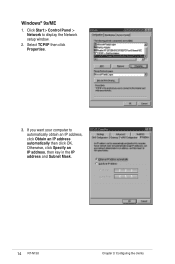
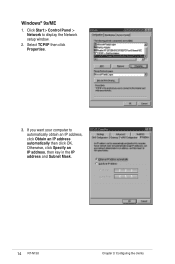
.../IP then click Properties.
3. Windows® 9x/ME
1. Otherwise, click Specify an IP address, then key in the IP address and Subnet Mask.
14 RT-N13U Chapter 3: Configuring the clients If you want your computer to display the Network setup window.
2. Click Start > Control Panel > Network to automatically obtain an IP address, click...
User Guide - Page 15
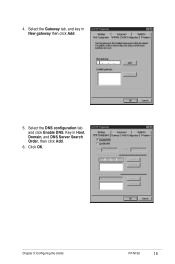
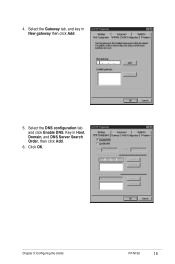
4. Key in New gateway then click Add.
5.
Click OK. Chapter 3: Configuring the clients RT-N13U
15 Select the DNS configuration tab and click Enable DNS. Select the Gateway tab, and key in Host, Domain, and DNS Server Search Order, then click Add.
6.
User Guide - Page 16
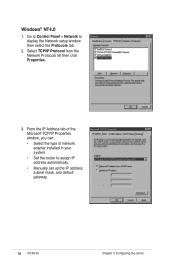
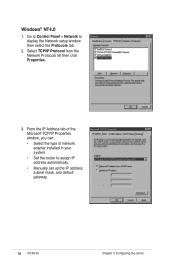
... of network adapter installed in your system. • Set the router to display the Network setup window then select the Protocols tab.
2. Go to Control Panel > Network to assign IP address automatically. • Manually set up the IP address, subnet mask, and default gateway.
16 RT-N13U Chapter 3: Configuring the clients Windows® NT4.0
1.
User Guide - Page 17
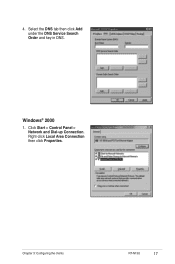
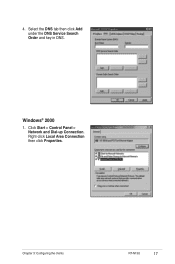
Chapter 3: Configuring the clients RT-N13U
17 Windows® 2000
1. Select the DNS tab then click Add under the DNS Service Search Order and key in DNS.
4. Click Start > Control Panel > Network and Dial-up Connection. Right-click Local Area Connection then click Properties.
User Guide - Page 18
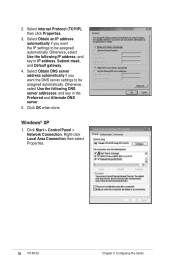
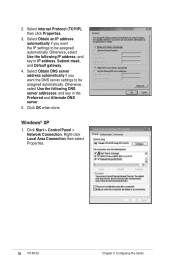
... following IP address: and key in the Preferred and Alternate DNS server.
5. Windows® XP
1. Right-click Local Area Connection then select Properties.
18 RT-N13U Chapter 3: Configuring the clients Click OK when done. Select Obtain an IP address automatically if you want the IP settings to be assigned automatically. Click Start > Control...
User Guide - Page 19


... assigned automatically. Click OK when done. Select Obtain DNS server address automatically if you want the DNS server settings to be assigned automatically. Chapter 3: Configuring the clients RT-N13U
19 Select Internet Protocol (TCP/IP), then click Properties.
3. Otherwise, select Use the following IP address: and key in the Preferred and Alternate DNS...
User Guide - Page 20
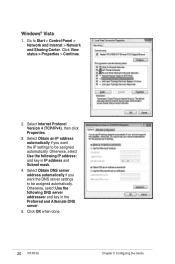
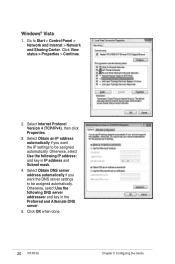
... if you want the IP settings to be assigned automatically. Select Internet Protocol Version 4 (TCP/IPv4), then click Properties.
3. Click OK when done.
20 RT-N13U Chapter 3: Configuring the clients Otherwise, select Use the following DNS server addresses: and key in IP address and Subnet mask.
4. Select Obtain DNS server address automatically if...
User Guide - Page 21
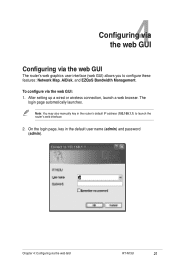
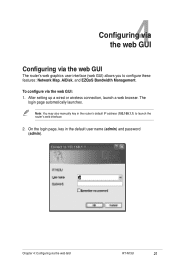
... (web GUI) allows you to launch the router's web interface.
2. After setting up a wired or wireless connection, launch a web browser. The
login page automatically launches.
4 Configuring via the web GUI
Configuring via the web GUI RT-N13U
21 On the login page, key in the router's default IP address (192.168.1.1) to configure these features: Network Map, AiDisk, and EZQoS...
User Guide - Page 22


... using the WPS Wizard. Launch the WPS wizard from the System status screen.
22 RT-N13U Chapter 4: Configuring via the web GUI It enables you to the section WPS Wizard in your Local ... to the section Setting up your network. To view the status or configure the settings, click any of the ASUS Wireless Router. Note: For more details on the QIS feature, refer to display information...
User Guide - Page 23
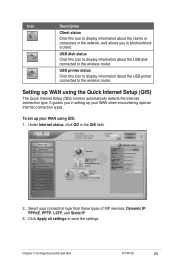
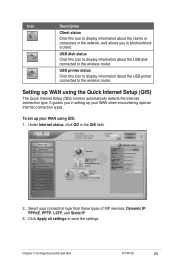
... type.
USB printer status Click this icon to display information about the USB disk connected to the wireless router.
Under Internet status, click GO in setting up WAN using QIS: 1. Chapter 4: Configuring via the web GUI RT-N13U
23 USB disk status Click this icon to display information about the clients or computers in the...
User Guide - Page 25
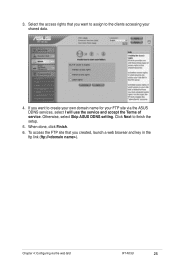
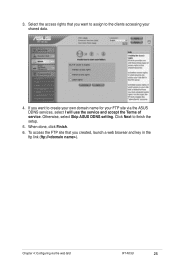
... create your own domain name for your shared data.
4. Select the access rights that you want to the clients accessing your FTP site via the web GUI RT-N13U
25 Click Next to finish the setup.
5. Otherwise, select Skip ASUS DDNS setting.
Chapter 4: Configuring via the ASUS DDNS services, select I will use the service and...
User Guide - Page 30
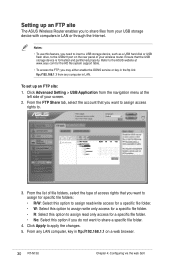
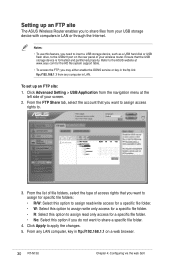
... share files from your wireless router. Click Advanced Setting > USB Application from any LAN computer, key in the ftp link ftp://192.168.1.1 from the navigation menu at www.asus com for a specific file folder. • No: Select this feature, you to the USB2.0 port on a web browser.
30 RT-N13U Chapter 4: Configuring via the web GUI...
User Guide - Page 32
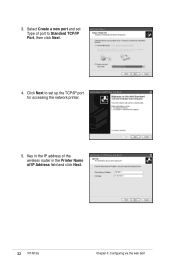
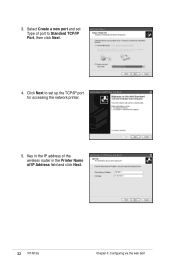
Select Create a new port and set Type of IP Address field and click Next.
32 RT-N13U Chapter 4: Configuring via the web GUI Key in the IP address of the wireless router in the Printer Name of port to set up the TCP/IP port for accessing the network printer.
5. 3. Click Next to Standard TCP/IP Port, then click Next.
4.
User Guide - Page 47


Action 1. and Delete Files...
Chapter 6: Troubleshooting RT-N13U
47 6 Troubleshooting
Troubleshooting
This troubleshooting guide provides solutions to change the channel settings. These problems require simple troubleshooting that you may encounter while installing or using the ASUS Wireless Router. Problem I cannot access a web browser for more than five seconds. Authentication...
User Guide - Page 48


... LAN, and is not configured to use a proxy server.
48 RT-N13U Chapter 6: Troubleshooting When ADSL Modem "Link" light is ON (not blinking), this means Internet Access is possible.
• Check if the Internet LED on the ADSL
modem and the wireless router. Problem Cannot access the Internet via both wired network and wireless network).
• Ensure that...
User Guide - Page 49


...bottom panel of the wireless router for more than five seconds.
• Press the Restore button at the bottom panel of this user manual. configuring the wireless encryption again. The ... ) IP address: 192.168.1.1 Domain Name: (Blank) Subnet Mask: 255.255.255.0 DNS Server 1: 192.168.1.1 DNS Server 2: (Blank) SSID: ASUS
Chapter 6: Troubleshooting RT-N13U
49
the Router is not possible -
Similar Questions
Creating Bridges With Asus Rt-n 13 U Version B1
Hi, My problem seems to be unique in nature as I have yet to find a thread anywhere relating to thi...
Hi, My problem seems to be unique in nature as I have yet to find a thread anywhere relating to thi...
(Posted by mailamit1979 12 years ago)

