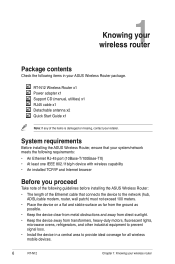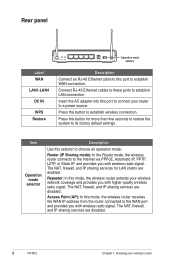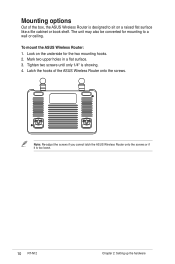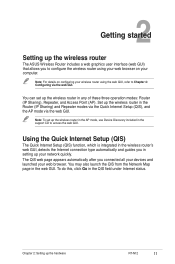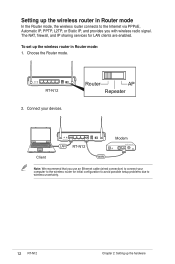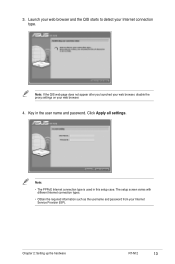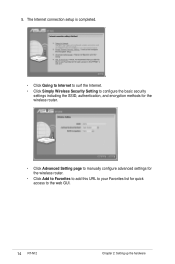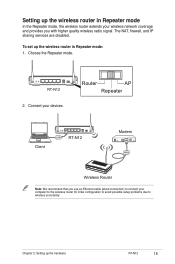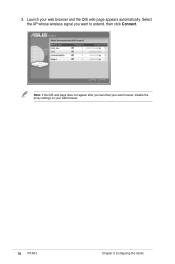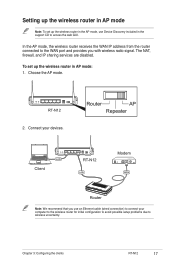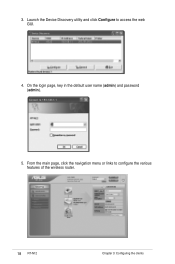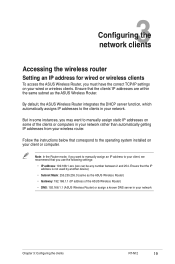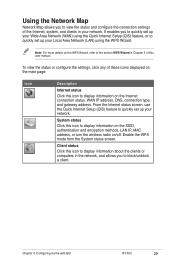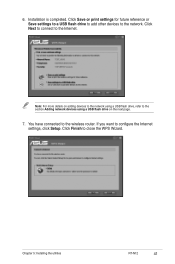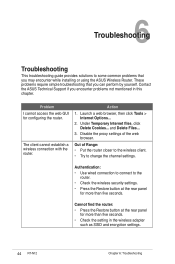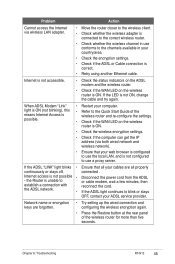Asus RT-N12 Support Question
Find answers below for this question about Asus RT-N12.Need a Asus RT-N12 manual? We have 1 online manual for this item!
Question posted by rfraess on April 3rd, 2014
Cannot Connect Through Udp Ports
I need ports 5198 and 5199 for EchoLink, I have tried all the advice on seting up Portforwarding, but a router test gives me TCP passed, UDP recived failed (10060). I turned off Windows and Asus firewall, same results.
Current Answers
Related Asus RT-N12 Manual Pages
Similar Questions
Enabling Wireless Access Internet
i can log on by wifi but can´t connect internet in wireless option but if i switch to etherne...
i can log on by wifi but can´t connect internet in wireless option but if i switch to etherne...
(Posted by itjocke 11 years ago)
Filtering By Mac Address With Repeater Connected To Asus Rt-n12 In Router Mode
I have two RT-N12 units, one is set to repeater mode to extend the reach of the signal. I want to be...
I have two RT-N12 units, one is set to repeater mode to extend the reach of the signal. I want to be...
(Posted by grogers9 11 years ago)
Password
My RT-N53 is set up and running with no passwor. How do i set up a password so my niebhours cant acc...
My RT-N53 is set up and running with no passwor. How do i set up a password so my niebhours cant acc...
(Posted by pbghgman 11 years ago)