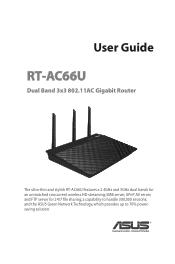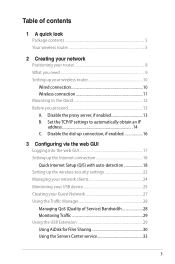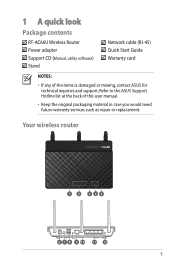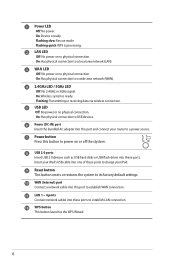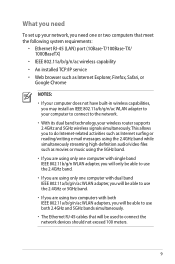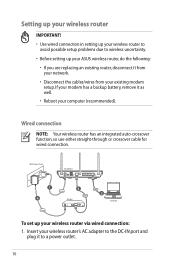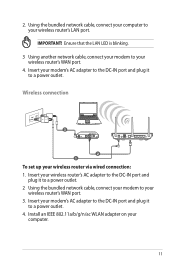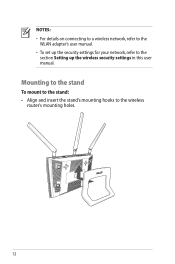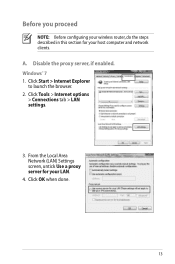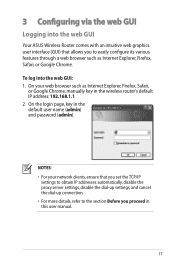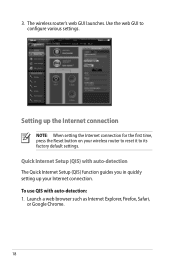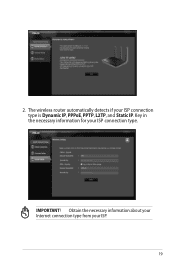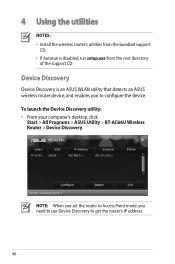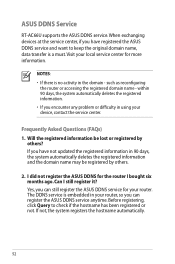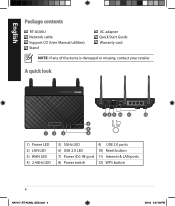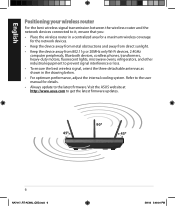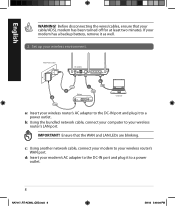Asus RT-AC66U Support Question
Find answers below for this question about Asus RT-AC66U.Need a Asus RT-AC66U manual? We have 2 online manuals for this item!
Question posted by elpfan on April 2nd, 2014
Cooling
How do I turn on the internal cooling for the RT-AC66U router. The manual indicates it can be turned on, but does not indicate how. On page 8 of the manual it states "For optimum performance, please switch on the cooling system." But nowhere else is it mentioned.
Current Answers
Related Asus RT-AC66U Manual Pages
Similar Questions
Cannot Login Into Rt-n12 Router By Default Username And Password
(Posted by mosjlda 10 years ago)
Cannot Access Web Based Administration Page For Asus Rt-n66u Router
(Posted by metterm 10 years ago)