Asus Q500A Support Question
Find answers below for this question about Asus Q500A.Need a Asus Q500A manual? We have 2 online manuals for this item!
Question posted by trpa on July 25th, 2014
How To Open An Asus Notebook Case Q500a
The person who posted this question about this Asus product did not include a detailed explanation. Please use the "Request More Information" button to the right if more details would help you to answer this question.
Current Answers
There are currently no answers that have been posted for this question.
Be the first to post an answer! Remember that you can earn up to 1,100 points for every answer you submit. The better the quality of your answer, the better chance it has to be accepted.
Be the first to post an answer! Remember that you can earn up to 1,100 points for every answer you submit. The better the quality of your answer, the better chance it has to be accepted.
Related Asus Q500A Manual Pages
User Guide for English Edition - Page 4


... the Charm bar 16 Snap feature...17 Wi-Fi connection 18 Disabling Airplane mode 18 Enabling Wi-Fi 18 Function keys...20 Function keys for ASUS Apps 21 Featured ASUS Apps 22 LifeFrame...22 Power4Gear Hybrid 24 USB Charger 26 Instant On...28 Remove everything and reinstall Windows 29 Shutting down your...
User Guide for English Edition - Page 5


... be followed to keep you will find certain icons, messages, and typography used for completing a series of using Windows® 8 plus the exclusive ASUS software applications included with your Notebook PC's data and components. As you read along, you safe while performing certain tasks and prevent damage to complete a task.
WARNING! Messages...
User Guide for English Edition - Page 13


... Start screen then click the All Apps icon. Horizontal scroll bar
Launching the All Apps screen Right-click on your Start screen, you can also open other applications like the exclusive ASUS Software apps bundled with your Notebook PC through the All Apps screen.
User Guide for English Edition - Page 16


... display or printer.
Share This tool allows you can also use this to revert back to a recently opened app. Devices This tool allows you to look for files, applications, or programs in your Notebook PC. Inside the Charm bar
Search This tool allows you to access and share files with the devices...
User Guide for English Edition - Page 21


... app (see page 22 for more details)
fn + spacebar launches the ASUS Power4Gear Hybrid app (see page 24 for ASUS Apps
Your Notebook PC also comes with a special set of function keys that can be used to switch between these display color enhancement modes: Gamma Correction, Vivid Mode, ...
User Guide for English Edition - Page 22


...
Face Tracker Zoom in/out
Review bar
22
e7495_Win8_User_Guide.indd 22
8/13/12 2:48:09 PM
Featured ASUS Apps LifeFrame
Enhance your webcam as a security monitoring device, and play games using LifeFrame.
NOTE: Some Notebook PC models might require you to enable the camera before using this app. Create snapshots, edit photos...
User Guide for English Edition - Page 26


... the USB Charger+ icon on selected models). Using the USB Charger+ Settings The USB Charger+ Settings lets you to quick charge mobile devices via your ASUS Notebook PC's USB charge port. NOTE: USB Charger+ is available in battery mode.
26
e7495_Win8_User_Guide.indd 26
8/13/12 2:48:12 PM WARNING: If your USB...
User Guide for English Edition - Page 28


... thirty (30) days or more battery power while your ASUS Notebook PC is on deep sleep mode (Deep S3) using Instant On. When enabled, the Notebook PC returns to its last working state in two seconds...lets you save more . It allows the system to return to your Notebook PC. Instant On
Save battery power while your Notebook PC is on sleep mode.
The standby time varies according to its last...
User Manual - Page 3
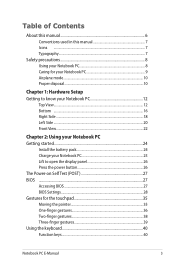
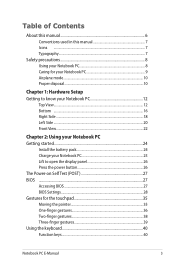
...
Top View...12 Bottom ...16 Right Side...18 Left Side ...20 Front View...22
Chapter 2: Using your Notebook PC Getting started 24
Install the battery pack 24 Charge your Notebook PC 25 Lift to open the display panel 26 Press the power button 26 The Power-on Self Test (POST 27 BIOS ...27...
User Manual - Page 4
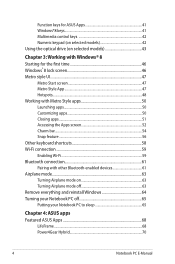
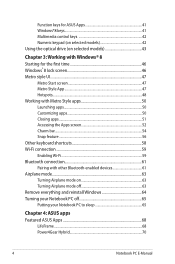
Function keys for ASUS Apps 41 Windows®8 keys 41 Multimedia control keys 42 Numeric keypad (on selected models 42 Using the optical ... Turning Airplane mode on 63 Turning Airplane mode off 63 Remove everything and reinstall Windows 64 Turning your Notebook PC off 65 Putting your Notebook PC to sleep 65
Chapter 4: ASUS apps Featured ASUS Apps 68
LifeFrame...68 Power4Gear Hybrid 70...
User Manual - Page 6
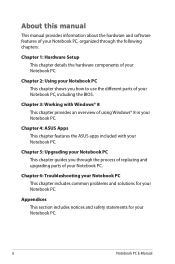
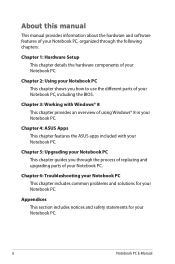
... the process of replacing and upgrading parts of using Windows® 8 in your Notebook PC.
Notebook PC E-Manual Chapter 4: ASUS Apps This chapter features the ASUS apps included with Windows® 8 This chapter provides an overview of your Notebook PC. Chapter 2: Using your Notebook PC This chapter shows you through the following chapters:
Chapter 1: Hardware Setup...
User Manual - Page 19


...and keep it away from your body while it is used to eject the drive tray in case the electronic eject button does not work . IMPORTANT! Optical disc drive eject button Press this ...port to charge the battery pack and supply power to your Notebook PC.
Notebook PC E-Manual
19 WARNING! WARNING!
The adapter may become warm to hot while in this manual...
User Manual - Page 26


Lift to open the display panel. Press the power button.
26
Notebook PC E-Manual
User Manual - Page 33
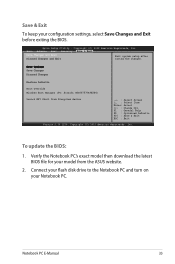
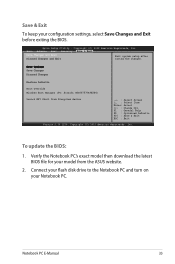
... Changes Discard Changes
Restore Defaults
Boot Override Windows Boot Manager (PO: Hitachi HTS547575A9E384)
Launch EFI Shell from the ASUS website.
2.
F1 : General Help
F9 : Optimized Defaults
F10 : Save & Exit
ESC : Exit
Version 2.15.1226. Notebook PC E-Manual
33
Aptio Setup Utility - Main Advance Boot Security Save & Exit
Save Changes and Exit Discard...
User Manual - Page 34
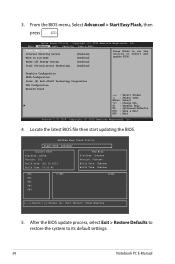
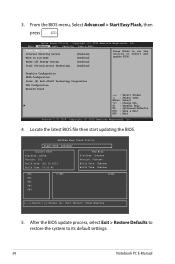
..... Copyright (C) 2012 American Megatrends, Inc.
4.
ASUSTek Easy Flash Utility
FLASH TYPE: W25Q64BV
Current BIOS Platform: Q500A Version: 202 Build Date: Jul 16 2012 Build Time: 14:53:46
New BIOS Platform: Unknown Version: Unknown... Save & Exit
Start Easy Flash Internal Pointing Device Wake on Lid Open
[Enabled] [Enabled]
Press Enter to run the utility to its default settings.
34...
User Manual - Page 41
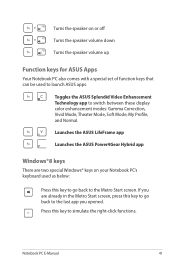
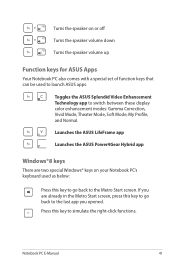
... opened. Press this key to go back to the Metro Start screen. Launches the ASUS LifeFrame app
Launches the ASUS Power4Gear Hybrid app
Windows®8 keys
There are already in the Metro Start screen, press this key to simulate the right-click functions. Turns the speaker on your Notebook PC's keyboard used to launch ASUS...
User Manual - Page 44
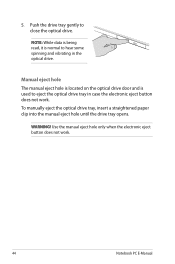
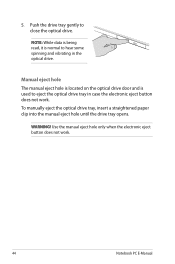
... eject hole is located on the optical drive door and is normal to hear some spinning and vibrating in case the electronic eject button does not work .
44
Notebook PC E-Manual Use the manual eject hole only when the electronic eject button does not work . WARNING!
...manually eject the optical drive tray, insert a straightened paper clip into the manual eject hole until the drive tray opens.
User Manual - Page 71
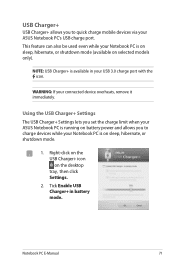
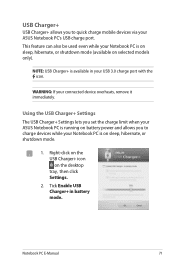
...
71 Using the USB Charger+ Settings The USB Charger+ Settings lets you set the charge limit when your ASUS Notebook PC is running on battery power and allows you to charge devices while your Notebook PC is on sleep, hibernate, or shutdown mode.
1. USB Charger+
USB Charger+ allows you to quick charge mobile...
User Manual - Page 73
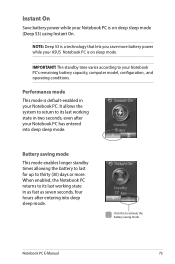
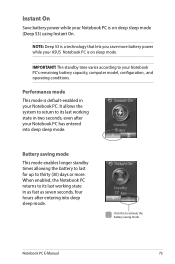
... sleep mode.
It allows the system to return to thirty (30) days or more battery power while your ASUS Notebook PC is default-enabled in as fast as seven seconds, four hours after your Notebook PC.
Battery saving mode
This mode enables longer standby times allowing the battery to last for up to...
User Manual - Page 83
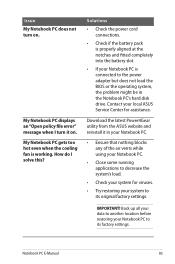
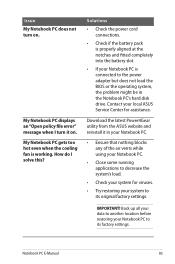
Download the latest Power4Gear utility from the ASUS website and reinstall it on . Back up all your data to another location before restoring your Notebook PC to its original factory settings. Notebook PC E-Manual
83 How do I turn on .
IMPORTANT!
My Notebook PC displays an "Open policy file error" message when I solve this? Contact your system...
Similar Questions
How Many And Where Are The Usb Ports On The Asus Q500a?
Cannot find it/them.
Cannot find it/them.
(Posted by robtcrogers 11 years ago)
Is There A Printed Owners Manual For An Asus Q500a-bsi5no4?
(Posted by njjarvly 11 years ago)

