Asus K55A Support Question
Find answers below for this question about Asus K55A.Need a Asus K55A manual? We have 2 online manuals for this item!
Question posted by shcomp on November 23rd, 2013
Where Is The Reset Button On Asus K55a
The person who posted this question about this Asus product did not include a detailed explanation. Please use the "Request More Information" button to the right if more details would help you to answer this question.
Current Answers
There are currently no answers that have been posted for this question.
Be the first to post an answer! Remember that you can earn up to 1,100 points for every answer you submit. The better the quality of your answer, the better chance it has to be accepted.
Be the first to post an answer! Remember that you can earn up to 1,100 points for every answer you submit. The better the quality of your answer, the better chance it has to be accepted.
Related Asus K55A Manual Pages
User's Manual for English Edition - Page 4
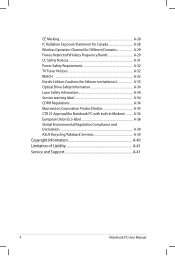
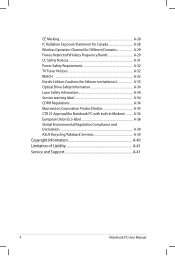
... Notice A-35 CTR 21 Approval(for Notebook PC with built-in Modem A-36 European Union Eco-label A-38 Global Environmental Regulation Compliance and Declaration A-39 ASUS Recycling/Takeback Services A-39 Copyright Information A-40 Limitation of Liability A-41 Service and Support A-41
Notebook PC User Manual
User's Manual for English Edition - Page 8
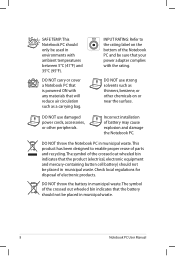
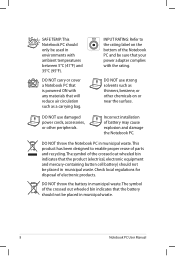
... the surface.
INPUT RATING: Refer to enable proper reuse of the crossed out wheeled bin indicates that the product (electrical, electronic equipment and mercury-containing button cell battery) should not be sure that your power adapter complies with any materials that will reduce air circulation such as thinners, benzene, or other...
User's Manual for English Edition - Page 12
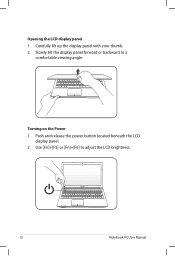
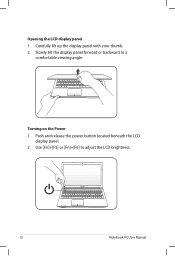
Carefully lift up the display panel with your thumb. 2. Push and release the power button located beneath the LCD
display panel. 2. Turning on the Power 1. Slowly tilt the display panel forward or backward to adjust the LCD brightness.
12
Notebook PC User Manual Use [Fn]+[F5] or [Fn]+[F6] to a
comfortable viewing angle. Opening the LCD display panel 1.
User's Manual for English Edition - Page 21
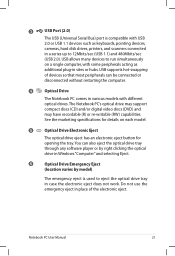
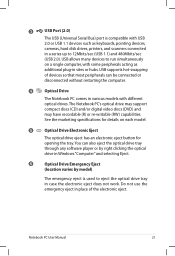
... opening the tray.
USB allows many devices to run simultaneously
on each model.
5
Optical Drive Electronic Eject
The optical drive eject has an electronic eject button for details on a single computer, with USB
2.0 or USB 1.1 devices such as keyboards, pointing devices,
cameras, hard disk drives, printers, and scanners connected
in a series...
User's Manual for English Edition - Page 38
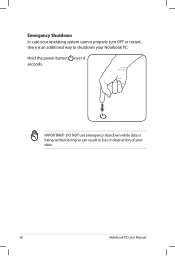
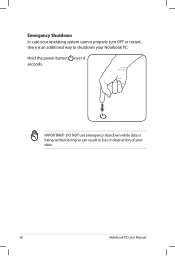
IMPORTANT! DO NOT use emergency shutdown while data is an additional way to shutdown your Notebook PC: Hold the power button over 4 seconds. Emergency Shutdown In case your operating system cannot properly turn OFF or restart, there is being written; doing so can result in loss or destruction of your data.
38
Notebook PC User Manual
User's Manual for English Edition - Page 39
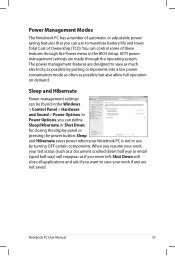
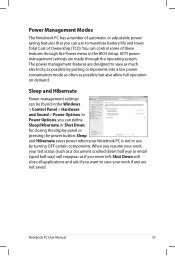
... operation on demand. Sleep and Hibernate
Power management settings can define Sleep/Hibernate or Shut Down for closing the display panel or pressing the power button. ACPI power management settings are made through the Power menu in the Windows > Control Panel > Hardware and Sound > Power Options. When you resume your last...
User's Manual for English Edition - Page 40
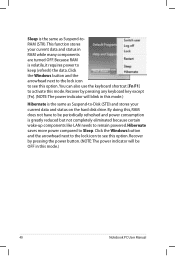
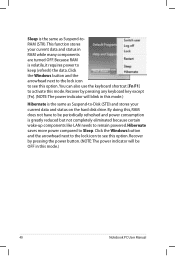
... RAM does not have to be OFF in RAM while many components are turned OFF. Click the Windows button and the arrowhead next to the lock icon to keep (refresh) the data. Because RAM is the ... activate this option.You can also use the keyboard shortcut [Fn F1] to Sleep. Click the Windows button and the arrowhead next to the lock icon to see this mode.)
40
Notebook PC User Manual Sleep ...
User's Manual for English Edition - Page 42
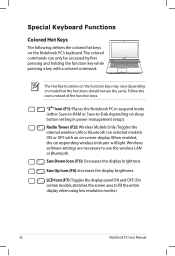
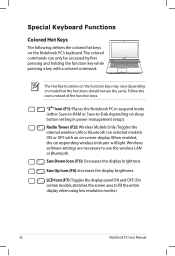
... wireless LAN or Bluetooth.
When enabled, the corresponding wireless indicator will light. The Hot Key locations on the function keys may vary depending on sleep button setting in suspend mode (either Save-to-RAM or Save-to-Disk depending on model but the functions should remain the same. Radio Tower (F2...
User's Manual for English Edition - Page 43
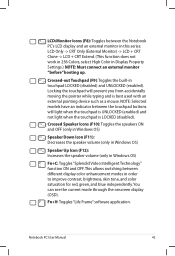
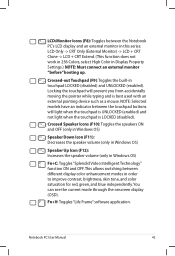
... order to improve contrast, brightness, skin tone, and color saturation for red, green, and blue independently.
NOTE: Selected models have an indicator between the touchpad buttons will prevent you from accidentally moving the pointer while typing and is LOCKED (disabled). This allows switching between the Notebook PC's LCD display and an...
User's Manual for English Edition - Page 44
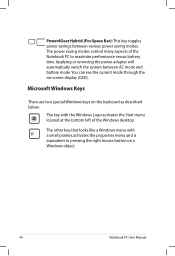
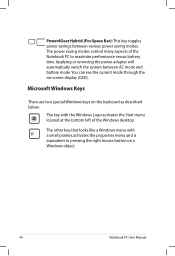
... like a Windows menu with the Windows Logo activates the Start menu located at the bottom left of the Notebook PC to pressing the right mouse button on the keyboard as described below. Applying or removing the power adapter will automatically switch the system between various power saving modes. The power saving...
User's Manual for English Edition - Page 51


...
The following illustration shows the features of your finger to operate the touchpad.These objects may damage the touchpad's surface.
Right-click button (area outside the dotted-line) Left-click button (area inside the dotted-line)
DO NOT use any objects in place of your fingers to simulate the functions of a regular...
User's Manual for English Edition - Page 53


...,then Click once to select an item and
double-click to drop the item on the touchpad simulates the functions of the left mouse button and right mouse button.
Drag
Drop
Select an item by tapping twice, Release your finger from the
then slide the same finger without touchpad to open the...
User's Manual for English Edition - Page 55
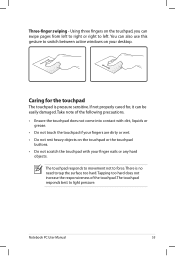
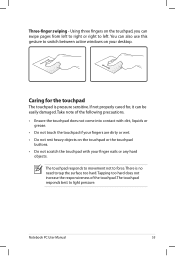
....
• Do not touch the touchpad if your fingers are dirty or wet.
• Do not rest heavy objects on the touchpad or the touchpad buttons.
• Do not scratch the touchpad with your desktop. Using three fingers on your finger nails or any hard objects.
The touchpad responds best to...
User's Manual for English Edition - Page 57


.... Make sure there are no obstructions that may get jammed under the drive's tray.
While the Notebook PC's power is ON, press the drive's eject
button and the tray will eject out partially.
2. Optical Drive (on the drive's front panel and slide the tray completely out. Gently pull on selected models...
User's Manual for English Edition - Page 86
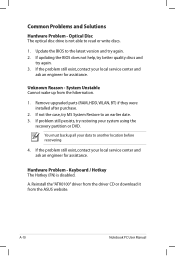
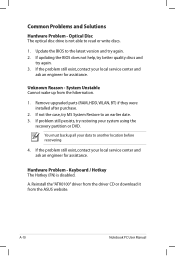
... it from the hibernation.
1. Optical Disc The optical disc drive is disabled. If not the case, try again. 3.
System Unstable Cannot wake up from the ASUS website. If the problem still exist, contact your data to an earlier date. 3. Common Problems and Solutions
Hardware Problem - Hardware Problem - Update the BIOS to...
User's Manual for English Edition - Page 87
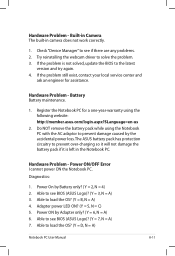
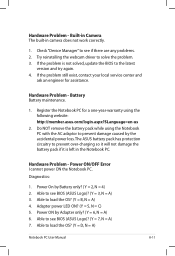
...to prevent over-charging so it will not damage the battery pack if it is not solved, update the BIOS to see BIOS (ASUS Logo)? (Y = 7, N = A) 7. Hardware Problem - Able to the latest
version and try again. 4. Power ON ...Manual
A-11
Do NOT remove the battery pack while using the following website: http://member.asus.com/login.aspx?SLanguage=en-us
2. Power ON/OFF Error I cannot power ON the ...
User's Manual for English Edition - Page 89
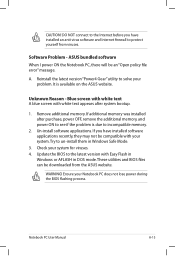
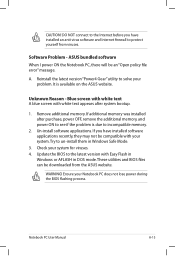
...Notebook PC, there will be downloaded from viruses. It is due to protect yourself from the ASUS website. Blue screen with white text A blue screen with Easy Flash in
Windows or AFLASH in... power OFF, remove the additional memory, and power ON to see if the problem is available on the ASUS website. Software Problem - These utilities and BIOS files can be an "Open policy file error" message. ...
User's Manual for English Edition - Page 91
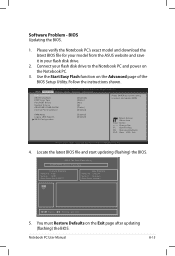
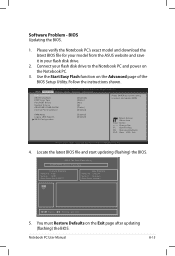
... exact model and download the latest BIOS file for your model from the ASUS website and save it in your flash disk drive to select and update ...;�a��i�n� Advanced Chipset Boot Security Save & Exit
Start Easy Flash ASUS FancyStart POST Logo Type Play POST Sound Speaker Volume ASUS EASY OVER-CLOCK Internal Pointing Device
[Disabled] [Static] [No] [4] [Turbo] [...
User's Manual for English Edition - Page 118
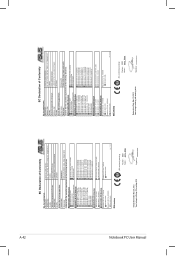
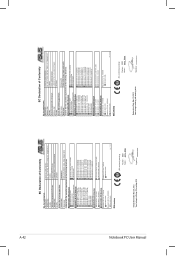
...ASUS COMPUTER GmbH
Address, City:
HARKORT STR. 21-23, 40880 RATINGEN
Country:
GERMANY
declare the following apparatus:
Product name :
Notebook PC
Model name :
K55V, A55V, R500V, K55A...Manufacturer:
Address, City:
ASUSTek COMPUTER INC. Country:
TAIWAN
Authorized representative in Europe:
ASUS COMPUTER GmbH
Address, City:
HARKORT STR. 21-23, 40880 RATINGEN
Country:
GERMANY
declare...
User Guide for English Edition - Page 22


To launch LifeFrame
Press fn + V
Archive toolbar
Action button Modes Capture
Function settings
Face Tracker Zoom in/out
Review bar
22
e7495_Win8_User_Guide.indd 22
8/13/12 2:48:09 PM Featured ASUS Apps LifeFrame
Enhance your webcam as a security monitoring device, and play games using LifeFrame. NOTE: Some Notebook PC models might require you...
Similar Questions
How To Reset Asus K55a To Factory Out Of Box State Using Recovery Partition
(Posted by wvhann 10 years ago)
Is There A Reset Button For Cmos Reset For Asus X54 Model Backside Of Pc?
Is there a reset button for CMOS RESET for ASUS x54 model backside of pc? There is some spot like re...
Is there a reset button for CMOS RESET for ASUS x54 model backside of pc? There is some spot like re...
(Posted by janislvia 11 years ago)

