Asus K55A Support Question
Find answers below for this question about Asus K55A.Need a Asus K55A manual? We have 2 online manuals for this item!
Question posted by elmei on November 4th, 2013
How To Activate Asus K55a Backlit Keyboard
The person who posted this question about this Asus product did not include a detailed explanation. Please use the "Request More Information" button to the right if more details would help you to answer this question.
Current Answers
There are currently no answers that have been posted for this question.
Be the first to post an answer! Remember that you can earn up to 1,100 points for every answer you submit. The better the quality of your answer, the better chance it has to be accepted.
Be the first to post an answer! Remember that you can earn up to 1,100 points for every answer you submit. The better the quality of your answer, the better chance it has to be accepted.
Related Asus K55A Manual Pages
User's Manual for English Edition - Page 2
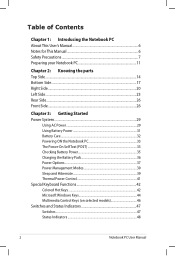
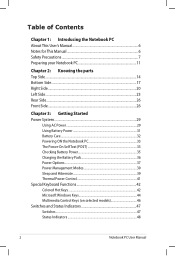
... Checking Battery Power 35 Charging the Battery Pack 36 Power Options 37 Power Management Modes 39 Sleep and Hibernate 39 Thermal Power Control 41 Special Keyboard Functions 42 Colored Hot Keys 42 Microsoft Windows Keys 44 Multimedia Control Keys (on selected models 46 Switches and Status Indicators 47 Switches ...47 Status...
User's Manual for English Edition - Page 4
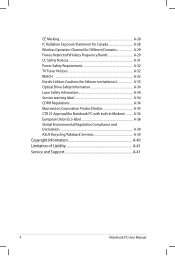
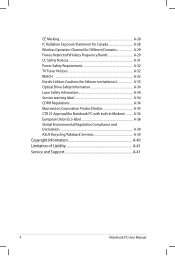
... Notice A-35 CTR 21 Approval(for Notebook PC with built-in Modem A-36 European Union Eco-label A-38 Global Environmental Regulation Compliance and Declaration A-39 ASUS Recycling/Takeback Services A-39 Copyright Information A-40 Limitation of Liability A-41 Service and Support A-41
Notebook PC User Manual
User's Manual for English Edition - Page 9
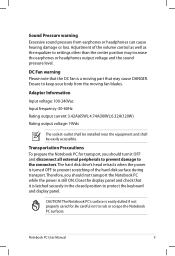
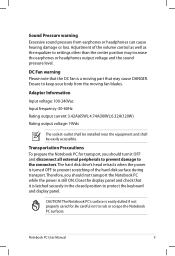
... and shall be easily accessible.
Close the display panel and check that the DC fan is latched securely in the closed position to protect the keyboard and display panel.
CAUTION! The Notebook PC's surface is still ON.
Transportation Precautions To prepare the Notebook PC for .
Be careful not to keep your...
User's Manual for English Edition - Page 14
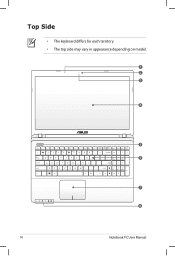
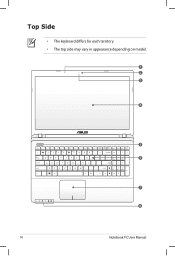
Top Side
• The keyboard differs for each territory. • The top side may vary in appearance depending on model.
1 2 3
4
5 6
7 8
14
Notebook PC User Manual
User's Manual for English Edition - Page 15
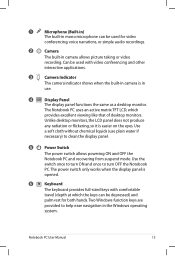
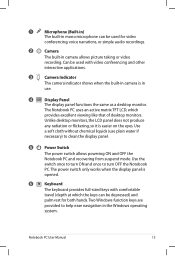
...and OFF the
Notebook PC and recovering from suspend mode.
The Notebook PC uses an active matrix TFT LCD, which the keys can be used with comfortable
travel (depth at which... Manual
15 The power switch only works when the display panel is
opened.
6
Keyboard
The keyboard provides full-sized keys with video conferencing and other
interactive applications.
3
Camera Indicator
The...
User's Manual for English Edition - Page 21
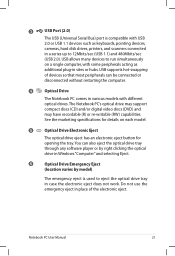
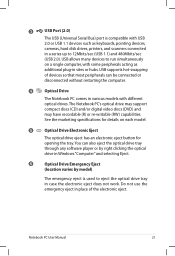
USB supports hot-swapping
of the electronic eject. See the marketing specifications for details on a single computer, with some peripherals acting as keyboards, pointing devices,
cameras, hard disk drives, printers, and scanners connected
in case the electronic eject does not work. 3
USB Port (2.0)
The USB (Universal Serial Bus) ...
User's Manual for English Edition - Page 40
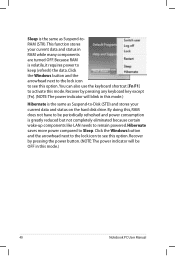
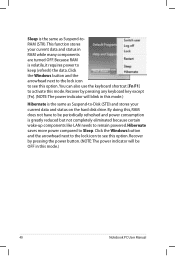
...indicator will blink in this mode. Click the Windows button and the arrowhead next to the lock icon to activate this mode.)
Hibernate is the same as Suspend-toRAM (STR). Sleep is the same as Suspend-to-Disk ... button and the arrowhead next to the lock icon to see this option.You can also use the keyboard shortcut [Fn F1] to see this mode.)
40
Notebook PC User Manual By doing this, RAM ...
User's Manual for English Edition - Page 44
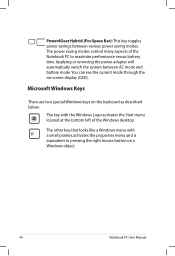
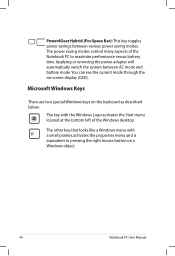
... other key, that looks like a Windows menu with the Windows Logo activates the Start menu located at the bottom left of the Notebook PC to pressing the right mouse button on the keyboard as described below. The key with a small pointer, activates the properties menu and is equivalent to maximize performance versus battery...
User's Manual for English Edition - Page 45
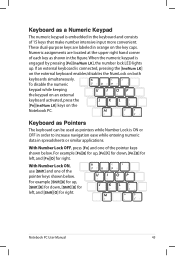
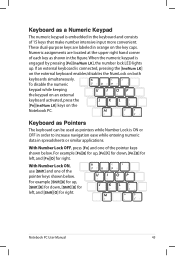
To disable the numeric keypad while keeping the keypad on an external keyboard activated, press the [Fn][Ins/Num LK] keys on both keyboards simultaneously.
For example [Shift][8] for up, [Shift][K] for down ... [Fn][K] for down , [Shift][U] for left , and [Fn][O] for up .
Keyboard as Pointers
The keyboard can be used as pointers while Number Lock is ON or OFF in order to increase navigation...
User's Manual for English Edition - Page 49
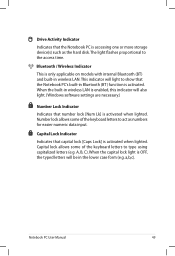
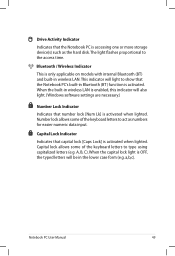
... letters will light to the access time. Drive Activity Indicator
Indicates that the Notebook PC is accessing one...keyboard letters to act as the hard disk.The light flashes proportional to show that capital lock [Caps Lock] is only applicable on models with internal Bluetooth (BT) and built-in Bluetooth (BT) function is activated. A, B, C). Bluetooth / Wireless Indicator
This is activated...
User's Manual for English Edition - Page 86
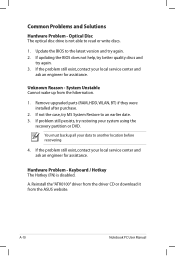
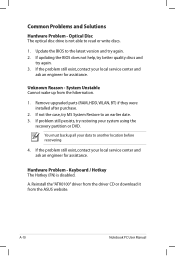
...an engineer for assistance. If the problem still exist, contact your data to an earlier date. 3. Keyboard / Hotkey The Hotkey (FN) is not able to read or write discs.
1. Unknown Reason -... If problem still persists, try again. 3. A. System Unstable Cannot wake up from the ASUS website. If not the case, try again. 2. Common Problems and Solutions
Hardware Problem - Optical Disc...
User's Manual for English Edition - Page 114
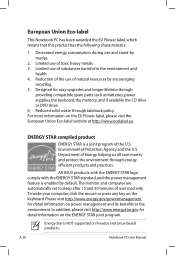
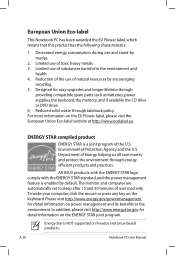
... toxic heavy metals. 3. Please visit http://www.energy.gov/powermanagement for detail information on the keyboard. A-38
Notebook PC User Manual
The monitor and computer are automatically set to the environment and...of substances harmful to sleep after 15 and 30 minutes of the U.S. All ASUS products with the ENERGY STAR logo comply with the ENERGY STAR standard, and the power management...
User's Manual for English Edition - Page 118
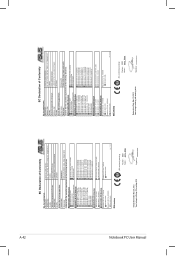
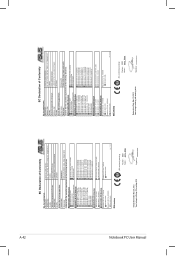
...ASUS COMPUTER GmbH
Address, City:
HARKORT STR. 21-23, 40880 RATINGEN
Country:
GERMANY
declare the following apparatus:
Product name :
Notebook PC
Model name :
K55V, A55V, R500V, K55A,...LI-TE RD., PEITOU, TAIPEI 112, TAIWAN R.O.C. Country:
TAIWAN
Authorized representative in Europe:
ASUS COMPUTER GmbH
Address, City:
HARKORT STR. 21-23, 40880 RATINGEN
Country:
GERMANY
declare the ...
User Guide for English Edition - Page 5


...a series of using Windows® 8 plus the exclusive ASUS software applications included with your Notebook PC.
= Use the touchpad.
= Use the keyboard.
This message contains important information that must be selected. ... user guide
This user guide provides an overview of tasks or procedures on the keyboard.
As you read along, you should press on your Notebook PC. WARNING!
...
User Guide for English Edition - Page 12


Working with Windows® apps
Use your Notebook PC's touchpad or keyboard to launch and customize your mouse pointer over the app then left-click or tap once to launch it... apps on the Start Screen
Move, resize, or unpin apps from the Start screen, right-click on the
app to activate its
settings then click on the app then drag to a hand icon.
2. To resize an app, right-click on the app to...
User Guide for English Edition - Page 15


...
NOTE: When called out, the Charm bar initially appears as a set of the screen. The image above shows how the Charm bar looks like once activated. e7495_Win8_User_Guide.indd 15
15
8/13/12 2:48:01 PM
Press Windows key + C. Charm bar
The Charm bar is a toolbar that allow you to launch the...
User Guide for English Edition - Page 17
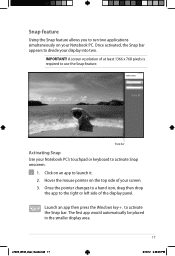
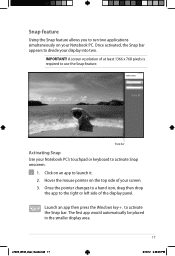
... Snap bar appears to divide your Notebook PC's touchpad or keyboard to activate Snap onscreen.
1.
The first app would automatically be placed in the smaller display area.
Launch an app then press the Windows key + . A screen resolution of the display panel. Snap bar
Activating Snap Use your display into two. to launch it...
User Guide for English Edition - Page 18


...share applications via social networking sites using your Notebook PC using the following steps: 1. Activate the Charm bar. 2.
Click Settings then click on the icon.
appears instead
18
... Notebook PC's touchpad or keyboard to turn this mode off to enable this mode.
1. Click Settings then click on the
icon.
3.
Enabling Wi-Fi
Activate Wi-Fi in your Notebook...
User Guide for English Edition - Page 20


... function keys on your Notebook PC. fn + f3 (on selected models) decreases keyboard brightness for Notebook PC models with a keyboard backlight
fn + f5 decreases display brightness fn + f6 increases display brightness
fn + f7 turns the display panel off fn + f8 activates the second screen
NOTE: Ensure that the second screen is connected to...
User Guide for English Edition - Page 28


... to its last working state in your Notebook PC's remaining battery capacity, computer model, configuration, and operating conditions. It allows the system to return to activate the battery saving mode.
28
e7495_Win8_User_Guide.indd 28
8/13/12 2:48:13 PM IMPORTANT!
NOTE: Deep S3 is default-enabled in as fast as seven...
Similar Questions
Backlit Keyboard
Is There Any Backlit Keyboard, Original Equip Or Aftermarket, That Will Fit This Laptop.
Is There Any Backlit Keyboard, Original Equip Or Aftermarket, That Will Fit This Laptop.
(Posted by DALESCHOOF 10 years ago)
How Would I Go About Purchasing The Correct Backlite Keyboard For The Asus
K55a. Part number and a location to purchase would be great.
K55a. Part number and a location to purchase would be great.
(Posted by mwjrguardpersonal 11 years ago)

