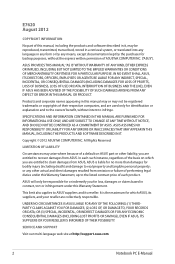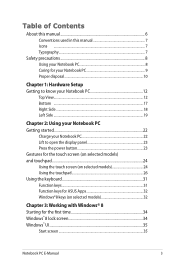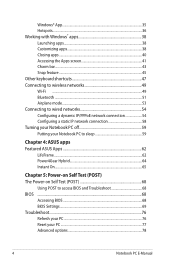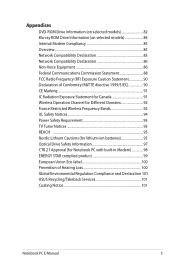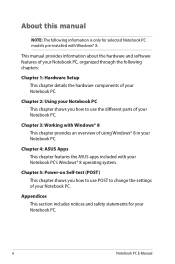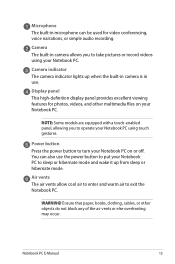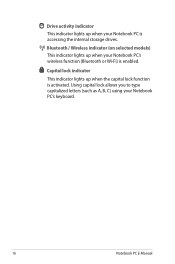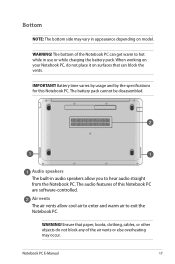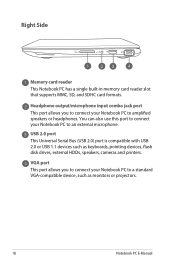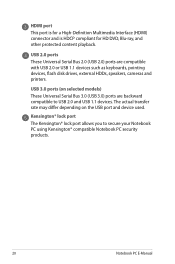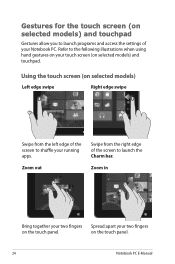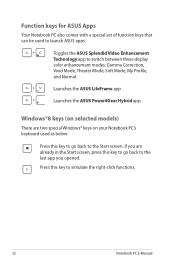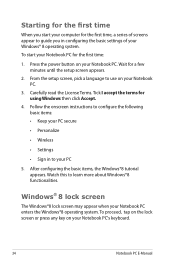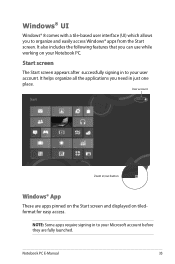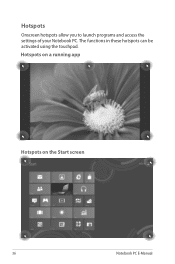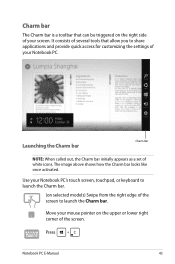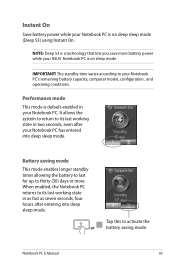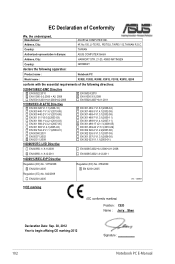Asus F202E Support Question
Find answers below for this question about Asus F202E.Need a Asus F202E manual? We have 1 online manual for this item!
Question posted by kerynesingh on June 14th, 2013
My Asus F202e Is Not Allowing Me To Sign In With My Passcode.
It loads up ok but when I put my pass code in it freezes and doesn't go any further.
Current Answers
Related Asus F202E Manual Pages
Similar Questions
My Laptop Will Not Allow Me To Override The Password How Do I Do It Manualy
need to know how to overide password
need to know how to overide password
(Posted by gooberskiss 7 years ago)
How Do I Reset The Passcode To My Asus R503u Laptop?
I forgot the passcode to unlock my laptop, how do I reset it?
I forgot the passcode to unlock my laptop, how do I reset it?
(Posted by roygodsman1 10 years ago)
Hi, My Asus F202e ,the Touch Screen Has Stopped Working ?
my touch screen has stopped working? is there some button i can press to make this work again? i onl...
my touch screen has stopped working? is there some button i can press to make this work again? i onl...
(Posted by sunsetbabies 10 years ago)
How Much Time It Takes For Charging- Asus F202e-ct148h
charging time of Asus VivoBook Price in India
charging time of Asus VivoBook Price in India
(Posted by bhaveshganatra 11 years ago)
My Asus F202e Is Not Working
The battery led is solid orange but the computer does not turns on (leds do not light up when you pr...
The battery led is solid orange but the computer does not turns on (leds do not light up when you pr...
(Posted by merchemerino 11 years ago)