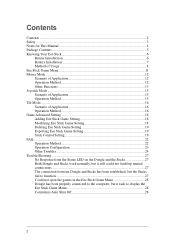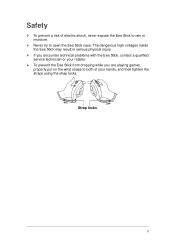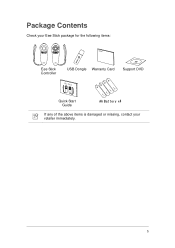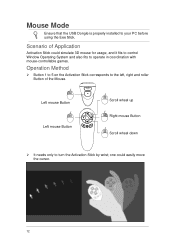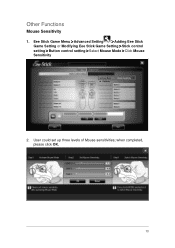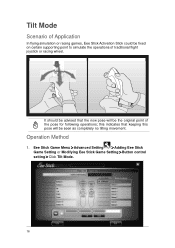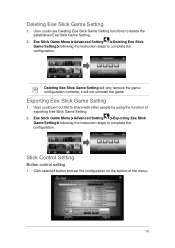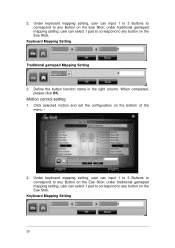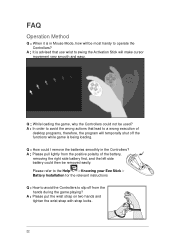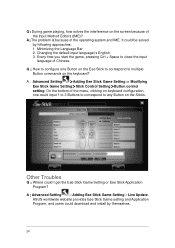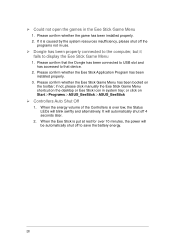Asus Eee Stick GMC-1 Support Question
Find answers below for this question about Asus Eee Stick GMC-1.Need a Asus Eee Stick GMC-1 manual? We have 1 online manual for this item!
Question posted by talepurardakani on November 2nd, 2015
How Does It Set To Games?
how does it set to pes 2015?
Current Answers
Answer #1: Posted by hzplj9 on November 3rd, 2015 2:38 PM
It is essential that the USB dongle is inserted and the user installation instructions are followed. Do the pre-installed games run? The user guide is available here which may help in configuation:
https://www.asus.com/Eee-Family/Eee_Stick_GMC1/HelpDesk/
However if you are on Windows 10 it does not say it is compatible. If it is not then it should be run in compatibility mode for earlier O/Ss.
Related Asus Eee Stick GMC-1 Manual Pages
Similar Questions
How Do I Improve My Gaming Laptop's Performance?
i recently got an ASUS TUF Gaming F15 (2022) Gaming Laptop, but the performance is slow. What do I d...
i recently got an ASUS TUF Gaming F15 (2022) Gaming Laptop, but the performance is slow. What do I d...
(Posted by Mark2023 6 months ago)
I Want To Reset My Asus Laptop To Its Factory Settings? Any Ideas? Thanks
It boots up to the screen where it says to start windows normally, but that's as far as it goes. Try...
It boots up to the screen where it says to start windows normally, but that's as far as it goes. Try...
(Posted by Daricevp 10 years ago)
X53s Series Cmosbattery Replacement How To
Cmosbattery of x53s is not werking any more date has tobe set everything time the laptop is booted h...
Cmosbattery of x53s is not werking any more date has tobe set everything time the laptop is booted h...
(Posted by Nico63892 11 years ago)
How Do I Determine What Motherboard I Have On G73-jh-bst7 Laptop
(Posted by remmint 11 years ago)
How Good Is This Laptop For Gaming On The Game Wizard 101?
Wizard 101 is an amazing game, if the computer is not sleek or smooth screen it will make the game n...
Wizard 101 is an amazing game, if the computer is not sleek or smooth screen it will make the game n...
(Posted by Anonymous-69544 11 years ago)