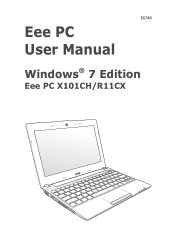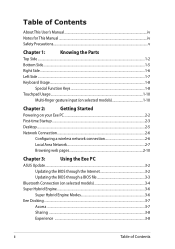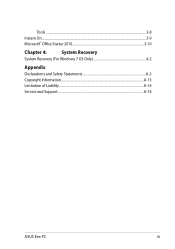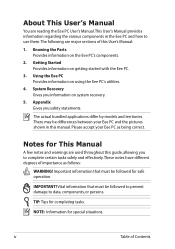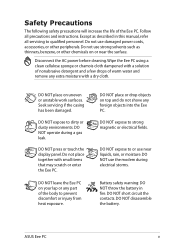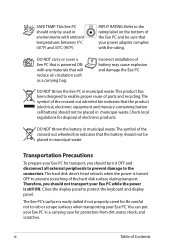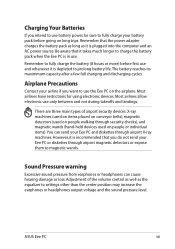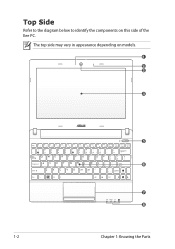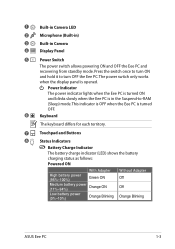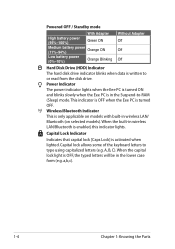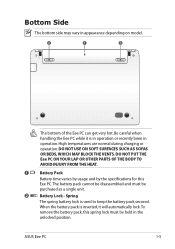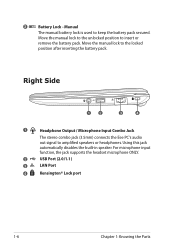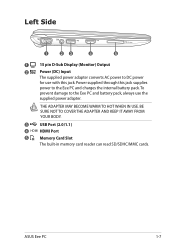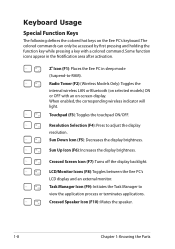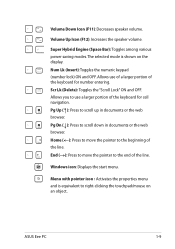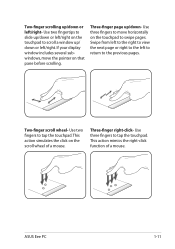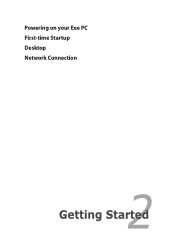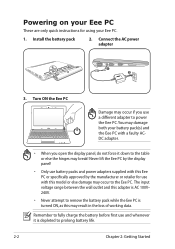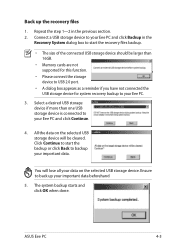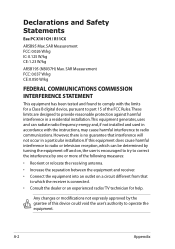Asus Eee PC R11CX Support Question
Find answers below for this question about Asus Eee PC R11CX.Need a Asus Eee PC R11CX manual? We have 1 online manual for this item!
Question posted by ivanescu9 on May 21st, 2012
Upgrade Memory Ram
The person who posted this question about this Asus product did not include a detailed explanation. Please use the "Request More Information" button to the right if more details would help you to answer this question.
Current Answers
Related Asus Eee PC R11CX Manual Pages
Similar Questions
Starting New Laptop
I purchased this laptop with Ubuntu but enable to start it .Help deeply appreciated
I purchased this laptop with Ubuntu but enable to start it .Help deeply appreciated
(Posted by Anonymous-89488 11 years ago)
Can I Upgrade The Ram From 4g To 8g In An Asus X54l?
I ran a scan from crucial.com that said i had to slots for RAM but I only saw one slot.
I ran a scan from crucial.com that said i had to slots for RAM but I only saw one slot.
(Posted by motoman518 11 years ago)