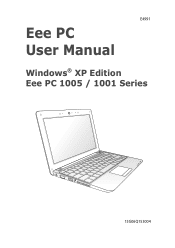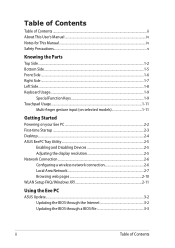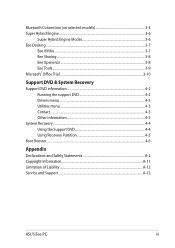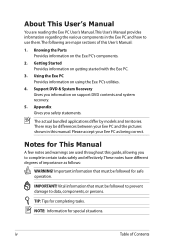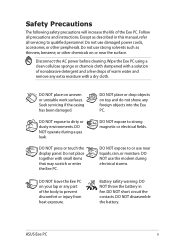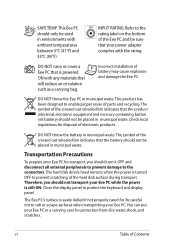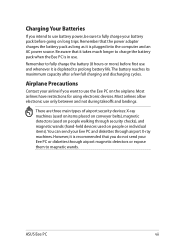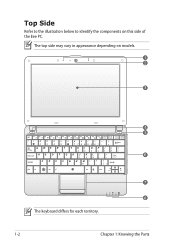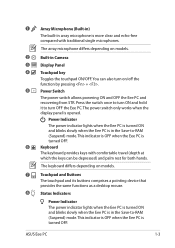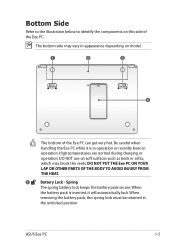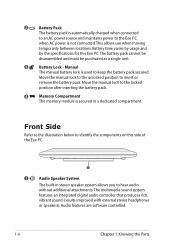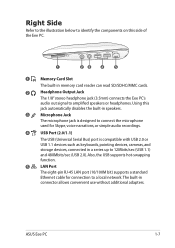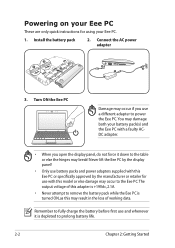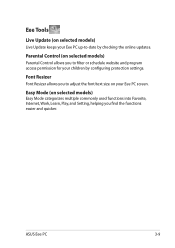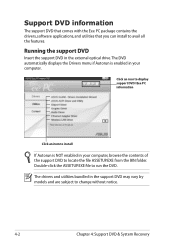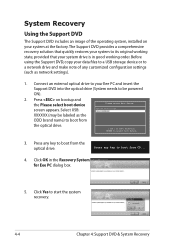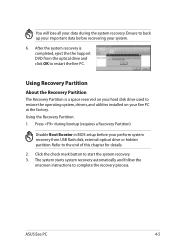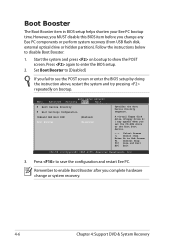Asus Eee PC 1001HA Support Question
Find answers below for this question about Asus Eee PC 1001HA.Need a Asus Eee PC 1001HA manual? We have 1 online manual for this item!
Question posted by barakatmouta95 on March 19th, 2013
My Eee 1001ha Is Working Very Slowly.what Can I Do?
I have no support DVD, and the windows originally was XP, but, now it is running with W7. I am out of my country, and i need some simple suggestion to check the problem.
I scanned the all system with NOD antivirus, no viruses fouNded. I used the memory checking, no problems with memory.
Current Answers
Answer #1: Posted by cljeffrey on March 19th, 2013 5:28 PM
What you can try to do is to go in control panel and restore the computer at an earlier time to see if that will resolve your issue. If you have been experiencing this issue when you upgraded, the problem may be the netbook is not capable of running windows 7.
You can try doing a factory reset to see if your performance returns. If it does, then it's the operating system of windows 7. Restart your computer and keep pressing F9. Before you do this make sure you save all your important things as everthing will be erased.
You can try doing a factory reset to see if your performance returns. If it does, then it's the operating system of windows 7. Restart your computer and keep pressing F9. Before you do this make sure you save all your important things as everthing will be erased.
Related Asus Eee PC 1001HA Manual Pages
Similar Questions
Booting Problem
My Asus Eee Pc 1001ha Is Not Booting Properly I Cannot Access The Bios.
My Asus Eee Pc 1001ha Is Not Booting Properly I Cannot Access The Bios.
(Posted by lpoireiton 10 years ago)
My Keyboard Does Not Work The Laptops Is Under Guarantee How Can I Get A Knew Ke
Who Should I Contact Argos Said Asus Will Repair It I Have Lots Of Programs Ie Autocad And Eng Studi...
Who Should I Contact Argos Said Asus Will Repair It I Have Lots Of Programs Ie Autocad And Eng Studi...
(Posted by SNRO4FYL 10 years ago)