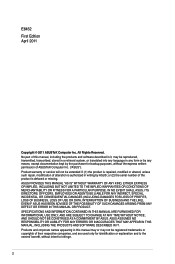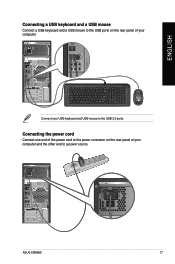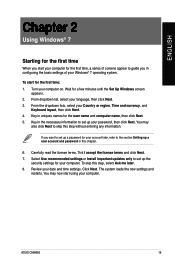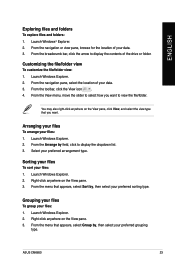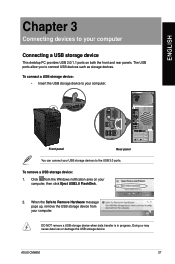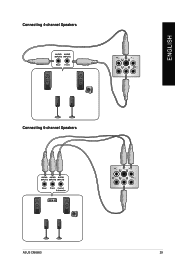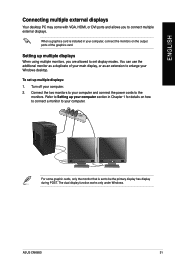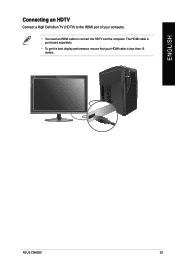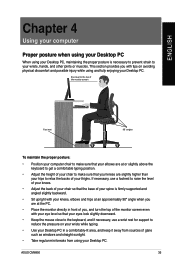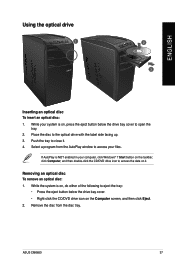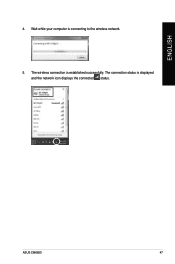Asus CM6850 Support Question
Find answers below for this question about Asus CM6850.Need a Asus CM6850 manual? We have 1 online manual for this item!
Question posted by brandon6619 on March 12th, 2013
Blue Pin? Asus Cm6850
I was reading the manual to my ASUS CM6850 trying to find any information on what this blue pin is for it is labeled CLRTC CHASSIS and 1-2 normal 2-3 clear rtc below the blue pin. the blue pin is located right below the 2 white SATA ports with 3 additional Blue SATA ports above those hope that gives a good detail to locate the pin I am unable to find any forum on my topic I just need to know what it is for.
Current Answers
Answer #1: Posted by cljeffrey on March 12th, 2013 2:21 PM
The motherboard in this unit is the P8H67-M PRO.
Here is a link below where you can download the manual.
http://support.asus.com/Download.aspx?SLanguage=en&m=P8H67-M+PRO&p=1&s=39
Here is a link below where you can download the manual.
http://support.asus.com/Download.aspx?SLanguage=en&m=P8H67-M+PRO&p=1&s=39
Related Asus CM6850 Manual Pages
Similar Questions
Et2220i Ver001a06 - Blue Box At Top Left Side.
A blue box keeps appearing in the screen. I press the menu button and it closes only to reappear a f...
A blue box keeps appearing in the screen. I press the menu button and it closes only to reappear a f...
(Posted by paulorocadas 7 years ago)
Parallel Port ?
i'd like to know if the asus bm 6820 has a parallel port , it's because i've a dongle. thanks
i'd like to know if the asus bm 6820 has a parallel port , it's because i've a dongle. thanks
(Posted by ninijohn 10 years ago)
Blue Pin On Asus Cm6850 Board
I tried to refer to the manual to figure out what is the small blue pin on my asus cm6580 motherboar...
I tried to refer to the manual to figure out what is the small blue pin on my asus cm6580 motherboar...
(Posted by brandon6619 11 years ago)
What Motherboard Does The 6850-05 Have, And Where Can I Get A Replacement?
I think I killed my motherboard and I want to know how to get another one. My system's out of warran...
I think I killed my motherboard and I want to know how to get another one. My system's out of warran...
(Posted by kweinberg 11 years ago)