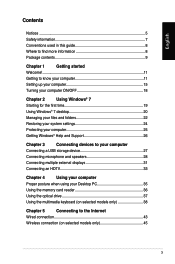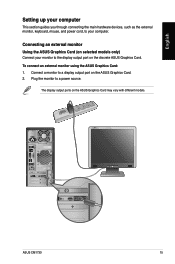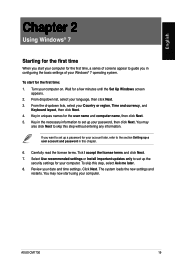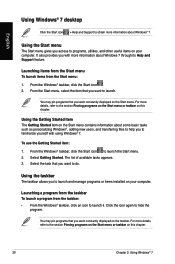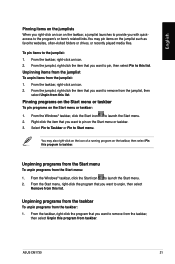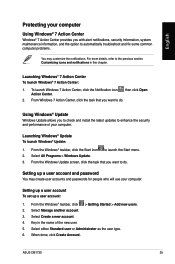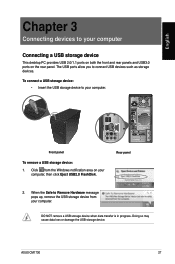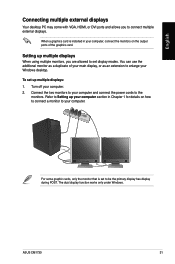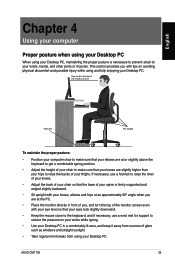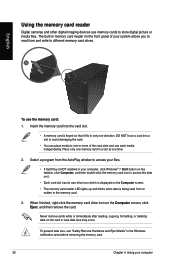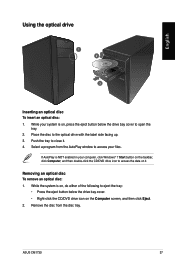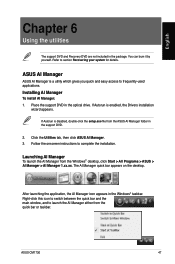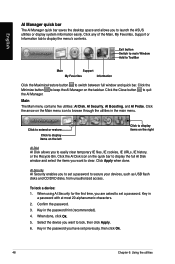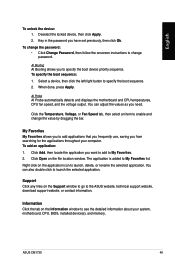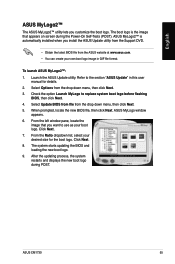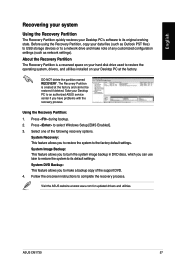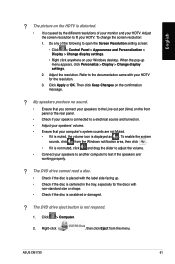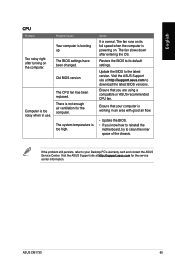Asus CM1730 Support Question
Find answers below for this question about Asus CM1730.Need a Asus CM1730 manual? We have 1 online manual for this item!
Question posted by ldavis5784 on December 18th, 2012
Why Do I Not Have Any Icons On The Decktop
When my computer is left on for some time without use the icons on the desktop go away. tjhere is also no taskbar or mouse
Current Answers
Answer #1: Posted by cljeffrey on December 18th, 2012 4:30 PM
What you can do is you can lock the taskbar so it will not hide and you can change your power management settings to not turn off the mouse. If you are not using some of the desktop icons, they will disappear. You can also right click and go under view and select show desktop icons.
Right click your battery on the bottom and select power options. Now go to change plan settings. Scroll to the bottom and select advanced settings. Now open up ASUS P4G. There you will see where you hide desktop option.
If you have any questions or comments you can email me at [email protected] which I reside in the U.S
ASUS strives to meet and exceeds our customer expectations within our warranty policy.
Regards,
Jeffrey
ASUS Customer Loyalty
Right click your battery on the bottom and select power options. Now go to change plan settings. Scroll to the bottom and select advanced settings. Now open up ASUS P4G. There you will see where you hide desktop option.
If you have any questions or comments you can email me at [email protected] which I reside in the U.S
ASUS strives to meet and exceeds our customer expectations within our warranty policy.
Regards,
Jeffrey
ASUS Customer Loyalty
Related Asus CM1730 Manual Pages
Similar Questions
Reset Button On Asus Cm1730
Where Exactly Is Reset Button Located On Back Panel Of Asus Cm1730
Where Exactly Is Reset Button Located On Back Panel Of Asus Cm1730
(Posted by richgeri70 10 years ago)