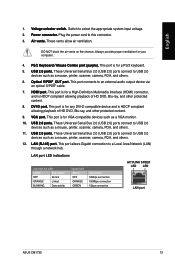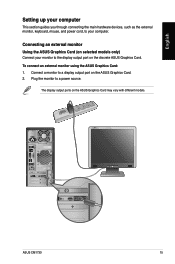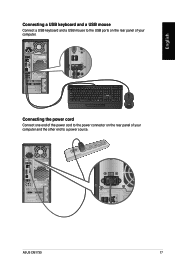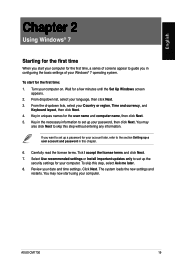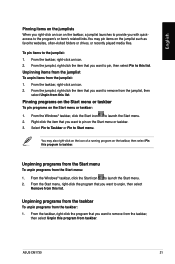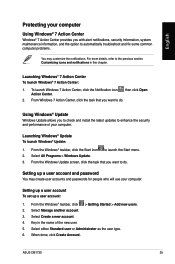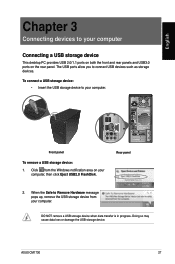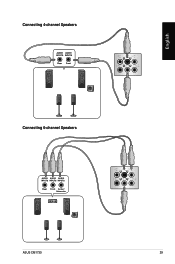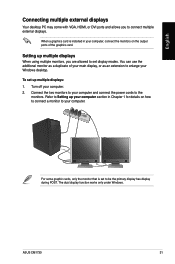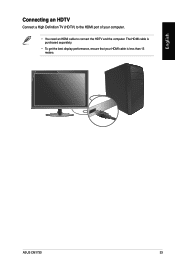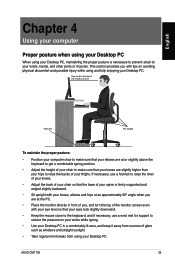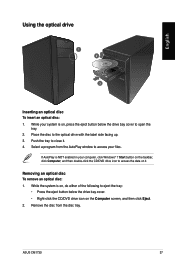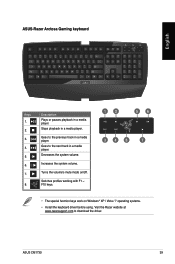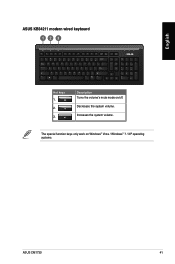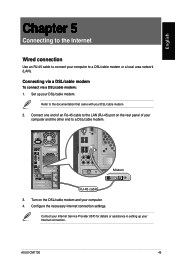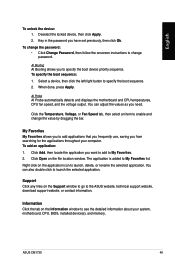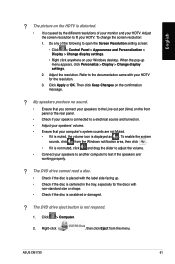Asus CM1730 Support Question
Find answers below for this question about Asus CM1730.Need a Asus CM1730 manual? We have 1 online manual for this item!
Question posted by richgeri70 on September 8th, 2013
Reset Button On Asus Cm1730
Where Exactly Is Reset Button Located On Back Panel Of Asus Cm1730
Current Answers
Answer #1: Posted by TechSupport101 on September 8th, 2013 9:26 PM
Hi,If what you want is to do a factory restore, all you have to do is restart your computer and keep pressing F9. There you will do a system recovery which will put everything back to factory settings and everything will be lost.
Thank you!
Thank you!