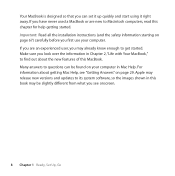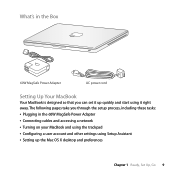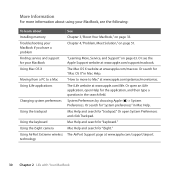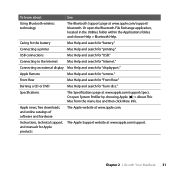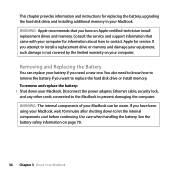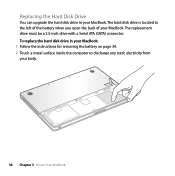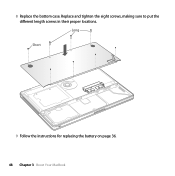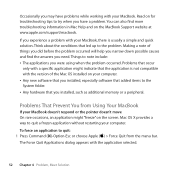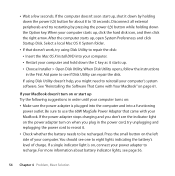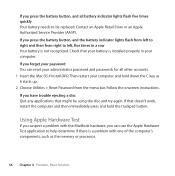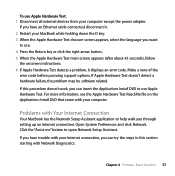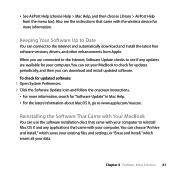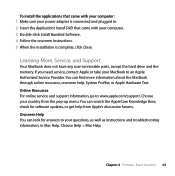Apple MB467LL Support Question
Find answers below for this question about Apple MB467LL - MacBook - Core 2 Duo 2.4 GHz.Need a Apple MB467LL manual? We have 1 online manual for this item!
Question posted by judyvargo40 on December 3rd, 2012
I Have A New Mac, And Cannot Sign In Regardless Of Following Instructions.Judy
The person who posted this question about this Apple product did not include a detailed explanation. Please use the "Request More Information" button to the right if more details would help you to answer this question.
Current Answers
Related Apple MB467LL Manual Pages
Similar Questions
How Do I Open A Power Mac G5 Tower To Change Hard Drive
Power Mac g5 tower
Power Mac g5 tower
(Posted by Babybird1 9 years ago)
Should I Buy A Mac Air Wi-fi Rather Than A General Router For Better Connection?
Should I buy a mac air Wi-Fi rather than a general router for better connection? My current belin ro...
Should I buy a mac air Wi-Fi rather than a general router for better connection? My current belin ro...
(Posted by eternalblyss 10 years ago)
How To Get The Right Driver
My macbook pro on osx 10.7.5 has driver issues with a hp laser jet m4345 printer. 2 weeks ago there ...
My macbook pro on osx 10.7.5 has driver issues with a hp laser jet m4345 printer. 2 weeks ago there ...
(Posted by TuaSas31 11 years ago)
Convert Imovie From Mac
How do I play an Imovie from my macbook pro?
How do I play an Imovie from my macbook pro?
(Posted by billmeadows 11 years ago)
My New Laptop Wont Work At All No More Can I Trade It Under The Warranty
I got the laptop two days ago and it just stopped working
I got the laptop two days ago and it just stopped working
(Posted by Destinymae 11 years ago)