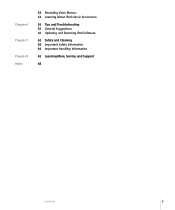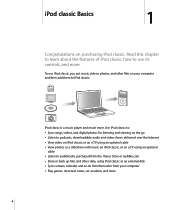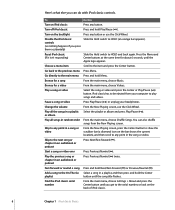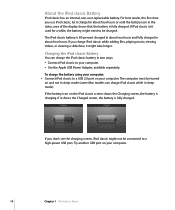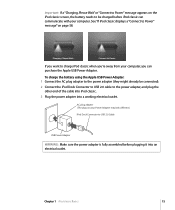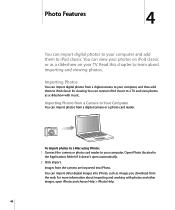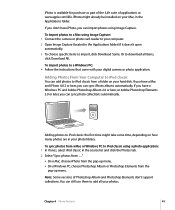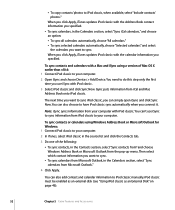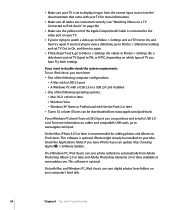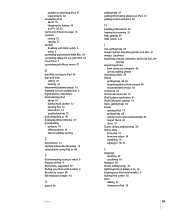Apple MB147LL Support Question
Find answers below for this question about Apple MB147LL - iPod Classic 80 GB Digital Player.Need a Apple MB147LL manual? We have 1 online manual for this item!
Question posted by shaunahueber on September 12th, 2010
How Do I Reformat My Ipod Mb147ll
Bought used iPod MB147LL and want to access music and other files to delete them and add my own
Current Answers
Related Apple MB147LL Manual Pages
Similar Questions
My Apple Mb147ll - Ipod Classic 80 Gb Digital Player Will Not Connect To Imac.
Is there any other way to connect my iPod to my iMac 2011?
Is there any other way to connect my iPod to my iMac 2011?
(Posted by karenkelly67 10 months ago)
Ipod Classic Model Mb147ll, Version 1.1.2pc, Wont Play Movies Or Songs
hi , i purchased a used ipod classic model mb147LL, version 1.1.2PC, i personally put in movies also...
hi , i purchased a used ipod classic model mb147LL, version 1.1.2PC, i personally put in movies also...
(Posted by mrdelite 11 years ago)
Format Apple Mb147ll
How can i format Apple MB147LL - iPod Classic 80 GB ?
How can i format Apple MB147LL - iPod Classic 80 GB ?
(Posted by jitenpatra 11 years ago)
How Do I Work This Ipod?
Model# M 9435 Ll
(Posted by lowedj2009 12 years ago)
How To Delete All Contents
How can I clear off all songs & videos off of this used Ipod that I purchased for my son?
How can I clear off all songs & videos off of this used Ipod that I purchased for my son?
(Posted by wwwthissideofdees 13 years ago)