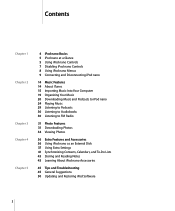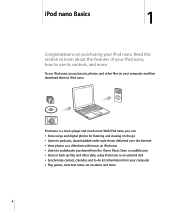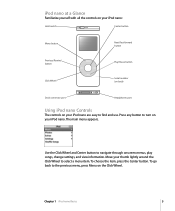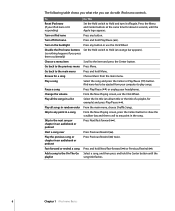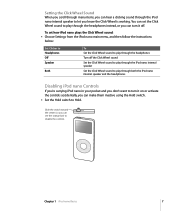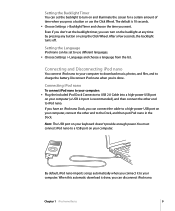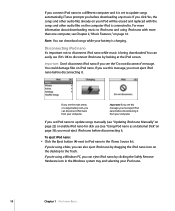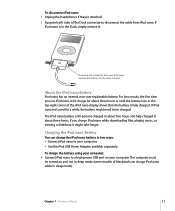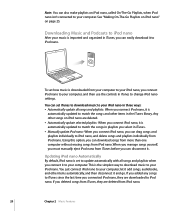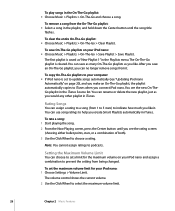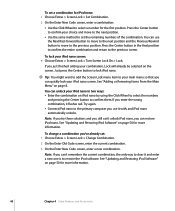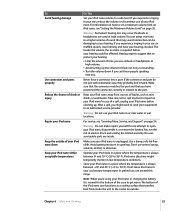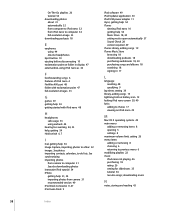Apple MA487LL Support Question
Find answers below for this question about Apple MA487LL - iPod Nano 4 GB.Need a Apple MA487LL manual? We have 1 online manual for this item!
Question posted by florencebartmartin on May 10th, 2012
Just Got Myself An Ipod Nano 4gb,how Do I Start Using It?
The person who posted this question about this Apple product did not include a detailed explanation. Please use the "Request More Information" button to the right if more details would help you to answer this question.
Current Answers
Related Apple MA487LL Manual Pages
Similar Questions
My Apple Mb147ll - Ipod Classic 80 Gb Digital Player Will Not Connect To Imac.
Is there any other way to connect my iPod to my iMac 2011?
Is there any other way to connect my iPod to my iMac 2011?
(Posted by karenkelly67 11 months ago)
How Do I Delete And Download Music And Pics
(Posted by RLABRAMS 9 years ago)
Apple Ipod Nano 4gb* Mp3 Player - Silver
i formated my Apple iPod nano 4GB* MP3 Player - Silver and i dont have the cd to run the it again p...
i formated my Apple iPod nano 4GB* MP3 Player - Silver and i dont have the cd to run the it again p...
(Posted by lawskys30 11 years ago)
I Know This Is An Old Ipod But Haven Trouble Sync Music To My Ipod
(Posted by mashy1167 12 years ago)