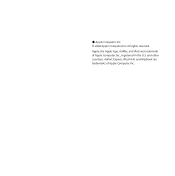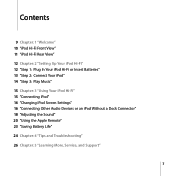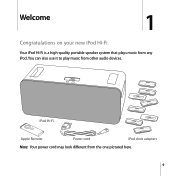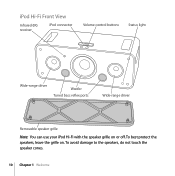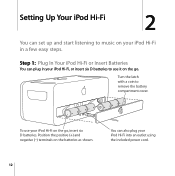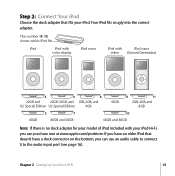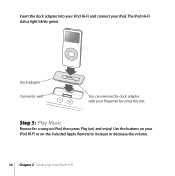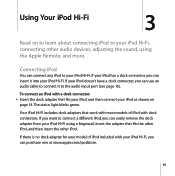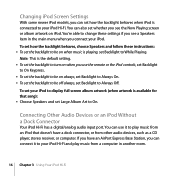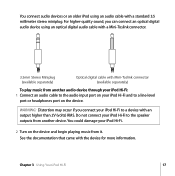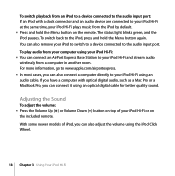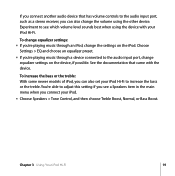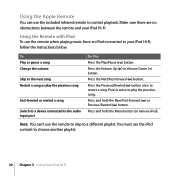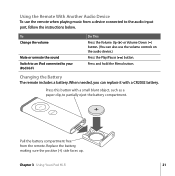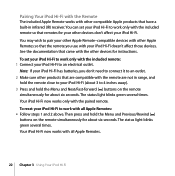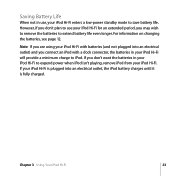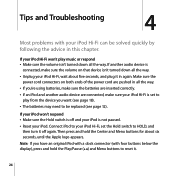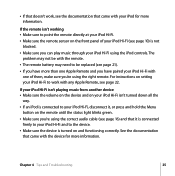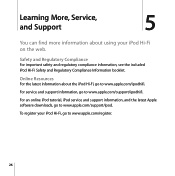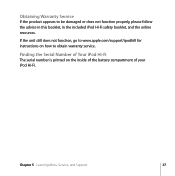Apple MA446LL Support Question
Find answers below for this question about Apple MA446LL - 30 GB iPod AAC/MP3 Video Player.Need a Apple MA446LL manual? We have 1 online manual for this item!
Question posted by paulwcharris on January 24th, 2011
Ipod Ma446ll Games
What kind of games can I put on my ipod? How and where can I get free games?
Current Answers
Related Apple MA446LL Manual Pages
Similar Questions
How To Video On An Ipod Video 30 Gbs Ma446lla
(Posted by saCr 9 years ago)
How Can I Switch Off My Ipod Ma446ll
(Posted by roneyscott 10 years ago)
Do You Have The Operators Manual How To Operate Dials For The Apple 30 Gb Ipod ?
(Posted by gnustart 11 years ago)
How Do You Delete Play Lists On The Ipod Model Ma446ll ?
I have lost my manual and want to do know how to delete play lists off the ipad Model MA446LL
I have lost my manual and want to do know how to delete play lists off the ipad Model MA446LL
(Posted by yodler 13 years ago)