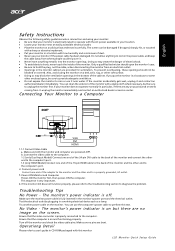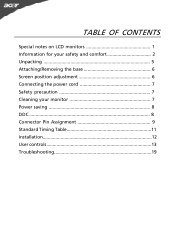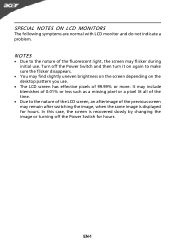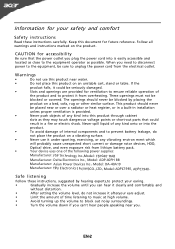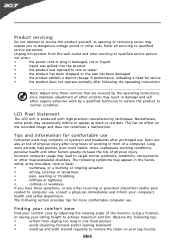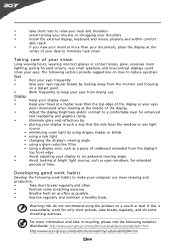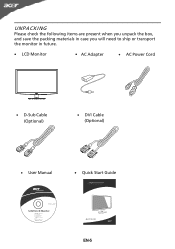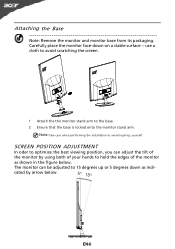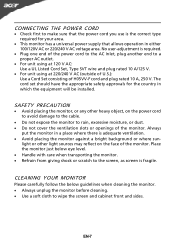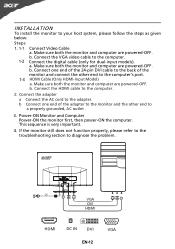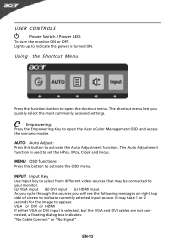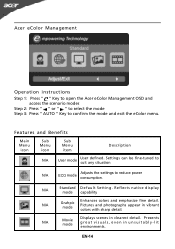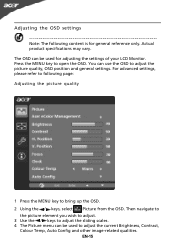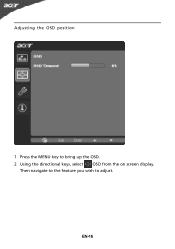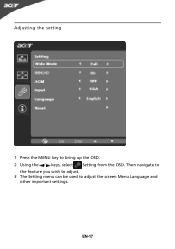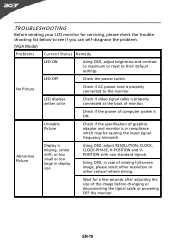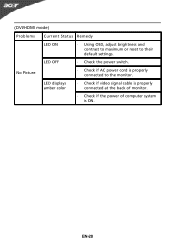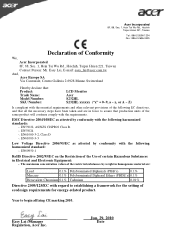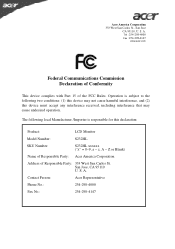Acer S232HL Support Question
Find answers below for this question about Acer S232HL.Need a Acer S232HL manual? We have 2 online manuals for this item!
Question posted by HAMMONDB3 on December 26th, 2011
How Do I Adjust The Horizontal And Vertical Aspect Of The Background/page?
The person who posted this question about this Acer product did not include a detailed explanation. Please use the "Request More Information" button to the right if more details would help you to answer this question.
Current Answers
Related Acer S232HL Manual Pages
Similar Questions
How Do I Adjust The Volume On My Monitor If The Volume Button Is Grayed Out?
I have an Acer S231HL LCD Monitor. I have already adjusted all the volume settings within my compute...
I have an Acer S231HL LCD Monitor. I have already adjusted all the volume settings within my compute...
(Posted by Anonymous-41464 12 years ago)
Monitor Adjustment
I can open the OSD functions so far have been unableto find themeans to move /select the adjustments...
I can open the OSD functions so far have been unableto find themeans to move /select the adjustments...
(Posted by barnlen 12 years ago)