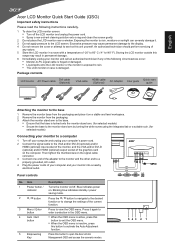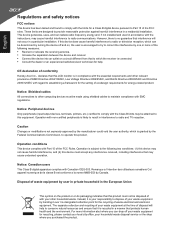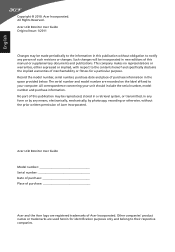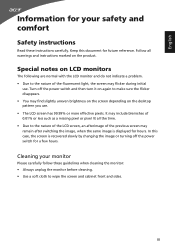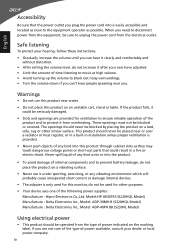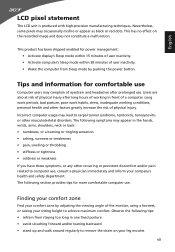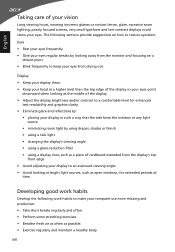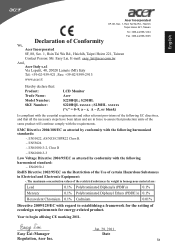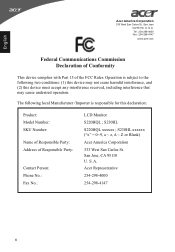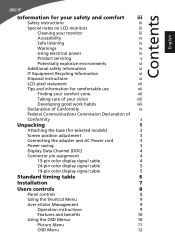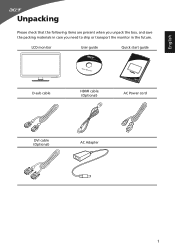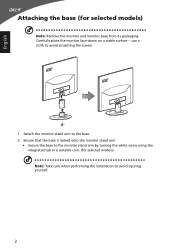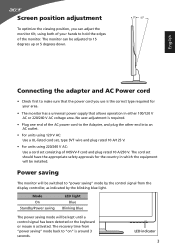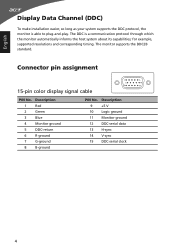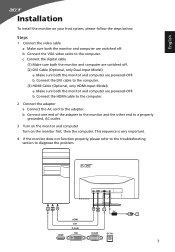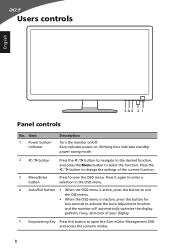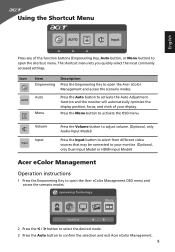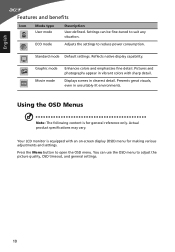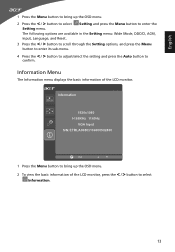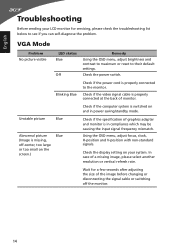Acer S220HQL Support Question
Find answers below for this question about Acer S220HQL.Need a Acer S220HQL manual? We have 2 online manuals for this item!
Question posted by pressley60 on October 9th, 2013
Base Part Will Not Slide Into Monitor
Current Answers
Answer #1: Posted by BusterDoogen on October 9th, 2013 12:54 PM
Attaching the monitor to the base
1 Remove the monitor base from the packaging and place it on a stable and level workspace.
2 Remove the monitor from the packaging.
3 Attach the monitor stand arm to the base.
Ensure that the base is locked onto the monitor stand arm. (for selected models)
• Secure the base to the monitor stand arm by turning the white screw using the integrated tab or a suitable coin. (for
• selected models)
The directions & pictures are on page 2 to of this User Guide.
Please respond to my effort to provide you with the best possible solution by using the "Acceptable Solution" and/or the "Helpful" buttons when the answer has proven to be helpful. Please feel free to submit further info for your question, if a solution was not provided. I appreciate the opportunity to serve you!
Answer #2: Posted by welbourn on October 19th, 2013 2:10 PM
Answer #3: Posted by ZeOneNZeOnly on January 15th, 2014 2:02 PM
-phillips head screwdriver
-flat head screwdriver
I don't know why they made it that way... but what I did was I took the black casing off. It's 4 screws which requires a phillips head screwdriver.
you can see in the picture.. if you take a flat head screwdriver and set it on that flexible piece there.. you have to push down on it while sliding the metal forward into the slot. Be careful doing it. that piece has a lot of flex so you might be scared of breaking it but you can push it down pretty far.
If you have one person pushing down with the flat head and another person pushing it, it might feel safer because you can control the amount of force your putting on that piece. You can see in the pictures roughly where you push down with the flathead.
once you do that. you put the black cover back on and screw in the four screws. mount it up and you're set.
I'll bet these monitors went on sale because people were returning them thinking the mounts were broken LOL!
Related Acer S220HQL Manual Pages
Similar Questions
I need completely remove the base and wall mount my monitor.I first remove a screw at bottom and tak...
pls abover metter is urgent. because of behind on my monitor write a label is LCD. i told vendor for...