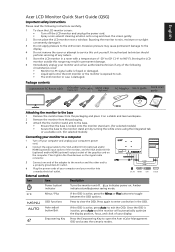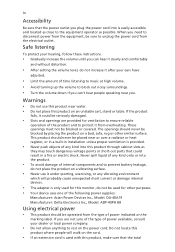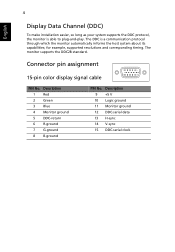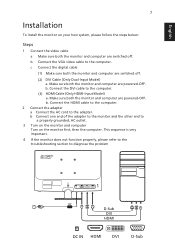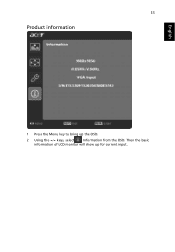Acer S211HL Support Question
Find answers below for this question about Acer S211HL.Need a Acer S211HL manual? We have 2 online manuals for this item!
Question posted by pcaftz7363 on January 29th, 2012
Speakers
Does this monitor have speakers or do you have to buy them separately?
Current Answers
Related Acer S211HL Manual Pages
Similar Questions
Acer Al1703sm Monitor Speakers?
The monitor seems to have built in speakers on the lower left and right sides, but I cannot get any ...
The monitor seems to have built in speakers on the lower left and right sides, but I cannot get any ...
(Posted by pam45601 10 years ago)
No More Display On Acer Ferrari F-20 Screen
I am using Acer Ferrari F-20 monitor since last three years. Recently it started taking time to star...
I am using Acer Ferrari F-20 monitor since last three years. Recently it started taking time to star...
(Posted by aijaza2000 11 years ago)
I Get No Sound Out Of Monitor Speakers
my built in speakers are not working. the monitor is an ACER AL1731 can you help me turn them on to...
my built in speakers are not working. the monitor is an ACER AL1731 can you help me turn them on to...
(Posted by 09rrodriguez 11 years ago)
Display Shuts Down
I have a two-month old Acer 211HL monitor that I've had a problem with this week. A couple of days a...
I have a two-month old Acer 211HL monitor that I've had a problem with this week. A couple of days a...
(Posted by wjskin 12 years ago)
Control Operation
layout of control buttons not clear. need a diagram of buttons clearly labling what each button doe...
layout of control buttons not clear. need a diagram of buttons clearly labling what each button doe...
(Posted by jcandkc86470 12 years ago)