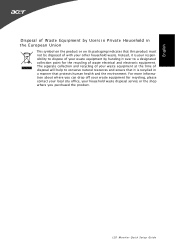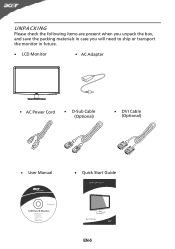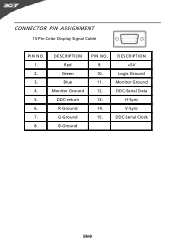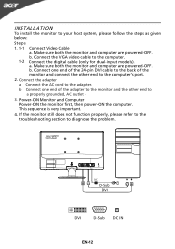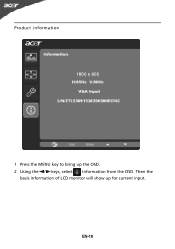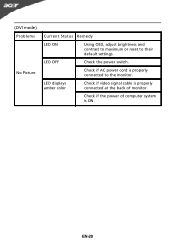Acer S201HL Support Question
Find answers below for this question about Acer S201HL.Need a Acer S201HL manual? We have 2 online manuals for this item!
Question posted by pjcuthbert2006 on August 2nd, 2012
The Two Cables Given With The Moniter I Could Not Connect To Mycomputer
The person who posted this question about this Acer product did not include a detailed explanation. Please use the "Request More Information" button to the right if more details would help you to answer this question.
Current Answers
Answer #1: Posted by LightofEarendil on August 3rd, 2012 3:03 PM
It seems this monitor comes with VGA and DVI cables for connecting your computer to one of those two ports this monitor has. If you don't have either of those ports at the back of your computer, you need an adapter. You haven't mentioned what port your computer has, but since it seems it doesn't have these two, I am assuming it could be HDMI, you can easily find adapters for those. Go for HDMI to DVI adapter, as DVI signal is digital and VGA is analogue, the former has better clarity and stability.
Related Acer S201HL Manual Pages
Similar Questions
Acer 20 Ultra-thin Widescreen Led Monitor S201hl Does It Come With Connecting
cable?
cable?
(Posted by lafRacha 9 years ago)