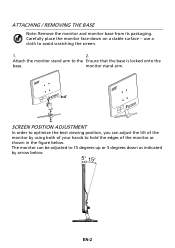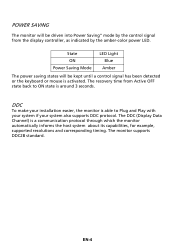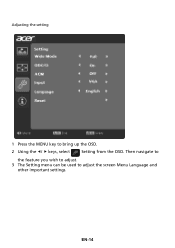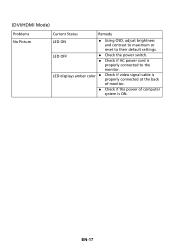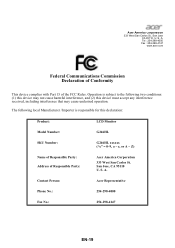Acer G246HL Support Question
Find answers below for this question about Acer G246HL.Need a Acer G246HL manual? We have 1 online manual for this item!
Question posted by joeyew on July 5th, 2015
Osd Controls
Where is a website that gives instructions on using the OSD control buttons to adjust brightness on a Acer G246HL monitor?
Current Answers
Answer #1: Posted by TheWiz on July 5th, 2015 6:21 AM
Refer to page 12 of the User's Manual for instructions on how to adjust the OSD settings.
Related Acer G246HL Manual Pages
Similar Questions
I Can Not Repair The Monitor, There Is No Documentation
Good afternoon!The problem with the Acer G246HL! Does not turn on, the indicator lights up.Requires ...
Good afternoon!The problem with the Acer G246HL! Does not turn on, the indicator lights up.Requires ...
(Posted by serikov51 6 years ago)
Which Control Buttons Do What Function?
Of the six control buttons, only the on off button is labeled. What is the function of the other but...
Of the six control buttons, only the on off button is labeled. What is the function of the other but...
(Posted by ct 11 years ago)
Can Not Adjust Brightness V173. Need Step By Step Instructions.
(Posted by whee 12 years ago)