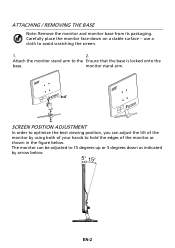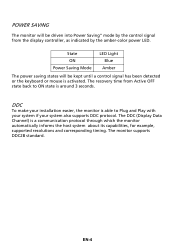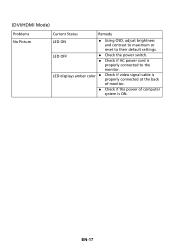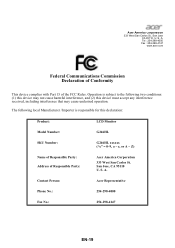Acer G246HL Support and Manuals
Get Help and Manuals for this Acer Computers item

Most Recent Acer G246HL Questions
I Can Not Repair The Monitor, There Is No Documentation
Good afternoon!The problem with the Acer G246HL! Does not turn on, the indicator lights up.Requires ...
Good afternoon!The problem with the Acer G246HL! Does not turn on, the indicator lights up.Requires ...
(Posted by serikov51 6 years ago)
Osd Controls
Where is a website that gives instructions on using the OSD control buttons to adjust brightness on ...
Where is a website that gives instructions on using the OSD control buttons to adjust brightness on ...
(Posted by joeyew 8 years ago)
How Do I Turn The Volumne On My Acer Monitor.
(Posted by gillian66423 8 years ago)
Acer G246HL Videos
Popular Acer G246HL Manual Pages
Acer G246HL Reviews
We have not received any reviews for Acer yet.