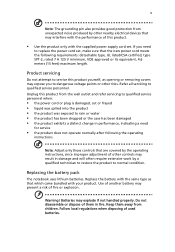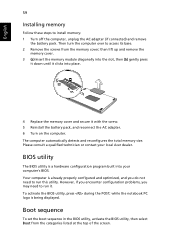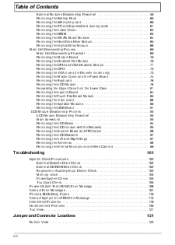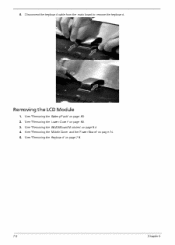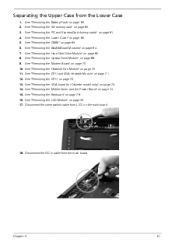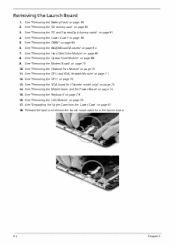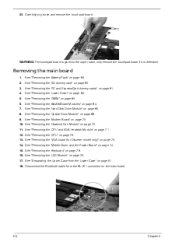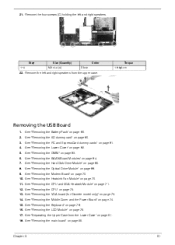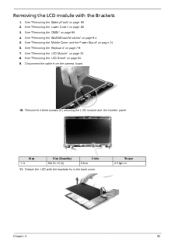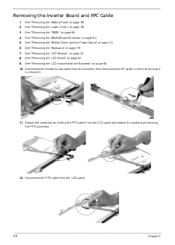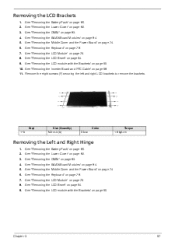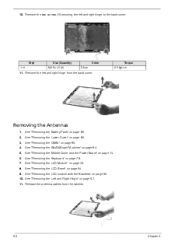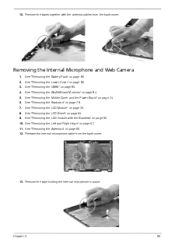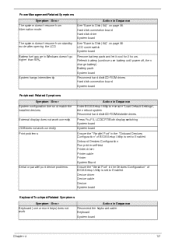Acer Extensa 5620 Support Question
Find answers below for this question about Acer Extensa 5620.Need a Acer Extensa 5620 manual? We have 2 online manuals for this item!
Question posted by Lustico on September 3rd, 2014
I Have A Laptop And I Removed Lcd Cover To Clean It, After Replacing It The Lcd
Current Answers
Answer #1: Posted by BusterDoogen on September 3rd, 2014 8:12 PM
I hope this is helpful to you!
Please respond to my effort to provide you with the best possible solution by using the "Acceptable Solution" and/or the "Helpful" buttons when the answer has proven to be helpful. Please feel free to submit further info for your question, if a solution was not provided. I appreciate the opportunity to serve you!