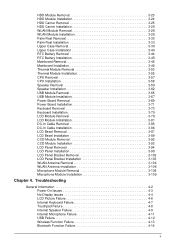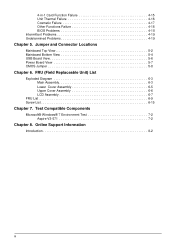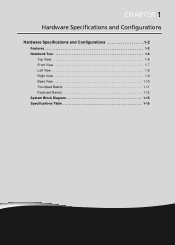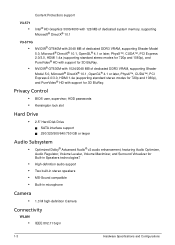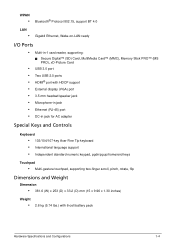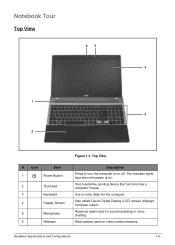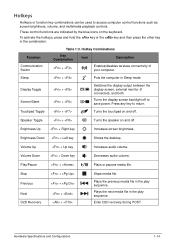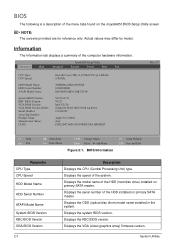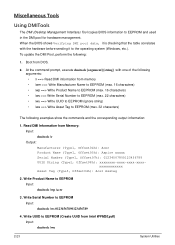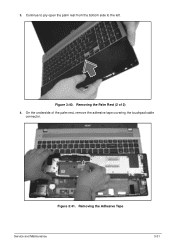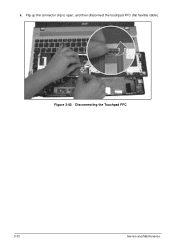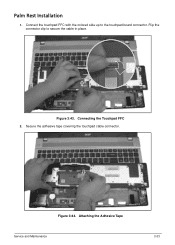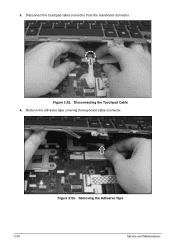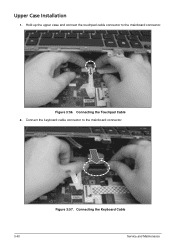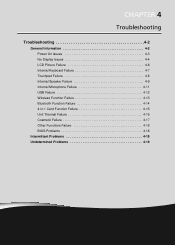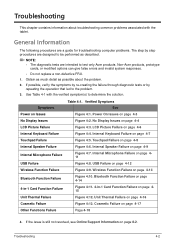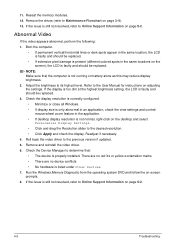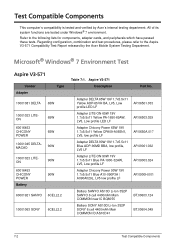Acer Aspire V3-571 Support Question
Find answers below for this question about Acer Aspire V3-571.Need a Acer Aspire V3-571 manual? We have 1 online manual for this item!
Question posted by nabitota on April 9th, 2014
Aspire V3 How Do I Adjust The Touchpad
The person who posted this question about this Acer product did not include a detailed explanation. Please use the "Request More Information" button to the right if more details would help you to answer this question.
Current Answers
Related Acer Aspire V3-571 Manual Pages
Similar Questions
How Do I Adjust Touchpad Sensitivity On Acer Aspire 5250
(Posted by sheoldA 9 years ago)
Power Botton Doesnt Work On My Acer Aspire V3-571
When i try to push the botton it just blinks 5 times and then nothing happens, what can be the cours...
When i try to push the botton it just blinks 5 times and then nothing happens, what can be the cours...
(Posted by Anonymous-102061 11 years ago)
Can Acer Aspire V3-571 And V3-571g To Install Windows Xp?
Can Acer Aspire V3-571 and V3-571G to install windows xp?If the driver is there allowed her to windo...
Can Acer Aspire V3-571 and V3-571G to install windows xp?If the driver is there allowed her to windo...
(Posted by Noldy4135 11 years ago)
Acer Aspire V3-571 Wireless Tuning Off
bought a new acer aspire v3-571 running windows 8 wireles turns of every 5/10 mins ?
bought a new acer aspire v3-571 running windows 8 wireles turns of every 5/10 mins ?
(Posted by williamwhatmore 11 years ago)