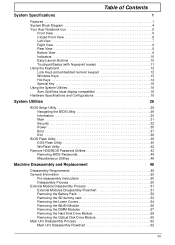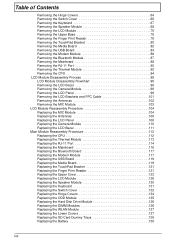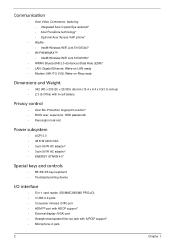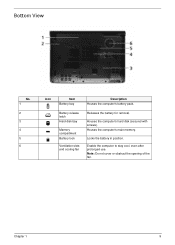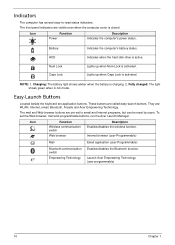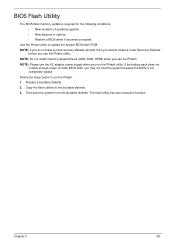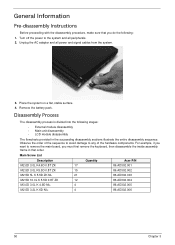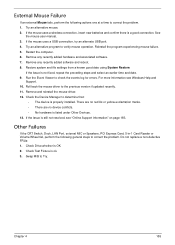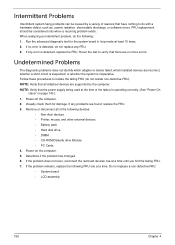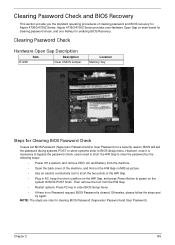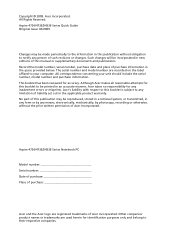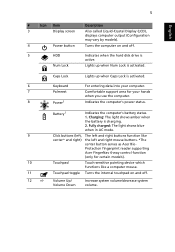Acer Aspire 4736 Support Question
Find answers below for this question about Acer Aspire 4736.Need a Acer Aspire 4736 manual? We have 2 online manuals for this item!
Question posted by shekarrm on July 20th, 2012
Battery Beside X Symbol Not Charging Symbol
Charging cymbol beside x symbol Red colour why sir any problem
Current Answers
Answer #1: Posted by baklogic on July 21st, 2012 1:50 PM
Usually a red led would mean a discharged state - you should check if the charging unit is worjing, or, the battery is losing its usability- try downloading http://batterycare.net/en/download.html to check the battery condition
25 years playing with computers/laptops, software, and 10 years a geek/nerd -always learning
Related Acer Aspire 4736 Manual Pages
Similar Questions
Acer 5516 Battery Not Holding Charge And Only Works With Power Cord
Acer 5516 battery will not charge or hold a charge and the only way to power laptop is with power co...
Acer 5516 battery will not charge or hold a charge and the only way to power laptop is with power co...
(Posted by nelmiceri 11 years ago)
How To Reformat Acer Aspire 4736?
show me the full step on how to reformat Acer Aspire 4736
show me the full step on how to reformat Acer Aspire 4736
(Posted by jothyv04 11 years ago)