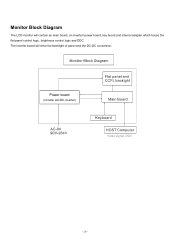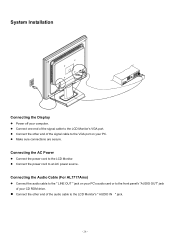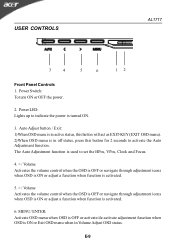Acer AL1717 Support Question
Find answers below for this question about Acer AL1717.Need a Acer AL1717 manual? We have 2 online manuals for this item!
Question posted by jeffreyowenwhite on August 25th, 2011
How Do I Get The Back Plastic Frame Off? The Power Light Doesn't Come On.
The person who posted this question about this Acer product did not include a detailed explanation. Please use the "Request More Information" button to the right if more details would help you to answer this question.
Current Answers
Related Acer AL1717 Manual Pages
Similar Questions
Where Is The Power Switch For Acer P246hl Monitor?
The 5 little buttons on underside don't turn it on. I can't find any other buttons or switches on th...
The 5 little buttons on underside don't turn it on. I can't find any other buttons or switches on th...
(Posted by porpor1234 11 years ago)
Aboyut Display
Hallow i have an acer monitor AL1717 ASM its okey but the display is realy bad so i was thinking may...
Hallow i have an acer monitor AL1717 ASM its okey but the display is realy bad so i was thinking may...
(Posted by mutetic 11 years ago)
Acer Al1717 No Power
my acer al1717 have no power it has no power out in its transformer how can i check power ics ...
my acer al1717 have no power it has no power out in its transformer how can i check power ics ...
(Posted by sfk 11 years ago)
Power Supply Problem
my acer al1717 silver lcd monitor power supply burned pls.sed powersuplay resistor no.R816,R817,818a...
my acer al1717 silver lcd monitor power supply burned pls.sed powersuplay resistor no.R816,R817,818a...
(Posted by bijuct757 12 years ago)