eMachines T6536 Support and Manuals
Get Help and Manuals for this eMachines item
This item is in your list!

View All Support Options Below
Free eMachines T6536 manuals!
Problems with eMachines T6536?
Ask a Question
Free eMachines T6536 manuals!
Problems with eMachines T6536?
Ask a Question
Popular eMachines T6536 Manual Pages
8512780 - eMachines Desktop PC User Guide - Page 8
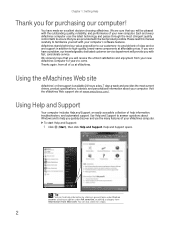
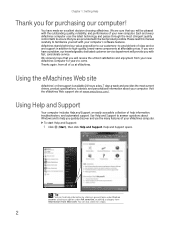
... our customers-to provide best-of-class service and support in addition to high-quality, brand-name components at eMachines. Thanks again, from your computer.
Use Help and Support to answer questions about your new eMachines computer for a topic.
2 You can find help information, troubleshooters, and automated support. Please read this manual carefully to ensure that you are...
8512780 - eMachines Desktop PC User Guide - Page 50
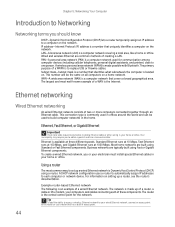
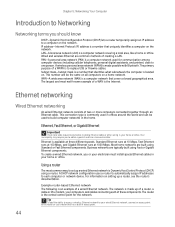
... address-Internet Protocol (IP) address is a number that identifies what subnetwork the computer is made possible with Bluetooth. Most home networks are common methods of these components. Ethernet, Fast Ethernet, or Gigabit Ethernet
Important
Check local code requirements before installing Ethernet cable or other wiring in your home or office.
LAN-A local area...
8512780 - eMachines Desktop PC User Guide - Page 58
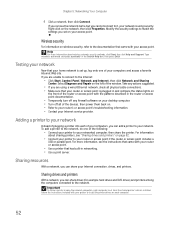
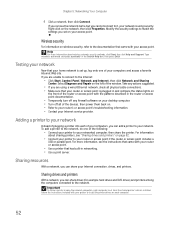
... to your Internet service provider.
Right-click on your desktop computer. • Turn off all physical cable connections. • Make sure that came with your access point. Help
For more information, see "Sharing drives and printers" on . • Refer to the network. Select Diagnose and Repair on the left of the devices, then power them back...
8512780 - eMachines Desktop PC User Guide - Page 77
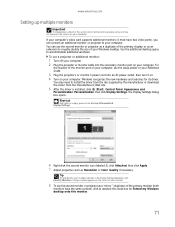
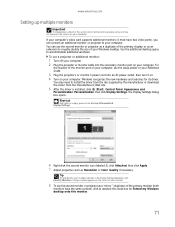
... its driver. Shortcut
Right-click an empty space on the desktop ➧ Personalize ➧ Display Settings.
6 Right-click the second monitor icon (labeled 2), click Attached, then click Apply. 7 Adjust properties such as a "mirror" (duplicate) of the monitor port on your computer, see the setup poster or your Reference Guide.
3 Plug the projector's or monitor's power cord...
8512780 - eMachines Desktop PC User Guide - Page 82
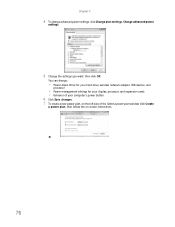
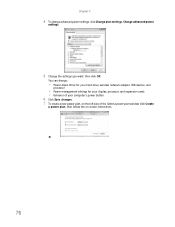
... for your hard drive, wireless network adapter, USB devices, and
processor
• Power management settings for your display, processor, and expansion cards • Behavior of your computer's power button 6 Click Save changes. 7 To create a new power plan, on the left side of the Select a power plan window click Create
a power plan, then follow the on-screen instructions.
76 You can...
eMachines Setup Guide - Page 10
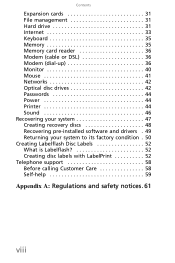
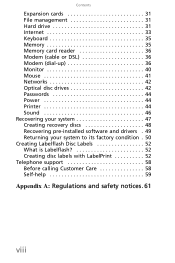
... File management 31 Hard drive 31 Internet 33 Keyboard 35 Memory 35 Memory card reader 36 Modem (cable or DSL 36 Modem (dial-up 36 Monitor 40 Mouse 41 Networks 42 Optical disc drives 42 Passwords 44 Power 44 Printer 44 Sound 46 Recovering your system 47 Creating recovery discs 48 Recovering pre-installed software and drivers . 49 Returning your...
eMachines Setup Guide - Page 12
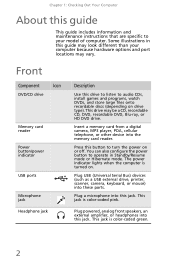
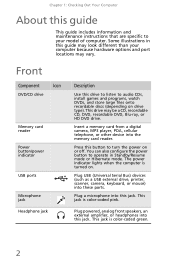
...
Power button/power indicator
USB ports
Microphone jack Headphone jack
Description
Use this guide may look different than your model of computer. This jack is color-coded green.
2 Insert a memory card from a digital camera, MP3 player, PDA, cellular telephone, or other device into these ports. Press this guide
This guide includes information and maintenance instructions that are specific...
eMachines Setup Guide - Page 23
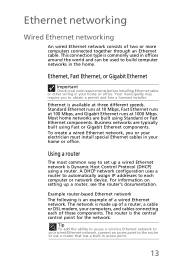
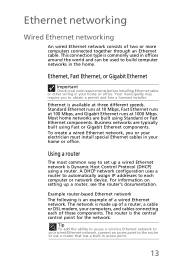
... Ethernet runs at three different speeds.
Ethernet, Fast Ethernet, or Gigabit Ethernet
Important
Check local code requirements before installing Ethernet cable or other wiring in offices around the world and can be used to set up a router, see the router's documentation. Most home networks are typically built using Standard or Fast Ethernet components. A DHCP...
eMachines Setup Guide - Page 31
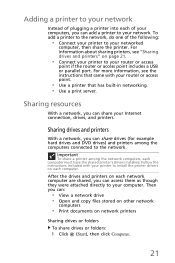
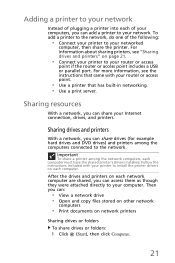
... directly to your computer. Sharing resources
With a network, you can share drives (for example hard drives and DVD drives) and printers among the network computers, each computer must have the shared printer's drivers installed.
Important
To share a printer among the computers connected to the network. Then you can:
• View a network drive • Open and copy files stored on...
eMachines Setup Guide - Page 32
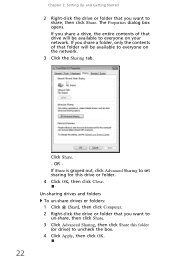
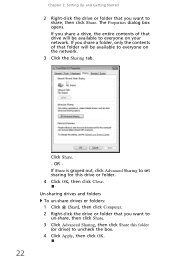
... a folder, only the contents of that drive will be available to everyone on your network. If you share a drive, the entire contents of that folder will be available to everyone on the network.
3 Click the Sharing tab.
22
Click Share. - Chapter 2: Setting Up and Getting Started
2 Right-click the drive or folder that you want to...
eMachines Setup Guide - Page 46


...
computer. See your setup poster to make sure that the modem cable is disabled before using the modem. Memory card reader
Drive letters for a dial tone by plugging a working telephone into the modem jack and not the Ethernet network jack. Chapter 3: Troubleshooting
You see a "Not enough memory" error message
• Close all messages are set correctly.
36
Your...
eMachines Setup Guide - Page 55
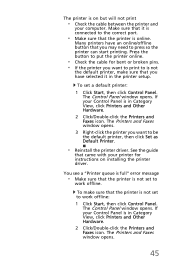
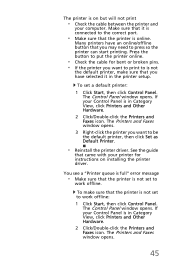
... printer, make sure that the printer is online.
You see a "Printer queue is full" error message
• Make sure that it in the printer setup.
The printer is on installing the printer driver. Make sure that the printer is not set a default printer:
1 Click Start, then click Control Panel. If your computer. The Control Panel...
eMachines Setup Guide - Page 57
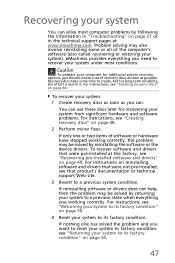
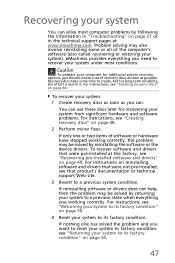
... the software or the device drivers. Problem solving may be solved by following the information in the technical support pages at the factory, see "Returning your system).
For instructions on page 27 or in "Troubleshooting" on reinstalling software and drivers that were pre-installed at www.emachines.com.
Recovery discs take some or all of recovery discs as soon as...
eMachines Setup Guide - Page 60
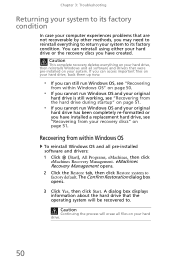
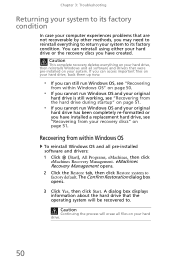
... that the operating system will erase all files on your hard drive, then reinstalls Windows and all pre-installed software and drivers: 1 Click (Start), All Programs, eMachines, then click
eMachines Recovery Management. Caution
Continuing the process will be recovered to.
eMachines Recovery Management opens. 2 Click the Restore tab, then click Restore system to factory default. If you...
eMachines Setup Guide - Page 61
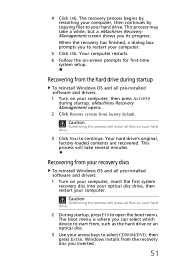
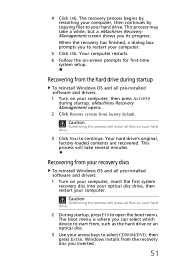
... process will erase all pre-installed software and drivers: 1 Turn on -screen prompts for first-time
system setup. Your hard drive's original, factory-loaded contents are recovered. When the recovery has finished, a dialog box prompts you inserted.
51 eMachines Recovery Management opens. 2 Click Restore system from the recovery disc you to restart your hard drive.
3 Click Next to open...
eMachines T6536 Reviews
Do you have an experience with the eMachines T6536 that you would like to share?
Earn 750 points for your review!
We have not received any reviews for eMachines yet.
Earn 750 points for your review!
