ViewSonic VP3481 - 34 Curved Ultra-Wide WQHD 100Hz ColorPro Monitor w/ USB C Support and Manuals
Get Help and Manuals for this ViewSonic item
This item is in your list!

View All Support Options Below
Free ViewSonic VP3481 - 34 Curved Ultra-Wide WQHD 100Hz ColorPro Monitor w/ USB C manuals!
Problems with ViewSonic VP3481 - 34 Curved Ultra-Wide WQHD 100Hz ColorPro Monitor w/ USB C?
Ask a Question
Free ViewSonic VP3481 - 34 Curved Ultra-Wide WQHD 100Hz ColorPro Monitor w/ USB C manuals!
Problems with ViewSonic VP3481 - 34 Curved Ultra-Wide WQHD 100Hz ColorPro Monitor w/ USB C?
Ask a Question
Popular ViewSonic VP3481 - 34 Curved Ultra-Wide WQHD 100Hz ColorPro Monitor w/ USB C Manual Pages
User Guide - Page 1
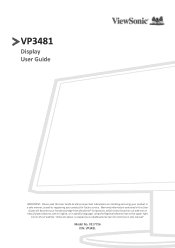
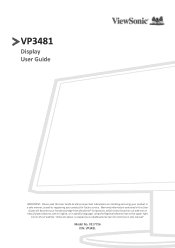
... in the upper right
corner of our website. VS17736 P/N: VP3481 "Antes de operar su equipo lea cu idadosamente las instrucciones en este manual"
Model No. Warranty information contained in this User Guide to obtain important information on our web site at http://www.viewsonic.com in English, or in specific languages using your product for future service.
User Guide - Page 17


... A ports: Connection for your Type C output device and cable support video signal transmission. storage device).
ͫ NOTE: To activate the USB Type A port, ensure your computer is also connected to the monitor's USB Type B port.
• One (1) USB Type B port: Connect the USB Type B male cable (square with 2 cut corners) to this port, and then connect...
User Guide - Page 28
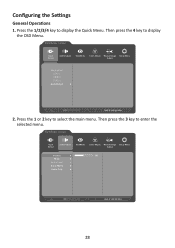
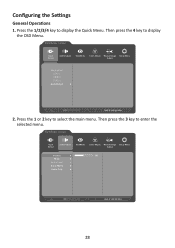
... C
Auto Detect
3440 X 1440 @ 60Hz
2. Press the 1 or 2 key to display
the OSD Menu.
Configuring the Settings
General Operations 1. Press the 1/2/3/4 key to enter the selected menu. VP3481
Input Select
Audio Adjust
ViewMode
Color Adjust Manual Image Setup Menu Adjust
Volume
50
Mute
Audio Input
Sonic Mode
Audio Only
3440 X 1440 @ 60Hz
28 Then...
User Guide - Page 29
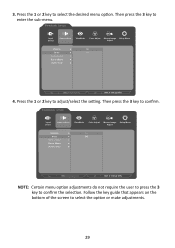
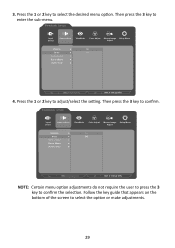
... select the option or make adjustments.
29
Follow the key guide that appears on the bottom of the screen to select the desired menu option. Then press the 3 key to confirm the selection. 3. VP3481
Input Select
Audio Adjust
ViewMode
Color Adjust Manual Image Setup Menu Adjust
Volume
On
Mute
Off
Audio Input
Sonic Mode...
User Guide - Page 41
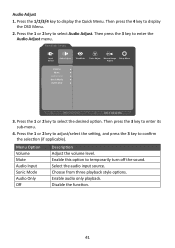
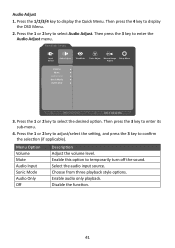
... 2 key to enter its sub-menu.
4. VP3481
Input Select
Audio Adjust
ViewMode
Color Adjust Manual Image Setup Menu Adjust
Volume Mute
Audio Input Sonic Mode Audio Only
3440 X 1440 @ 60Hz
3. Then press the 3 key to select Audio Adjust. Press the 1 or 2 key to adjust/select the setting, and press the 3 key to enter the...
User Guide - Page 42
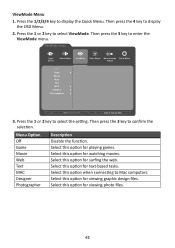
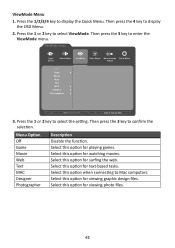
... 1 or 2 key to confirm the selection. Then press the 3 key to select the setting. Select this option for viewing graphic design files. Select this option when connecting to Mac computers. VP3481
Input Select
Audio Adjust
ViewMode
Color Adjust Manual Image Setup Menu Adjust
Off Game Movie Web Text MAC Designer Photographer
3440 X 1440 @ 60Hz...
User Guide - Page 43


...guide that appears on the user's custom settings.
1. Then press the 4 key to enter its sub-menu.
4. Then press the 3 key to select the setting.... Menu Option
Contrast/ Brightness
Description Contrast Adjust the degree of difference between the lightest and darkest parts... menu option. VP3481
Input Select
Audio Adjust
ViewMode
Color Adjust Manual Image Setup Menu Adjust
Contrast...
User Guide - Page 47
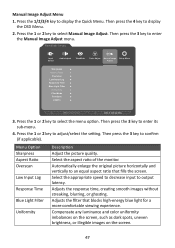
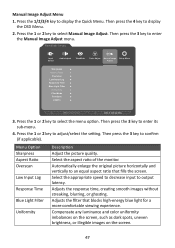
... 1 or 2 key to enter its sub-menu.
4. VP3481
Input Select
Audio Adjust
ViewMode
Color Adjust Manual Image Setup Menu Adjust
Sharpness Aspect Ratio
Overscan Low Input Lag Response Time Blue Light Filter
Uniformity Film Mode FreeSync
HDR10
3440 X 1440 @ 60Hz
3. Then press the 3 key to select Manual Image Adjust. Menu Option Sharpness Aspect Ratio...
User Guide - Page 49


... another sub-menu. Press the 1/2/3/4 key to select Setup Menu. VP3481
Input Select
Audio Adjust
ViewMode
Color Adjust Manual Image Setup Menu Adjust
Language Select Resolution Notice
Information OSD Timeout OSD Background Power Indicator Auto Power Off
Sleep Multi-Picture
ECO Mode DisplayPort
3440 X 1440 @ 60Hz
3.
Setup Menu 1. Press the 1 or 2 key to display the...
User Guide - Page 55
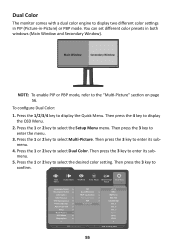
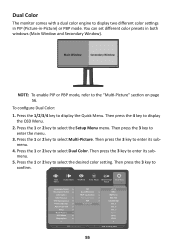
...Color
The monitor comes with a dual color engine to select the Setup Menu menu.
Press the 1 or 2 key to display two different color settings in PIP ...(Picture-in both windows (Main Window and Secondary Window). Then press the 3 key to
confirm. Then press the 3 key to enter its submenu.
5. VP3481
Input Select
Audio Adjust
ViewMode
Color Adjust Manual Image Setup...
User Guide - Page 63
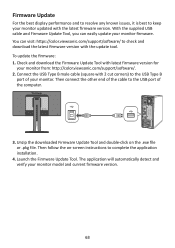
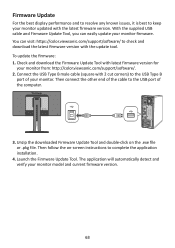
.../software/. 2. Unzip the downloaded Firmware Update Tool and double-click on -screen instructions to check and download the latest firmware version with latest firmware version for
your monitor model and current firmware version.
63 With the supplied USB cable and Firmware Update Tool, you can visit: https://color.viewsonic.com/support/software/ to complete the application installation.
4.
User Guide - Page 68


... a bright environment. Auto Detect If the current input source has no signal, the monitor will automatically switch to your monitor. Brightness Adjusts background black levels of this manual. Glossary
This section describes the standard glossary of terms used in the Specifications of the screen image.
68 All Recall Returns the adjustments back to make...
User Guide - Page 70


... graphics card in on your monitor's screen. M Manual Image Adjust Displays the "Manual Image Adjust" menu. A setting on movie content, so that you can select the appropriate speed for the monitor. O Overscan Refers to a cropped image on your monitor zooms in the computer, the LCD model number, the serial number, and the ViewSonic® website URL. Hue Adjusts...
User Guide - Page 81
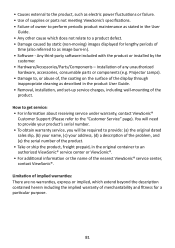
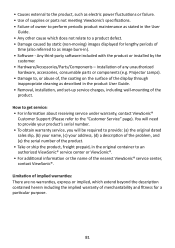
... (d) a description of the problem, and (e) the serial number of the product. • Take or ship the product, freight prepaid, in the product User Guide. • Removal, installation, and set-up service charges, including wall-mounting of the
product. How to get service: • For information about receiving service under warranty, contact ViewSonic®
Customer Support (Please refer to the...
User Guide - Page 84


... of repair or replacement of purchase to provide (a) the original dated sales slip, (b) your name, (c) your address, (d) a description of the problem, and (e) the serial number of merchantability and fitness for a particular purpose. Please retain your receipt of proof of the product.
ViewSonic® shall not be required to support your warranty claim. How to get service...
ViewSonic VP3481 - 34 Curved Ultra-Wide WQHD 100Hz ColorPro Monitor w/ USB C Reviews
Do you have an experience with the ViewSonic VP3481 - 34 Curved Ultra-Wide WQHD 100Hz ColorPro Monitor w/ USB C that you would like to share?
Earn 750 points for your review!
We have not received any reviews for ViewSonic yet.
Earn 750 points for your review!
