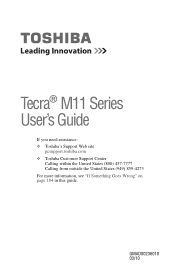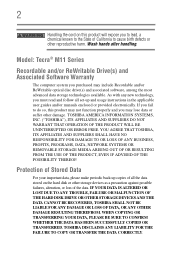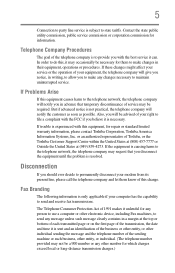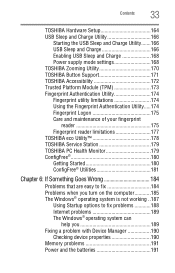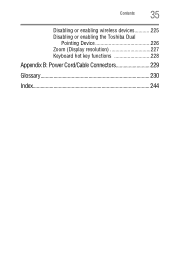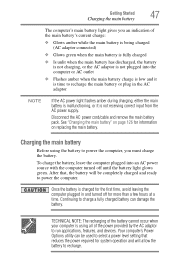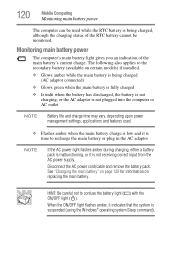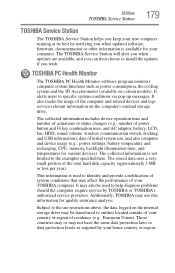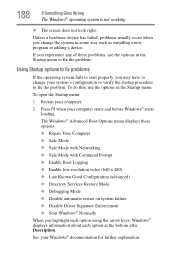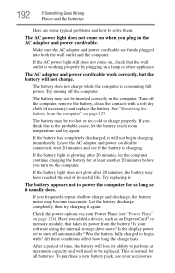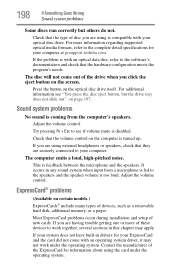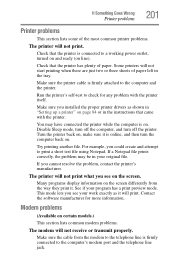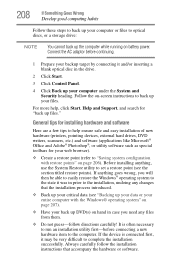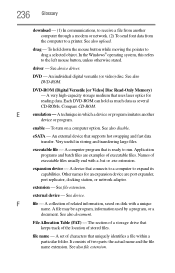Toshiba Tecra M11 Support and Manuals
Get Help and Manuals for this Toshiba item

View All Support Options Below
Free Toshiba Tecra M11 manuals!
Problems with Toshiba Tecra M11?
Ask a Question
Free Toshiba Tecra M11 manuals!
Problems with Toshiba Tecra M11?
Ask a Question
Most Recent Toshiba Tecra M11 Questions
I Want Toshiba Tecra M11-11e Bios File .bin
(Posted by alrowadinfo 11 years ago)
Toshiba Tecra M11 Videos
Popular Toshiba Tecra M11 Manual Pages
Toshiba Tecra M11 Reviews
We have not received any reviews for Toshiba yet.