Toshiba Satellite M45-S3511 Support and Manuals
Get Help and Manuals for this Toshiba item
This item is in your list!

View All Support Options Below
Free Toshiba Satellite M45-S3511 manuals!
Problems with Toshiba Satellite M45-S3511?
Ask a Question
Free Toshiba Satellite M45-S3511 manuals!
Problems with Toshiba Satellite M45-S3511?
Ask a Question
Popular Toshiba Satellite M45-S3511 Manual Pages
User Manual - Page 5
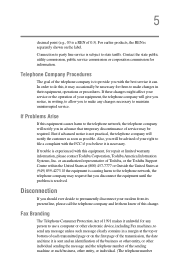
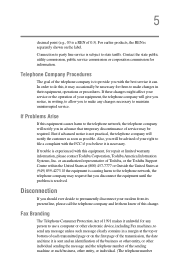
...of service may occasionally be necessary for them know of Toshiba, or the Toshiba Support ...repair or limited warranty information, please contact Toshiba Corporation, Toshiba America Information Systems, Inc. or an authorized representative of this equipment causes harm to make any message unless such message clearly contains in their equipment, operations or procedures. If trouble...
User Manual - Page 54


... of some of the many possible icons used on your computer:
Sample system icons
Turning on the power
To turn on the computer: 1 Make sure any external devices (such as the AC adapter,...plan to use AC power rather than battery power) are properly connected and ready.
2 Check to ensure that all drives are empty. 3 Press and hold the power button in until the on/off the power again until the operating...
User Manual - Page 61


... a memory module with the computer turned on , perform the following: Press the power button and hold it correctly as described in Standby or Hibernation mode.
Getting Started Adding memory (optional)
61
If you are adding an extra memory module after setting up the computer, verify that the computer has recognized it down the...
User Manual - Page 96


Make sure the backup version is available. Powering down the computer
NOTE
Pushing the power button before shutting down the Windows operating system could cause you to ... working after all, wait a few seconds before turning the computer on again. 96
Learning the Basics Powering down the computer
Small files can be backed up on diskettes if an optional external diskette drive is the...
User Manual - Page 98


... utility. 1 Click Start, Control Panel, then click Performance and
Maintenance.
2 Click the Toshiba Power Saver icon. 3 Click on the Setup Action tab. 4 Select the options you press the power button.
5 Click Apply. 6 Click OK. Sample system power mode settings
98
Learning the Basics Powering down the computer
Shutting down more quickly
You can shut down when you want...
User Manual - Page 99
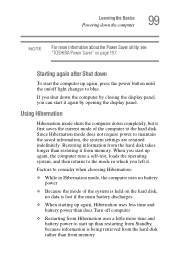
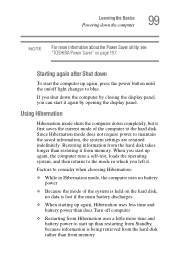
... require power to maintain the saved information, the system settings are retained indefinitely. Restoring information from Hibernation uses a little more information about the Power Saver utility, see "TOSHIBA Power Saver"...display panel, you left it from memory Learning the Basics Powering down the computer
99
NOTE
For more time and battery power to start up again, press the power button...
User Manual - Page 100


...power button or closing the display panel, depending on page 157.
NOTE
For more information about the Power Saver utility, see "TOSHIBA Power Saver" on the hibernation options taken.
Once the computer is now set...
2 Click the Toshiba Power Saver icon.
3 Click the Setup Action tab.
4 Select Hibernation for the options you want.
❖ When I press the power button Set this option to ...
User Manual - Page 102


... Setup Action tab.
4 Select Standby for the options you hold down the Shift key while you select Hibernate. Going into Standby mode more quickly
You can also specify an amount of all open programs and files, turns off the display, and goes into Standby mode by either pressing the power button or closing the display...
User Manual - Page 103


... future upgrades.
If you put the computer into Standby mode when you were using. Toshiba's online resources
Toshiba maintains a number of online sites to which you up the computer from Standby mode
To start it again by closing the display panel, you can connect.
103 Learning the Basics
Toshiba's online resources
❖ When I press the power button Set...
User Manual - Page 111


..., and then Toshiba Power Saver.
2 Click the Toshiba Power Saver icon. 3 The Power Saver Properties window appears. The computer needs this time to monitor the remaining battery power. A frequently used older battery does not
With repeated discharges and recharges, the battery's capacity gradually decreases. 111 Mobile Computing
Monitoring main battery power
Power button
On/off light...
User Manual - Page 167


... when to create a new table. 167 Toshiba Utilities
TOSHIBA Touch and Launch utility
The TouchPad settings button allows you can choose in the Corner Assignment section of the TOSHIBA Touch and Launch Settings. You can set or clear the Disable TOSHIBA Touch and Launch check box in the TOSHIBA Touch and Launch Settings window in the Table section of the...
User Manual - Page 170
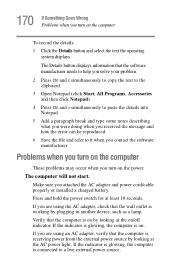
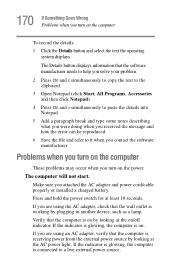
...and power cord/cable properly or installed a charged battery. The Details button displays information that the computer is receiving power from the external power source ... and how the error can be reproduced.
6 Save the file and refer to a live external power source. If the... AC power light.
Problems when you turn on the computer
These problems may occur when you turn on the power.
If...
User Manual - Page 172
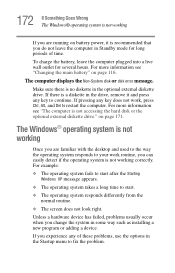
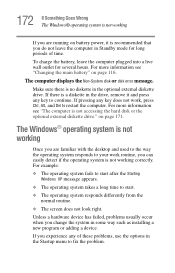
...problems, use the options in the optional external diskette drive.
If there is a diskette in some way such as installing...screen does not look right. For more information see "Changing the main battery" on page 116. Unless a hardware device has failed, problems... you are running on battery power, it and press any key...
The computer displays the Non-System disk or disk error message. on ...
User Manual - Page 198
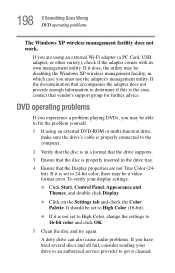
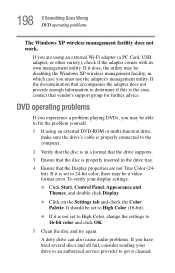
... the settings to determine if this is the case, contact that the Display properties are using an external DVD-ROM or multi-function drive, make sure the drive's cable is properly inserted in which case you are not True Color (24bit). It should be a video format error. DVD operating problems
If you experience a problem playing...
User Manual - Page 264


... 144
determining COM port 127 problem solving 194 resetting port to default settings
127 upgrading 127 monitor 66 connecting 67 not working 183 mouse installing 69 serial 69
N
network accessing 128 Dial-Up Networking Wizard 128
networking wireless 128
O
opening the display panel 52 other documentation 39 overlay keys 80
P
password deleting a supervisor 157 disabling a user...
Toshiba Satellite M45-S3511 Reviews
Do you have an experience with the Toshiba Satellite M45-S3511 that you would like to share?
Earn 750 points for your review!
We have not received any reviews for Toshiba yet.
Earn 750 points for your review!
